The Calendar Widget block displays your posts in a calendar format. When you publish a new post, it is automatically added to the Calendar block. If you click on a date, it will open the archive of posts published on that date.

The Calendar Widget block does not let you create a calendar of events. For that, you need an Events calendar plugin.
By default, it shows the current month and links to the posts published on various days in that month.

To add a Calendar Widget block, click on the Block Inserter icon. You can also type /calendar and hit enter in a new paragraph block to add one quickly.
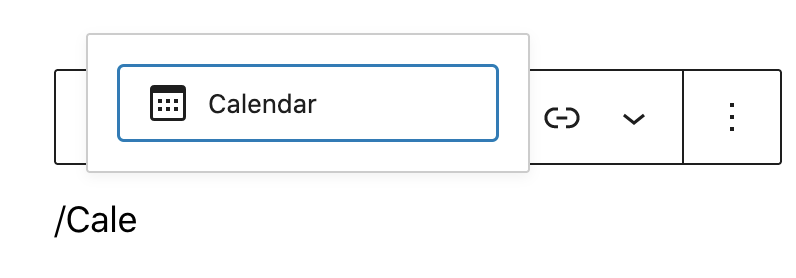
Detailed instructions on adding blocks
Block Toolbar
Each block has its own block-specific controls that allow you to manipulate the block right in the editor. The Calendar Widget block has the following options in the Block toolbar.
- Transform to
- Block moving tools
- Change alignment
- More options.
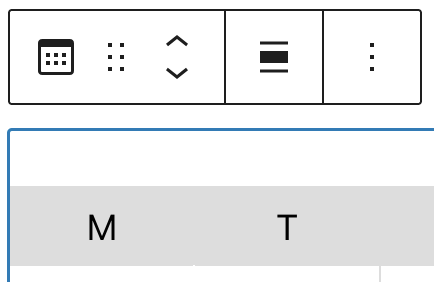
Transform to
You can transform a Calendar block into Archives, Columns or ‘Group’ block. Changing the Calender Widget block into a Group block lets you change the background color around the block.

Block moving tools
Use the block-moving tools to move the block up and down inside the editor. Use the six dots icon to drag and drop the Calender Widget block and reposition it anywhere on the editor. Alternatively, click on the up and down arrows to move the block up or down the editor.

Get more information about moving a block within the editor.
Change alignment
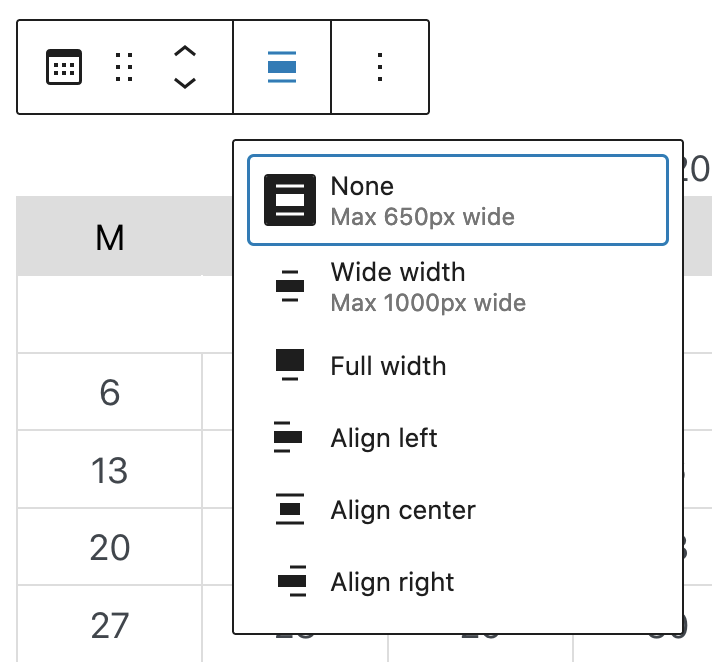
- Align left – Make the block left aligned
- Align center – Make the block alignment centered
- Align right – Make the block align right
- Wide width – Increase the width of the block beyond the content size
- Full width – Extend the block to cover the full width of the screen.
“Wide width” and “Full width” alignment need to be enabled by the Theme of your site.
More options
These controls give you the option to copy, duplicate, and edit your block as HTML.
Read about these and other settings.
Block Settings
There are no further settings available for the Calendar Widget block, except for the “Advanced Settings.”
Advanced settings
The “Advanced” tab lets you add CSS class(es) to your block. This will allow you to write custom CSS and styles to the block.
Changelog
- Updated 2022-11-23
- Removed redundant content
- Aligned images for mobile view
- Updated 2022-08-04
- Added screenshots for 6.0
- Added ALT tags for the images
- Created 2020-04-28