Use the filter settings to change image appearance with a duotone overlay.
To apply a filter to an image, add a block containing an image — some examples are the Image Block or the Cover Block.
Refer to this article for detailed instructions on adding blocks.
Using filters
While using a block with image, you can go to the Style tab and select a filter.
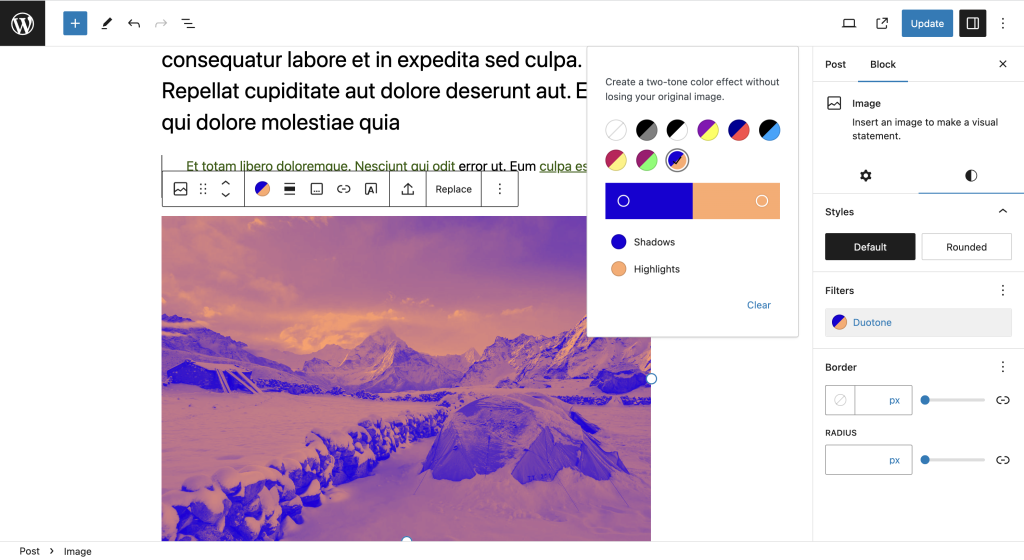
The filter options provide several duotone preset to choose from. Alternatively, you can set the color for shadows and highlights yourself by clicking the color bar.
Adding to Global Styles
It is also possible to add filters to Global Styles — you can see more about that on the Styles Overview page.
When selecting a block containing an image on Global Styles, you have the option to apply a specific filter by default on all existing and new images.

Reset options
While using the filter, you also have the option to revert whatever you want — this allow you to try and revert to experiement the image in different ways. To do so, click the Filters options button and select Reset all.
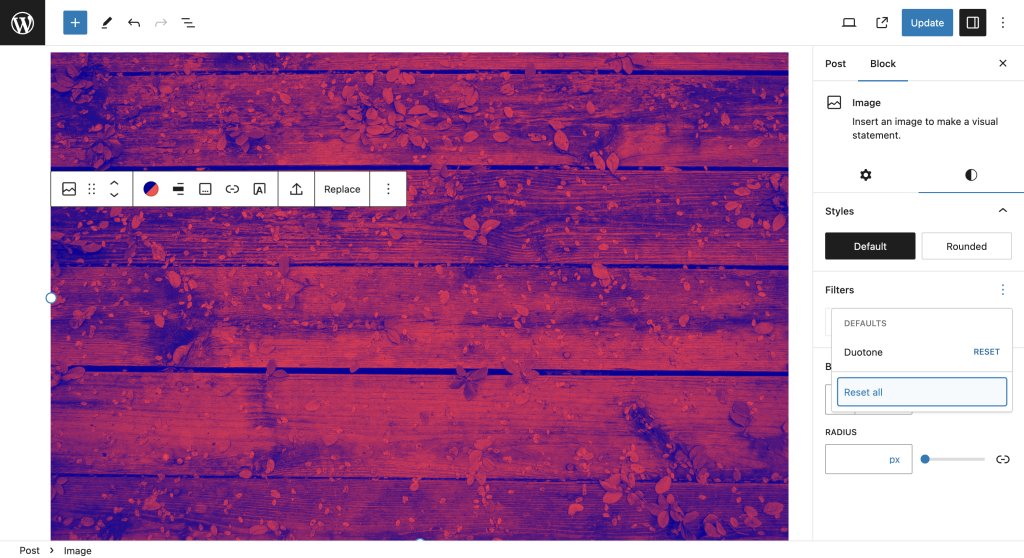
Supported blocks
The filter is currently avaliable in the following blocks:
Changelog
- Updated 2023-08-24
- Moved the category to Block Editor
- Edited some text
- Created 2023-08-09