With the TikTok Embed block, you can include a TikTok video into your post/page. You don’t need a TikTok account to embed a video, although the video should be public.
Embedded TikTok video

Steps to embed a video from TikTok
- Find your video link on TikTok
In the web player select the video and click on the link icon to copy the link.
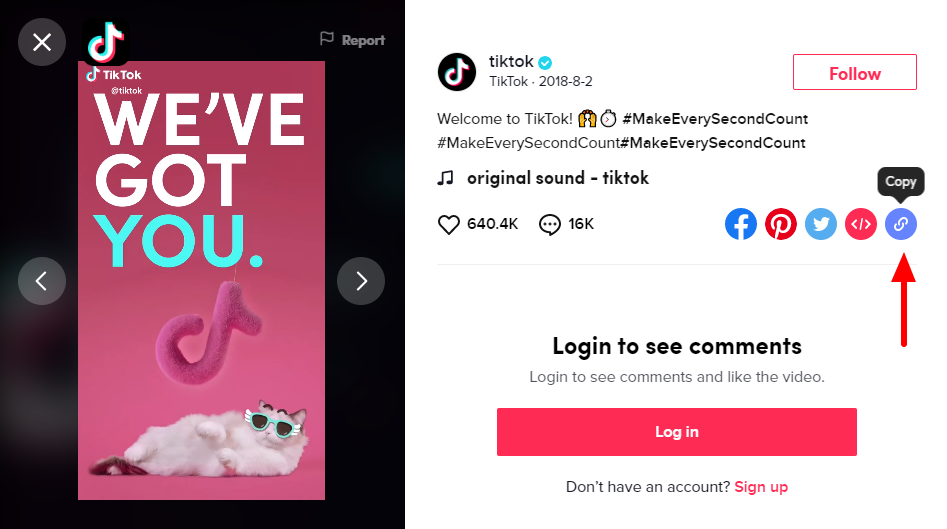
- Add a TikTok embed block to your page/post

Detailed instructions on adding blocks
- Paste the link into the text box and click on the “Embed” button

If the embed is successful, you will see a preview in your editor.

If you use an URL that can’t be embedded, the block shows the message “Sorry, this content could not be embedded.”

You will have two choices: Try again with a different URL or convert it to a link.
- Click on “Preview” to see how it will look on the front-end

Block Toolbar
Besides the “Mover” and “Drag & Drop Handle”, the Block Toolbar for the TikTok Embed block shows four buttons:
- Transform to
- Change Alignment
- Edit URL, and
- More Options

Transform to

You can transform a TikTok embed into a Group. This would give you the ability to change the background color around the TikTok embed.


Change alignment

- Align left – Make the TikTok post left aligned.
- Align center – Make the TikTok post alignment centered.
- Align right – Make the TikTok post right aligned.
- Wide width – Increase the width of the post beyond the content size.
- Full width – Extend the TikTok post to cover the full width of the screen.
“Wide width” and “Full width” alignment need to be enabled by the Theme of your site.
Edit URL
Via the edit URL, you can change the TikTok Embed URL in the embed block. Overwrite the existing URL and click on the “Embed” button.

More options
These controls give you the option to copy, duplicate, and edit your block as HTML.
Read about these and other settings.
Block Settings
Besides the Advanced section, the TikTok embed has only one setting in the “Block Settings” sidebar: Media Settings.
Media Settings

Via the Media Settings, you can control the behavior of your post embed when viewed from a smaller device, like on a phone screen.
The Toggle switch turns on or off the resize functionality for smaller devices. The default setting is “on” or blue.
“Off:” This embed may not preserve its aspect ratio when the browser is resized. In the off position, the toggle switch is gray.
“On:” This embed will preserve its aspect ratio when the browser is resized. The toggle switch turns blue in the “On” position.
Advanced
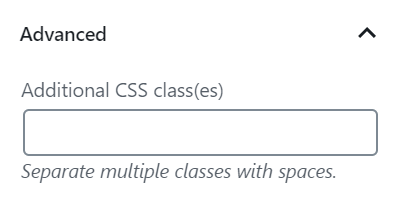
The advanced tab lets you add a CSS class to your block, allowing you to write custom CSS and style the block as you see fit.
Changelog
- Updated 2022-11-25
- Removed redundant content
- Aligned images for mobile view
- Added alt text to images
- Updated 2020-08-11
- Screenshots as per WordPress 5.5
- Added “Move To” and “Copy” section under More Options
- Created 2020-07-05