Description
Enrich the online shopping experience with Aryel’s AR/3D Product Viewer & Try-On!
With Aryel’s AR/3D Product Viewer & Try-On your customers can access realistic and true-to-size product previews in just 1 click. Thanks to the integration with Aryel AR Platform, you can use the Product Viewer option to embed your 3D models in your store, allowing your customers to look at the products from different angles. With the AR Button they can also see how your products fit in the real environment and on their faces, giving them the confidence to make the right purchase.
-
Integrate Aryel’s campaigns in your store
-
Include “like in real life” 3D exploration of your catalog
-
Allow virtual try-on based on augmented reality face-tracking
-
Add interactive 3D viewer in your product pages
-
Customize product visualization setting up viewer size, camera & gestures
Add the 3D embed viewer in different ways: product gallery, additional tab, product thumbnail. You can customize colors of the loader, initial position of the product, camera settings, output encoding and enable & disable gestures and auto rotation of the 3D model.
Play with the values to get the expected result. The preview of the viewer is automatically updating at every step helping you to find your perfect fit!
The AR button instead allows a direct link to the AR experience and can be customized in its colors, style and text.
Enable one or more of them from the product page as per your preference!
Support
If you need any support, visit our help center and feel free to chat with us.
Screenshots

Connect your Aryel account by pasting the API Key. 
Choose the option you prefer to embed the product viewer and/or the AR experience. 
Enable the 3D embed viewer in place of your product gallery. 
Place a button in your product page to launch the AR experience. 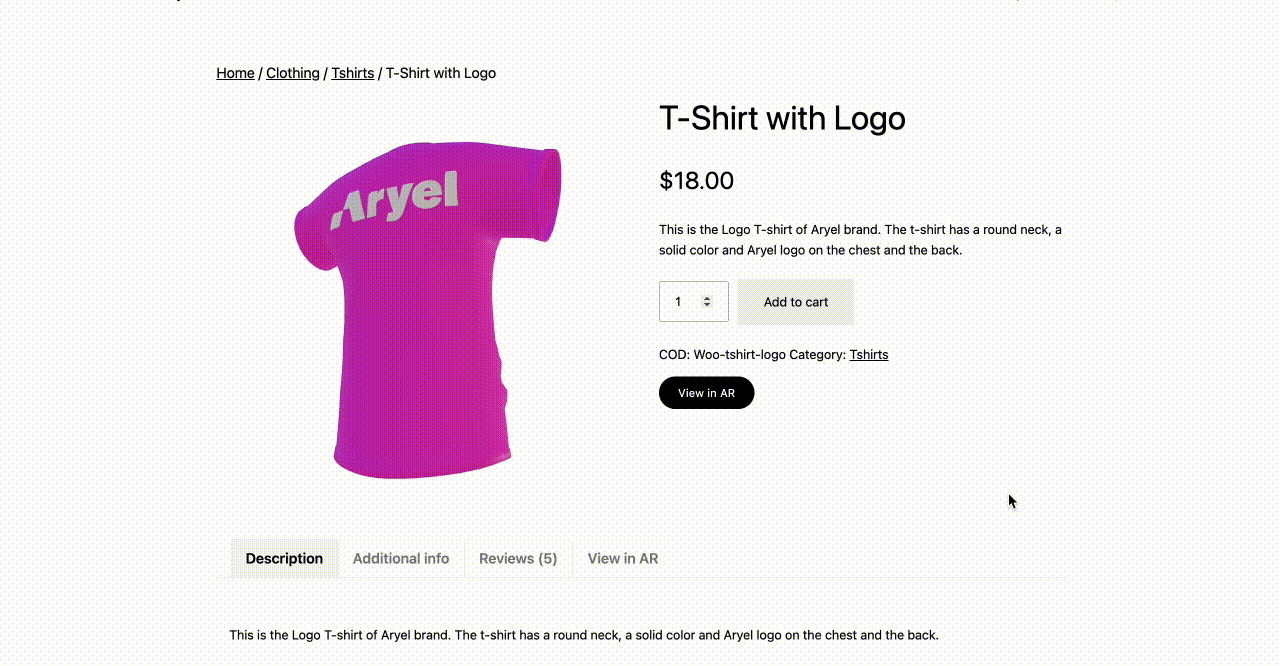
Add the 3D viewer in an extra tab and also include a button to launch the AR experience.
Installation
-
Install Aryel AR/3D Product Viewer & Try-On either via the www.ads-software.com plugin directory or by uploading the files to your server.
-
After the activation you can access the basic setup and configuration by accessing ‘Aryel’ from your menu. Here you’ll find a quick guide to get you started with the plugin and the first step to connect your Aryel account.
-
Paste Aryel API Key in the relevant field. If you don’t know where to find the API Key, an article with instructions is provided.
-
Save changes and go to your products. You can enable the plugin in any of your products’ pages by pasting the relevant campaign ID into the AR/3D Product Viewer & Try-On section.
-
Once the campaign is connected, you can decide whether to enable the 3D embed viewer as a product gallery, additional tab or product thumbnail. These options are available for any Aryel campaign based on surface tracking. The ‘View in AR’ button instead can be enabled for any campaign type.
FAQ
-
Do I need any additional service to get the plugin work?
-
To get the plugin work on your store you need to have a licensed account on Aryel AR Platform. If you don’t have one, please book a call with our sales team and they will help you choose the right solution for your needs.
-
How do I create an Aryel account?
-
Book a call with our sales team. They will explain all the advantages you will get by adopting Aryel’s features in your store and together you can find the best plan solution.
-
Where do I find more information about Aryel’s platform?
-
Please visit our help center to learn more about platform usage and our website to get an overall idea of our vision, values and services. Here you’ll also find our Terms of Use and Privacy Policy.
-
Why is API Key not available in my account?
-
To get access to the API Key you must ensure you have the right subscription, as it’s a feature only available for specific plans. Please book a call with our sales team if you’re interested in upgrading your plan.
-
Why do I only see the ‘view in AR’ option using my campaign ID?
-
The product viewer options (e.g. Thumbnail, Gallery & Additional tab) are only available for Aryel’s campaigns based on the ‘surface’ technology. If your campaign is a virtual try-on (i.e. controlled by face) you can only include the ‘View in AR’ button which allows you to include a button in your product page to open the relevant AR experience.
-
Can I override the general settings only for one of the viewer usage?
-
Of course you can! The general settings allow to define the product viewer style and features; and to have them applied to any of the different ways you decide to enable the viewer in your store (e.g. Thumbnail, Gallery & Additional tab). For each option though, you have the ability to customize one or more settings (e.g. you can disable gestures for thumbnail only). Simply access the settings of the option to enable, select the checkbox to customize the feature and change the parameters as you please.
Reviews
There are no reviews for this plugin.
Contributors & Developers
“AR/3D Product Viewer & Try-On” is open source software. The following people have contributed to this plugin.
ContributorsTranslate “AR/3D Product Viewer & Try-On” into your language.
Interested in development?
Browse the code, check out the SVN repository, or subscribe to the development log by RSS.
Changelog
1.0.0
- Initial release.
1.0.1
- Minor bug fixes.
