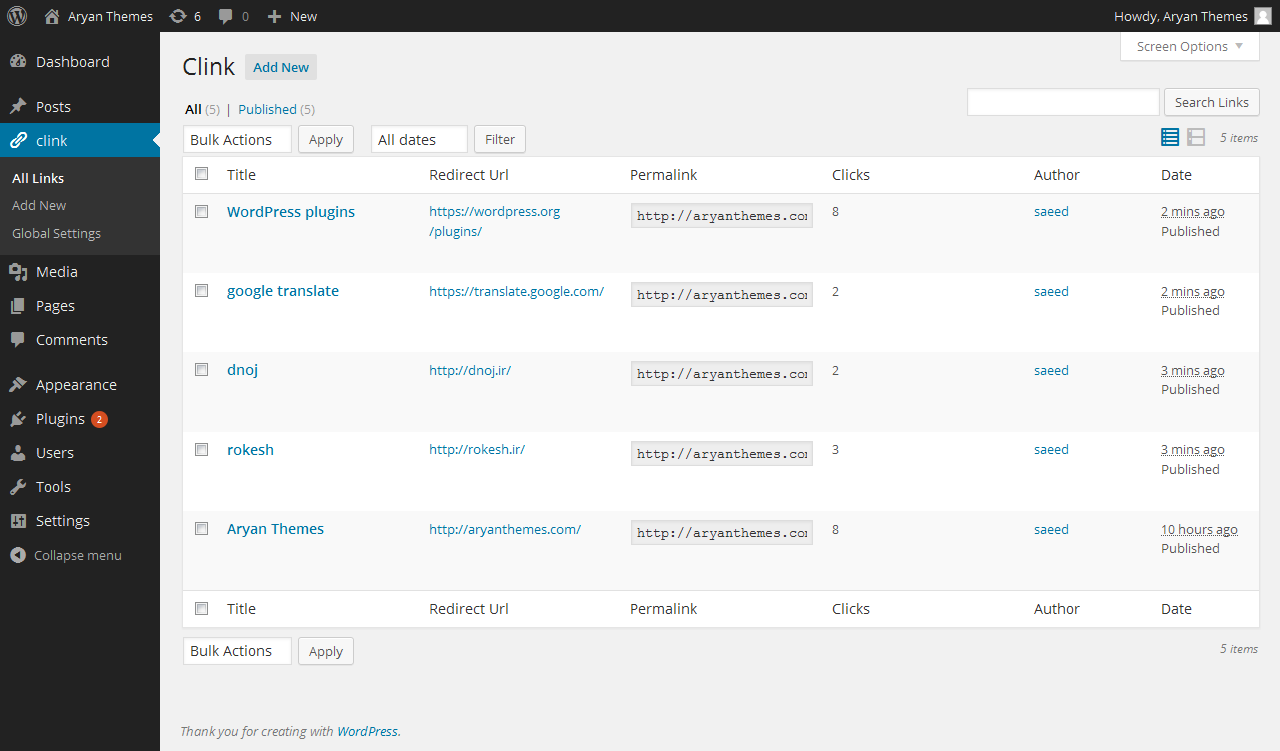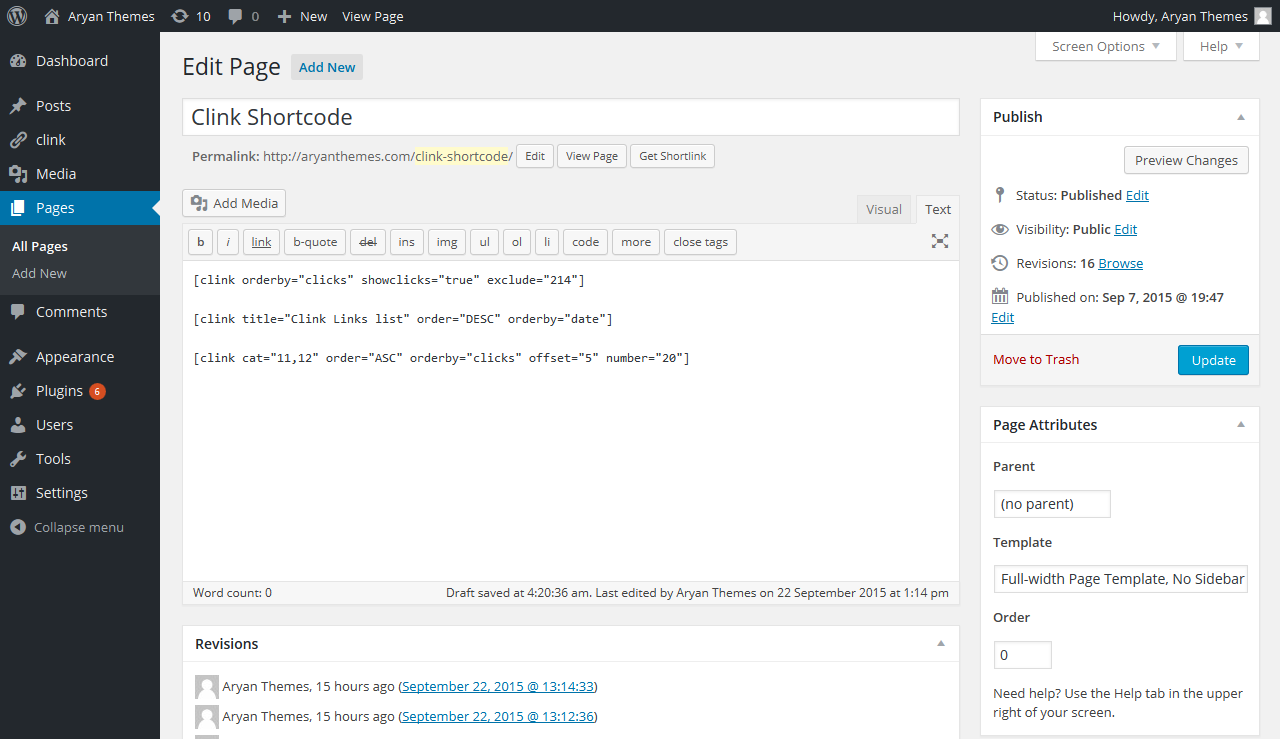Description
Clink – WordPress Link Manager is a WordPress plugin to Manage, create and track outbound links by custom pretty links with your domain. like : name.com/clink/google
With WordPress Clink plugin you can make 301 redirections and count their visits. Also you can use countdown before redirect to links.
Some Clink Features
- Create and manage indirect, internal and external links
- Show a countdown timer before redirect to destination link
- Manage show or hide countdown timer for all links from Global Clink Settings
- Manage show, hide or use global countdown settings for each link separately
- Count number of visits for each link separately
- All links without the countdown timer, use 301 redirect type
- links with countdown timer, use JavaScript redirect method
- Ability to change Clink base links URL slug easily from Global Clink Settings
- Ability to change Clink countdown timer duration from Global Clink Settings
- You can see popular links in wordpress dashboard with Clink Popular Links widget – new
- You can use Clink Links list widget to show your custom links in WordPress themes sidebars – new
- You can use Clink shortcode to show your custom links anywhere you like – new
- The ability to categorize links in custom categories – new
- RTL style Is supported by Clink
Clink Links list widget options
- Title : Edit title of the widget
- Category : Show links from All links categories or only one category
- Number of Links to show : Defined how many links show on the widget
- Links Offset : Defined number of links to displace or pass over
- Links order by : Order links none, ID, author, title, date, modified, rand, clicks
- Links order : Ordering links in DESC or ASC
- Exclude links : Exclude some links base on the links ids from Clink Links list widget
- Display links clicks : Show or hide number of clicks on each link
Clink shortcode
With Clink shortcode you can have all Clink Links list widget options in a WordPress shortcode.
For more informations about Clink shortcode please see the FAQ page
Translations
- English
- Persian (Farsi)
Screenshots
Installation
To install Clink you can follow these steps:
e.g.
From your WordPress dashboard
- Visit ‘Plugins > Add New’
- Search for ‘Clink’
- Activate Clink from your Plugins page.
- Visit ‘Clink > Add New’ and create new links. (You can always delete these later).
From www.ads-software.com
- Download Clink.
- Upload the ‘Clink’ directory to your ‘/wp-content/plugins/’ directory, using FTP, SFTP, SCP, …
- Activate Clink from your Plugins page.
- Visit ‘Clink > Add New’ and create new links. (You can always delete these later).
Next
- Visit ‘Clink > global settings’ and adjust your configuration.
FAQ
-
How can I disable countdown for all links?
-
For disable countdown for all links please go to the ‘WordPress dashboard > Clink > Global settings’ then select ‘No’ for countdown and save changes.
-
When I disable countdown from ‘Clink Global settings’ can I enable countdown only for some links?
-
Yes if you select ‘yes’ from Clink Global settings page for countdown, you can manage countdown for each link directly from Link Informations meta box.
-
What’s ‘powered by Aryan Themes’ settings?
-
If you want to support us you can use this option. To use it, please go to the ‘WordPress dashboard > Clink > Global settings’ then select ‘Yes’ for ‘powered by Aryan Themes’ filed and save changes.
-
How can i change countdown duration for links?
-
You can go to the ‘WordPress dashboard > Clink > Global settings’ then change the number of ‘countdown duration’ filed and save changes.
-
How can i change the base slug of Clink links?
-
Go to the ‘WordPress dashboard > Clink > Global settings’ then change the value of ‘base slug’ filed and save changes.
-
How can i use Clink shortcode?
-
The simple use of the Clink shortcode is:
[clink]But if you want to customize the output of the Clink shortcode you can use the it like below
[clink title="Clink Links list" cat="all" order="DESC" orderby="none" offset="0" number="10" exclude="" showclicks="true"]- title : a string
- cat : “all” for show links from all categories, or “ids” of the categories that separated by commas
- order : DESC , ASC
- orderby : none, id, author, title, date, modified, rand, clicks
- offset : a number
- number : a number
- exclude : Ids of posts that separated by commas
- showclicks : true, false
-
Can i use Clink shortcode directly in the WordPress PHP files?
-
Yes you can use Clink shortcode in the WordPress PHP files like this:
echo do_shortcode('[clink]');
Reviews
Contributors & Developers
“Clink – WordPress Link Manager” is open source software. The following people have contributed to this plugin.
ContributorsTranslate “Clink – WordPress Link Manager” into your language.
Interested in development?
Browse the code, check out the SVN repository, or subscribe to the development log by RSS.
Changelog
1.2.2
- Test with WordPress 5.5
1.2.1
- Add new option to Global settings page to moderate seo meta tags of the Clink countdown page – Thanks @prob3
- Fix some bugs of the Clink countdown page with Google Chrome browser – Thanks @prob3
1.2
- Add Clink WordPress shortcode
- Add Clink Links list widget
- Add popular links widget for WordPress dashboard
- Add new option to the Clink global settings to add custom css style to the Clink links countdown page
- Add the ability to categorize links in custom categories
- Fix small bug in the Firefox links clicks count
- Update translation files of the Persian language (fa_IR)
- Tested with WordPress v4.3.1
1.1
- Hello WordPress world …