Description
Essential WP Tools is an all-in-one solution for customizing features, optimizing speed, boosting security, improving SEO, and enhancing WordPress.
Customize WordPress Features, Speed, Security, SEO, and efficiently manage your WordPress
The Essential WP Tools plugin’s advanced modular features empowers website owners to streamline website management, boost performance, and effortlessly fortify security. Perfect for beginners and experts alike, EWPT makes managing your WordPress site easier and more efficient than ever.
Try One Click Live Preview
?? Download Modules: EWPT Modules Repository
?? Official Website: EWPT Official Website
?? GitHub Repository: EWPT GitHub Repository
?? FB Community: EWPT Facebook Group
Current Available Modules
- Essential Tools : Effortlessly customize wp core features, and various technical components on your WordPress sites to streamline management.
- Social Share Hub : Integrate social share hub (buttons) into posts, pages, and custom post types with customization options.
- Ad Insert Hub : Manage ad placement on your website with our comprehensive module, compatible with Google Ads and other leading providers.
- Maintenance Mode : Maintenance Mode across your site, tailored to different user roles. Customize the maintenance page with our feature-rich customizer.
- System Info : Access PHP Info, WordPress Info, Database Info, and Developer Info, etc.
Whether you’re new to WordPress or a seasoned user, Essential WP Tools (EWPT) provides everything you need to customize default WordPress features, optimize speed, improve SEO, enhance security, and efficiently manage your WordPress website.
Many more useful EWPT modules are already planned and under development
“Essential Tools” Module Features
1. Custom Login Page Branding
- Custom Login Logo: Easily change the default WordPress login page logo to your own, enhancing your site’s branding.
- Custom Login URL: Redirect the login logo URL to a page of your choice, such as your website’s homepage.
2. Enhanced Admin Customization
- Replace “Howdy” Greeting: Personalize the admin toolbar by replacing the default “Howdy” greeting with something more fitting.
- Custom Admin Footer Text: Modify the footer text in your WordPress admin area to include custom messages or credits.
3. Optimized Content Display
- Auto-Excerpts: Automatically manage the length of post excerpts to keep your content presentation consistent.
- Custom oEmbed Dimensions: Set custom width and height for embedded media to ensure it fits seamlessly within your site’s layout.
4. Performance Boosters
- Remove Query Strings from Static Files: Improve site speed by removing query strings from your static resources, enhancing cacheability.
- Disable Unnecessary Image Sizes: Prevent WordPress from creating additional image sizes, saving server space and reducing load times.
-
Remove Gutenberg Block CSS: Optimize loading times by removing unnecessary CSS files from Gutenberg blocks.
-
Remove WordPress Version Tag: Hide your WordPress version to prevent potential security vulnerabilities from being exposed.
5. Security Enhancements
- Disable Copy-Paste: Protect your content by disabling the ability for visitors to copy and paste text from your site.
- Enforce HTTPS Redirects: Automatically redirect all traffic to HTTPS, ensuring secure communication between your site and its visitors.
- Disable XML-RPC: Turn off the XML-RPC feature to reduce the risk of brute-force attacks on your site.
- Disable REST-API: Turn off the REST-API, or enable based on various user role combinations to reduce the security risk on your site.
- Disable Author Archives: Prevent access to author archive pages, mitigating the risk of username enumeration attacks.
6. Improved Content Management
- Disable RSS Feeds: Turn off RSS feeds if they are unnecessary, reducing server load and preventing content scraping.
- Duplicate Posts & Pages: Easily duplicate posts and pages to speed up your content creation process.
- Redirect Empty Search Queries: Ensure users don’t land on empty search results by redirecting them to a relevant page.
- Customize Search Results: Fine-tune your site’s search functionality by excluding specific post types like pages, posts, or attachments.
- Enforce Minimum Word Count: Set a minimum word count for posts to encourage quality content creation, boosting SEO.
7. Miscellaneous Tools
- Enable WebP Image Uploads: Support for WebP images, allowing you to upload this modern, highly optimized image format.
- Disable Block Editor Directory: Turn off the block directory in the Gutenberg editor to maintain focus and reduce distractions.
- Disable Attachment Pages: Stop WordPress from generating attachment pages for media files, helping keep your site clean and SEO-friendly.
- Global Disable Option: Disable all Essential Tools features execution across your site with a single setting, providing quick control over Essential Tools features.
8. Summary:
These features in the “Essential Tools” module are designed to give you greater control over your WordPress site’s behavior, improve its performance, and enhance its security, making your site faster, safer, and more customizable.
There are many more features available in the “Essential Tools” module that aren’t listed here.
“Social Share Hub” Module Features
1. Social Media Integration
- Multiple Social Platforms: Supports a wide range of social media platforms, including Facebook, Twitter, LinkedIn, WhatsApp, and more, enabling easy content sharing across different networks.
- Multiple Icon Designs: Choose from multiple icon sets (color, light, dark) and designs to match your website’s branding, ensuring a visually cohesive experience for your visitors.
2. Customizable Share Buttons
- Positioning Options: Place social share buttons in various positions on your site, such as above or below content.
- Icon Size and Style Control: Customize the size, style, and color of the social share icons to suit your website’s design and enhance its appearance.
3. Multiple Social Share Icons Slots
- Create and Manage Multiple Slots: Create and manage multiple Social Share Icons Slots that can be inserted into different areas of your site’s content, providing flexibility in how and where users can share your content.
- Customizable Icons Slots: Place Social Share Icons Slots in various locations within your posts, pages, or custom post types, such as before or after the content, ensuring the best visibility and engagement.
4. Shortcodes for Easy Integration
- Shortcode Generator: Auto-generated shortcodes for social share buttons, allowing you to place them anywhere on your site, including within posts, pages, and widgets.
6. Advanced Configuration Options
- Admin Configuration Panel: A user-friendly admin panel allows you to configure all aspects of the social share buttons, including platform selection, icon design, and placement.
- Conditional Display (Placement): Control where and when social share buttons are displayed, with the ability to exclude page type, post type, or custom post types from showing the share icons.
- Global Disable Option: Disable all share icons slots insertions across your site with a single setting, providing quick control over share icons visibility.
- Cleanup on Deactivation: Safely deactivate the module without leaving residual settings or affecting site performance.
7. Responsive Design
- Mobile-Friendly: Ensures that social share buttons are responsive and display correctly on mobile devices, providing an optimal experience for users across all platforms.
- Adaptive Layouts: The buttons automatically adjust their layout and size based on the user’s device, ensuring they are accessible and easy to use on any screen size.
8. Performance Optimization
- Lightweight Scripts: Uses optimized, lightweight scripts to ensure that the addition of social share buttons does not slow down your website, maintaining high performance.
9. Summary:
The EWPT “Social Share Hub” module offers a comprehensive set of tools to integrate social media sharing on your WordPress site effectively. With customizable buttons, multiple share icons slots, advanced configuration options, this module ensures that your content is easily shareable while maintaining the performance and visual appeal of your site.
There are many more features available in the “Social Share Hub” module that aren’t listed here.
“Ad Insert Hub” Module Features
1. Ad Slot Management:
- Multiple Ad Slots: Create and manage multiple ad slots that can be inserted into different areas of your site’s content.
- Customizable Ad Placement: Place ads in various locations within your posts, pages, or custom post types, such as before or after specific paragraphs or after a set number of words.
2. Shortcode Integration:
- Ad Display Shortcode: Use the [ewpt_ad_insert_hub] shortcode to display ads in specific slots.
3. Content Insertion Hooks:
- Post and Page Ad Insertion: Insert ads at strategic points within your posts or pages using predefined hooks. For example, you can automatically insert an ad after the third paragraph of every post.
- Custom Post Types: Supports all kinds of WordPress custom post types ad’s integration.
4. Configuration and Settings:
- User-Defined Settings: Easily configure the module through a settings panel. Options include enabling or disabling ad insertions globally, defining ad slots, and setting operational modes (e.g., enable or disable).
- Global Disable Option: Disable all ad slots insertions across your site with a single setting, providing quick control over ad visibility.
5. Activation and Deactivation Scripts:
- Automated Setup: When the module is activated, it automatically sets up the necessary options and custom post types for ads, ensuring the module is ready to use immediately.
- Cleanup on Deactivation: Safely deactivate the module without leaving residual settings or affecting site performance.
6. Summary:
The “Ad Insert Hub” module is designed to provide robust and flexible ad management capabilities for your WordPress site. With features like customizable ad slots, shortcode integration, content insertion hooks, and comprehensive configuration options, it offers everything you need to manage and optimize ad placements effectively.
There are many more features available in the “Ad Insert Hub” module that aren’t listed here.
“Maintenance Mode” Module Features
1. Maintenance Mode Activation/Deactivation
- Activate/Deactivate Maintenance Mode: Effortlessly enable or disable maintenance mode to control when your site is offline for visitors, while administrators can still access the backend/frontend.
2. Conditional Maintenance Mode Display
- User Role-Based Display: Control who sees the maintenance page based on user roles. For example, allow administrators or editors to bypass the maintenance mode while regular visitors see the maintenance message.
3. Custom Maintenance Page
- Custom Maintenance Page Design: Display a personalized maintenance page to visitors with your own branding, message, and styling while the site is under maintenance.
- Maintenance Page Content: Easily customize the content shown on the maintenance page directly from your WordPress admin panel, ensuring the message is clear and aligned with your site’s tone.
4. Custom CSS and JavaScript for Maintenance Mode
- Custom Styles: Apply custom CSS to the maintenance page to match your site’s branding, ensuring a seamless experience even when the site is offline.
- Custom Scripts: Add JavaScript to enhance functionality or interactivity on the maintenance page, such as countdown timers or animations.
5. SEO Control
- Search Engine Instructions: Ensure search engines receive the correct HTTP status codes (503) during maintenance to avoid indexing the maintenance page and affecting your site’s SEO.
6. Basic Security Measures
- Access Control for Settings: Secure the maintenance mode settings so that only authorized users can make changes, protecting your site’s configuration.
- Cleanup on Deactivation: Safely deactivate the module without leaving residual settings or affecting site performance.
7. Summary:
The EWPT “Maintenance Mode” module offers a comprehensive set of features to manage your WordPress site’s downtime effectively. Whether you’re customizing the maintenance page, managing user access, or ensuring your SEO remains intact, this module provides everything you need to maintain a professional and secure online presence during site maintenance.
There are many more features available in the “Maintenance Mode” module that aren’t listed here.
“System Info” Module Features
1. WordPress Configuration Details
- WordPress Setup Overview: The module provides a detailed overview of your WordPress installation, including the version, active theme, active plugins, and other critical settings. This feature enables users to quickly assess the current state of their WordPress environment.
2. Media Information
- Media Library Insights: This feature provides detailed information about your media library, including the number of files, types of media, and total storage used. It helps users effectively manage their media and monitor storage usage.
3. Media Handling Information
- Media Handling Details: The module offers insights into WordPress media handling, including uploadable file and post size, file upload permissions, and the availability and versions of various media handling tools. This information is crucial for understanding how your WordPress site is organized and for ensuring proper performance and security settings.
4. Theme and Plugin Information
- Themes Overview: Detailed information about active and inactive themes, including version numbers and update statuses, helps users maintain a visually consistent and secure site.
- Plugin Details: The module provides information on all installed plugins, including their active/inactive status, version numbers, and potential updates. This ensures that users can effectively manage their plugins and keep their site secure.
5. Server Specifications
- Server Environment Details: The module delivers comprehensive details about the server environment, including the operating system, server software, MySQL version, and more. This allows users to monitor the performance and compatibility of their server with WordPress.
6. Database Information
- Database Overview: View comprehensive information about the WordPress database, including the database name, size, and table statistics. This feature helps users monitor the health and performance of their database, ensuring optimal site performance.
7. WP Constants Information
- WordPress Constants: The module provides details on key WordPress constants in use, such as WP_DEBUG, WP_MEMORY_LIMIT, and ABSPATH. This information is critical for understanding the configuration and performance of the WordPress installation.
8. File Permissions
- Permissions Check: The module displays file and directory permissions, helping users identify potential security risks related to improper permission settings.
9. PHP Information
- PHP Environment Details: Comprehensive details about the PHP environment, including the PHP version, memory limit, maximum execution time, and loaded extensions. This information is essential for troubleshooting and optimizing the PHP setup to ensure compatibility and performance with WordPress.
10. Summary:
The EWPT “System Info” module offers a robust set of features that provide a comprehensive view of your WordPress site and server environment. From detailed WordPress configuration and theme/plugin information to server specifications, database details, file permissions, and PHP info, this module equips users with the necessary insights to monitor and manage their WordPress environment effectively.
There are many more information is available in the “System Info” module that is not listed here.
Support
For support and assistance, please visit the Essential WP Tools Support Forum.
Credits
RactStudio,
Mahamudul Hasan Rubel
Contributing
If you’d like to contribute to the development of “Essential WP Tools“, please visit the EWPT GitHub Repository to submit pull requests or report issues.
License
“Essential WP Tools” is licensed under the GPL v2 or later.
Screenshots
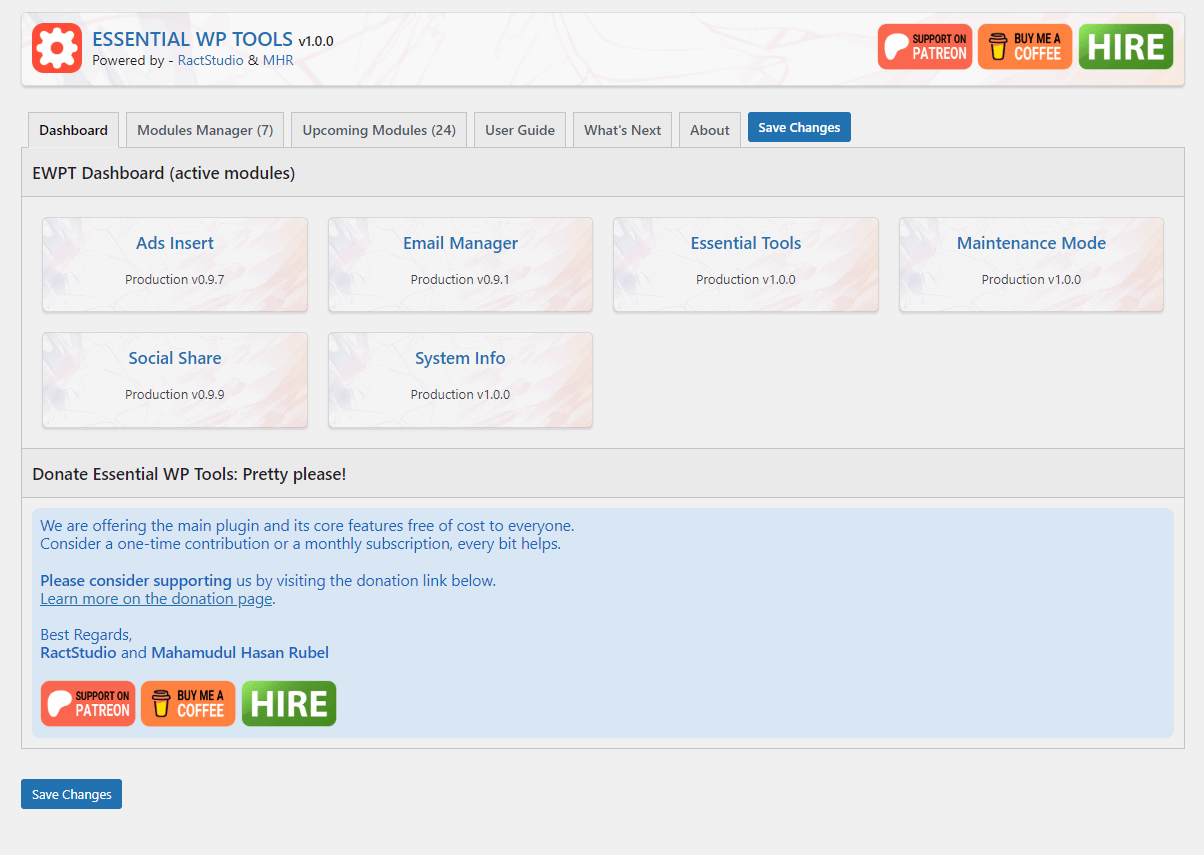
screenshot-1.png : This is the main dashboard of the “Essential WP Tools” plugin. Here you can see all enabled modules. 
screenshot-2.png : This is the “Installed Modules” on the dashboard of the main plugin. Here you can enable/disable modules as per your needs. 
screenshot-3.png : This is a core module of the “Essential WP Tools” plugin named “Essential Tools”. Here you can enable/disable various WordPress default features. 
screenshot-4.png : This is another picture of the media settings tab of the “Essential Tools” module. Here you can enable/disable various media features. Explore other tabs for more options. 
screenshot-5.png : This is a core module of the “Ads Insert” module. This module can show all kinds of HTML text-based ads on the site frontend automatically or via shortcode. You can create multiple designs and slots as well. 
screenshot-7.png : This is a simple core module “Maintenance Mode” for your site frontend. 
screenshot-8.png : This is a core module of the EWPT plugin named “Social Share”. Here you can choose and customize various social buttons and display them on the frontend automatically or via shortcode. You can create multiple designs and slots as well. 
screenshot-9.png : This is a core module of the EWPT plugin named “System Info”. In this picture, you are seeing the PHP info of the server of this website. You can disable this as well to not load this system info page. 
Installation
- Upload the
essential-wp-toolsfolder to the/wp-content/plugins/directory. - Activate the plugin through the ‘Plugins‘ menu in WordPress.
- Configure the plugin settings via the ‘EWPT Dashboard‘ named menu in the WordPress admin dashboard.
FAQ
-
How do I configure the plugin settings?
-
You can configure the plugin settings by navigating to the ‘EWPT Dashboard‘ menu in the WordPress admin dashboard. From there, you can access various “modules” related to optimization, security, and customization. Enable or disable them based on your necessity.
-
Is Essential WP Tools compatible with my WordPress theme and plugin?
-
“Essential WP Tools” is designed to work with any WordPress theme and plugin. However, if you encounter any compatibility issues, please contact us for assistance.
Reviews
Contributors & Developers
“Essential WP Tools – Customize WP Features, Security, SEO, Speed, Share Buttons, Ad, Maintenance & much more” is open source software. The following people have contributed to this plugin.
ContributorsInterested in development?
Browse the code, check out the SVN repository, or subscribe to the development log by RSS.
Changelog
- Changelog available on EWPT GitHub Repository
