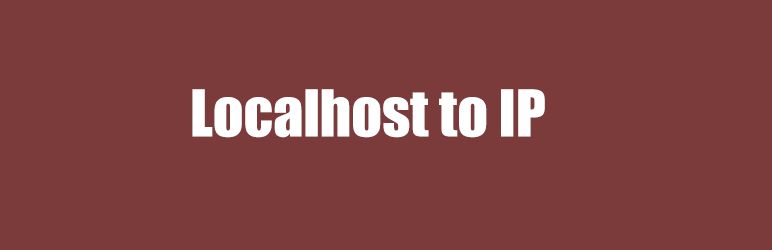Description
Introducing the “Site URL Changer” WordPress plugin – the ultimate solution for seamlessly transitioning your local WordPress site from localhost to an IP address
Are you tired of restricting your WordPress development projects to your local machine? With Site URL Changer, you can easily share your localhost WordPress site with others by converting the site URL and home URL from localhost to your desired IP address or another URL.
This plugin simplifies the process of migrating your local WordPress site to a live server or sharing it with clients and team members for review and testing. No more manual updates or complicated configuration changes – Site URL Changer handles it all effortlessly.
Installation
Follow these simple steps to install and activate the “Localhost to IP” plugin:
1.Download the plugin:
– Visit the WordPress plugin repository and search for “Localhost to IP.” Click the “Download” button to save the plugin files to your computer.
– Alternatively, you can download the plugin directly from the plugin’s official website.
2.Upload the plugin files:
– Extract the downloaded plugin files if they are in a compressed format (e.g., zip).
– Connect to your WordPress site using an FTP client or access the file manager provided by your web hosting provider.
– Navigate to the /wp-content/plugins/ directory in your WordPress installation.
– Upload the extracted plugin folder (named “localhost-to-ip”) to the /wp-content/plugins/ directory.
3. Activate the plugin:
– Log in to your WordPress admin dashboard.
– Go to the “Plugins” menu.
– Look for the “Localhost to IP” plugin in the list of installed plugins.
– Click the “Activate” link below the plugin to activate it.
4. Configure the plugin:
– Once the plugin is activated, you will find a new option called “Localhost to IP” in your WordPress dashboard menu.
– Click on “Localhost to IP” to access the plugin settings page.
– Here, you can update the site URL and home URL from localhost to your desired IP address or another URL.
– Make the necessary changes and save the settings.
That’s it! You have successfully installed and configured the “Localhost to IP” plugin. You can now share your localhost WordPress site via the specified IP address or URL. Remember to review and test your website in the live environment to ensure everything functions correctly after making the URL changes.
Note: It’s always a good practice to create backups of your WordPress site before making any significant changes.
FAQ
-
1. How do I get my IP?
-
Don’t worry, you don’t have to input any IP address, it will be auto.
Reviews
Contributors & Developers
“Localhost to IP” is open source software. The following people have contributed to this plugin.
Contributors“Localhost to IP” has been translated into 1 locale. Thank you to the translators for their contributions.
Translate “Localhost to IP” into your language.
Interested in development?
Browse the code, check out the SVN repository, or subscribe to the development log by RSS.
Changelog
1.0.0
Initial release.
1.0.1
Fixed reported bugs.