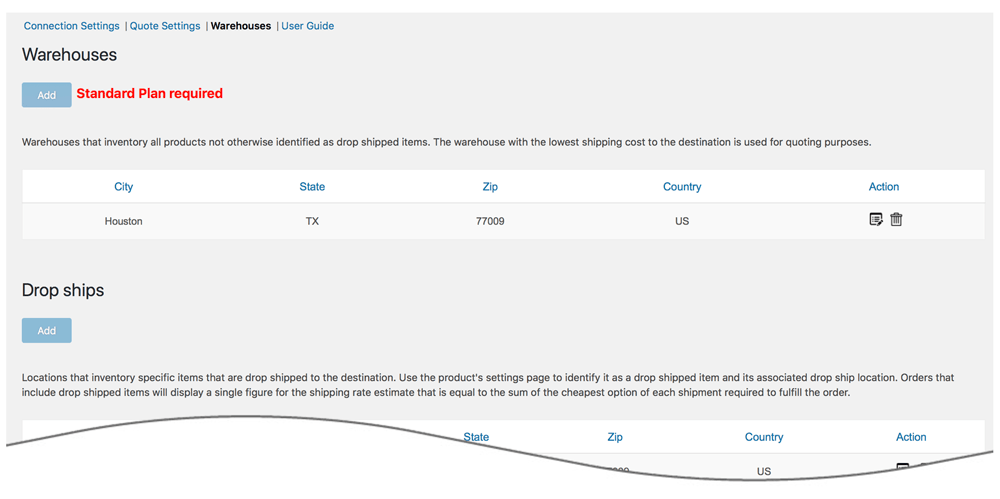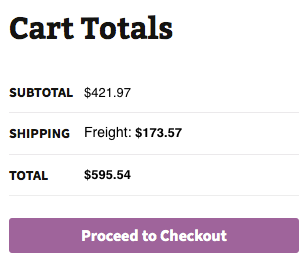Description
ENITURE TECHNOLOGY AND THIS APPLICATION ARE NOT AFFILIATED WITH, ENDORSED, OR SUPPORTED BY FEDEX OR ANY RELATED FEDEX SERVICE.
This version of Eniture Technology’s LTL Freight Quotes plugin retrieves your negotiated LTL freight rates, takes action on them according to the plugin settings, and displays the results as shipping options on the WooCommerce Cart and Checkout pages.
Key Features
- Displays negotiated LTL shipping rates in the shopping cart.
- Provide quotes for shipments within the United States and to Canada.
- Custom label results displayed in the shopping cart.
- Display transit times with returned quotes.
- Product specific freight classes.
- Support for variable products.
- Define multiple warehouses.
- Identify which products drop ship from vendors.
- Product specific shipping parameters: weight, dimensions, freight class.
- Option to determine a product’s class by using the built in density calculator.
- Option to include residential delivery fees.
- Option to include fees for lift gate service at the destination address.
- Option to mark up quoted rates by a set dollar amount or percentage.
- Works seamlessly with other quoting apps published by Eniture Technology.
Requirements
- WooCommerce 6.4 or newer.
- A carrier provided billing account number.
- A carrier provided Shipper account number. This is particular to carrier’s enabled accounts. It may or may not be the same as your billing account number.
- Your username and password to the carrier’s website.
- Your API authentication credentials.
- A license from Eniture Technology.
Installation
Installation Overview
Before installing this plugin you should have the following information handy:
- Your carrier provided account number..
- Your carrier provided Shipper account number.
- Your username and password to the carrier’s website.
- Your carrier web services authentication key.
If you need assistance obtaining any of the above information, conact the carrier’s customer support department.
A more comprehensive and graphically illustrated set of instructions can be found on the Documentation tab at
eniture.com.
1. Install and activate the plugin
In your WordPress dashboard, go to Plugins => Add New. Search for “LTL Freight Quotes WooCommerce Plugin For FedEx Customers”, and click Install Now.
After the installation process completes, click the Activate Plugin link to activate the plugin.
2. Get a license from Eniture Technology
Go to Eniture Technology and pick a
subscription package. When you complete the registration process you will receive an email containing your license key and
your login to eniture.com. Save your login information in a safe place. You will need it to access your customer dashboard
where you can manage your licenses and subscriptions. A credit card is not required for the free trial. If you opt for the free
trial you will need to login to your Eniture Technology dashboard before the trial period expires to purchase
a subscription to the license. Without a paid subscription, the plugin will stop working once the trial period expires.
3. Establish the connection
Go to WooCommerce => Settings and select the tab for the carrier. . Use the Connection link to create a connection to your carrier account.
5. Select the plugin settings
Go to WooCommerce => Settings and select the tab for the carrier. Use the Quote Settings link to enter the required information and choose
the optional settings.
6. Define warehouses and drop ship locations
Go to WooCommerce => Settings and select the tab for the carrier. Use the Warehouses link to enter your warehouses and drop ship locations. You should define at least one warehouse, even if all of your products ship from drop ship locations. Products are quoted as shipping from the warehouse closest to the shopper unless they are assigned to a specific drop ship location. If you fail to define a warehouse and a product isn’t assigned to a drop ship location, the plugin will not return a quote for the product. Defining at least one warehouse ensures the plugin will always return a quote.
7. Enable the plugin
Go to WooCommerce => Settings => Shipping. Click on the Shipping Zones link. Add a US domestic shipping zone if one doesn’t already exist. Click the “+” sign to add a shipping method to the US domestic shipping zone and choose carrier name from the list.
8. Configure your products
Assign each of your products and product variations a weight, Shipping Class and freight classification. Products shipping LTL freight should have the Shipping Class set to “LTL Freight”. The Freight Classification should be chosen based upon how the product would be classified in the NMFC Freight Classification Directory. If you are unfamiliar with freight classes, contact the carrier and ask for assistance with properly identifying the freight classes for your products.
FAQ
-
What happens when my shopping cart contains products that ship LTL and products that would normally ship parcel?
-
If the shopping cart contains one or more products tagged to ship LTL freight, all of the products in the shopping cart
are assumed to ship LTL freight. To ensure the most accurate quote possible, make sure that every product has a weight, dimensions and a freight classification recorded. -
What happens if I forget to identify a freight classification for a product?
-
In the absence of a freight class, the plugin will determine the freight classification using the density calculation method. To do so the products weight and dimensions must be recorded. This is accurate in most cases, however identifying the proper freight class will be the most reliable method for ensuring accurate rate estimates.
-
Why was the invoice I received from the carrier more than what it was quoted by the plugin?
-
One of the shipment parameters (weight, dimensions, freight class) is different, or additional services (such as residential
delivery, lift gate, delivery by appointment and others) were required. Compare the details of the invoice to the shipping
settings on the products included in the shipment. Consider making changes as needed. Remember that the weight of the packaging
materials, such as a pallet, is included by the carrier in the billable weight for the shipment. -
How do I find out what freight classification to use for my products?
-
Contact your local the carrier’s office for assistance. You might also consider getting a subscription to ClassIT offered
by the National Motor Freight Traffic Association (NMFTA). Visit them online at classit.nmfta.org. -
How do I get an account number?
-
Visit the carrier’s website or contact the carrier’s customer support..
-
Where do I find my username and password to the carrier’s website?
-
Your username and password will have been issued when you established your account. If you have your username and not your password, you can try to recover the password on the login page to the carrier’s website. Otherwise contact the carrier’s customer support department.
-
How do I get a license key for my plugin?
-
You must register your installation of the plugin, regardless of whether you are taking advantage of the trial period or
purchased a license outright. At the conclusion of the registration process an email will be sent to you that will include the
license key. You can also login to eniture.com using the username and password you created during the registration process
and retrieve the license key from the My Licenses tab. -
How do I change my plugin license from the trail version to one of the paid subscriptions?
-
Login to eniture.com and navigate to the My Licenses tab. There you will be able to manage the licensing of all of your
Eniture Technology plugins. -
How do I install the plugin on another website?
-
The plugin has a single site license. To use it on another website you will need to purchase an additional license.
If you want to change the website with which the plugin is registered, login to eniture.com and navigate to the My Licenses tab.
There you will be able to change the domain name that is associated with the license key. -
Do I have to purchase a second license for my staging or development site?
-
No. Each license allows you to identify one domain for your production environment and one domain for your staging or
development environment. The rate estimates returned in the staging environment will have the word “Sandbox” appended to them. -
Why isn’t the plugin working on my other website?
-
If you can successfully test your credentials from the Connection page (WooCommerce > Settings and select the tab for the carrier than connections)
then you have one or more of the following licensing issues:1) You are using the license key on more than one domain. The licenses are for single sites. You will need to purchase an additional license.
2) Your trial period has expired.
3) Your current license has expired and we have been unable to process your form of payment to renew it. Login to eniture.com and go to the My Licenses tab to resolve any of these issues.
Reviews
There are no reviews for this plugin.
Contributors & Developers
“LTL Freight Quotes – For Customers of FedEx Freight” is open source software. The following people have contributed to this plugin.
ContributorsTranslate “LTL Freight Quotes – For Customers of FedEx Freight” into your language.
Interested in development?
Browse the code, check out the SVN repository, or subscribe to the development log by RSS.
Changelog
3.4.2
- Update: Added a new “Review Plugin” button for improved user feedback and engagement.
- Update: Added support for Residential Delivery Options in non-US addresses (e.g., Canada)
- Update: Added functionality to show shipment weight in the order widget details
- Fix: Export Products Functionality: Fixed issues with old nested material attributes of products to ensure accurate exports.
- Fix: Security Enhancements: Resolved vulnerability issues for improved plugin security and compliance.
3.4.1
- Update: Fixed empty array error.
3.4.0
- Update: Introduced new FedEx API.
- Update: Introduced an error management feature.
3.3.7
- Update: Introduced an error management feature.
- Update: Introduced a liftgate weight restriction rule.
- Update: Introduced backup rates.
- Update: Added an inside delivery feature.
- Update: Added an appointment delivery feature.
- Fix: Fixed the order of the plugin tabs.
- Fix: Fixed the product page slows down if the product has many variants.
- Fix: Resolved issues with the calculation of live shipping rates in draft orders.
3.3.6
- Update: Updated meta data required for freightdesk.Online
3.3.5
- Update: Introduced capability to suppress parcel rates once the weight threshold has been reached.
- Update: Compatibility with WordPress version 6.5.2
- Update: Compatibility with PHP version 8.2.0
3.3.4
- Update: Introduced the shipping rules feature.
3.3.3
- Update: Added handling unit details to freightdesk.Online data.
3.3.2
- Fix: Fixed missing data issue in the shipping logs.
3.3.1
- Update: Introduced the handling unit feature.
- Update: Updated the description text in the warehouse.
3.3.0
- Update: Display “Free Shipping” at checkout when handling fee in the quote settings is -100% .
- Update: Introduced the Shipping Logs feature.
- Update: Introduced “product level markup” and “origin level markup”.
3.2.5
- Update: Compatibility with WooCommerce HPOS(High-Performance Order Storage)
3.2.4
- Update: Updated logs end point URLS.
3.2.3
- Fix: Fixed error message while adding drop ship if connections not saved.
3.2.2
- Update: Modified expected delivery message at front-end from “Estimated number of days until delivery” to “Expected delivery by”.
- Fix: Inherent Flat Rate value of parent to variations.
- Fix: Fixed space character issue in city name.
- Fix: Fixed tab index in warehouse form.
3.2.1
- Update: The plugin name chagned from “LTL Freight Quotes – For FedEx Freight Customers” to “LTL Freight Quotes – For Customers of FedEx Freight”.
3.2.0
- Update: Added ability to capture a FedEx Freight location-specific account number.
3.1.13
- Update: Added compatibility with “Address Type Disclosure” in Residential address detection
3.1.12
- Update: Compatibility with WordPress version 6.1
- Update: Compatibility with WooCommerce version 7.0.1
3.1.11
- Fix: Fixed overriding of carrier’s Economy service by Priority.
3.1.10
- Update: Accommodate priority service in carrier’s Freight Direct.
3.1.9
- Update: Passing address line 1 in rating API.
3.1.8
- Update: Updated carrier name everywhere in the plugin
- Update: Updated shipping method name in the shipping zone
3.1.7
- Update: Updated the plugin name.
3.1.6
- Update: Compatibility WooCommerce Product Bundles plugin.
3.1.5
- Update: Introduced connectivity from the plugin to FreightDesk.Online using Company ID
3.1.4
- Update: Included tabs for freightdesk.online and validate-addresses.com
3.1.3
- Update: Compatibility with WordPress version 6.0.
3.1.2
- Fix: Fixed space character issue while adding city in warehouse.
3.1.1
- Update: Compatibility with PHP version 8.1.
- Update: Compatibility with WordPress version 5.9.
3.1.0
- Update: Added feature “Introduced carriers Direct” and debug logs.
3.0.0
- Update: Compatibility with PHP version 8.0
- Update: Compatibility with WordPress version 5.8
- Fix: Corrected product page URL in connection settings tab
2.7.0
- Update: Added feature “Weight threshold limit”.
- Update: Added feature In-store pickup with terminal information.
2.6.0
- Update: Added weight threshold feature for LTL freight on the quote settings page.
- Update: Added feature to show In-store pickup and local delivery with terminal address.
- Update: Added HAT information to order object for freightdesk.online
2.5.0
- Update: CSV columns updated.
- Update: Pallet packaging.
- Update: Micro warehouse.
- Update: Product images URLs for FDO.
- Update: Account type introduced on the connection settings page.
- Fix: Issue on the order page quotes.
- Fix: Issue for variable product on save button click.
2.4.1
- Update: Introduced new features, Label As fields for Priority or Economy services, Order detail widget for draft orders, improved order detail widget for Freightdesk.online, compatibly with Shippable add-on, compatibly with Account Details(ET) add-don(Capturing account number on checkout page).
2.4.0
- Update: Compatibility with WooCommerce 5.6
2.3.4
- Fix: Fixed In Store and Local delivery as an default selection.
2.3.3
- Update: Virtual products support for freightdesk.online
2.3.2
- Update: Compatibility with WooCommerce 5.5, Product nesting feature and a link in admin to get updated plans from eniture.com.
2.3.1
- Fix: In case of multi Shipment, generate order detail widget and shipping data for freightdesk.online even shipment fails to get rates.
2.3.0
- Update: Compatibility with shipping solution freightdesk.online
2.2.5
- Fix: Fixed UI issues on quote settings tab.
2.2.4
- Update: Compatibility with WooCommerce 5.4.
2.2.3
- Update: Ignore items with given Shipping Class(es). In case Freight triggers on exceeding parcel threshold.
2.2.2
- Update: Added fields validation on connection settings tab.
2.2.1
- Update: Introduced an option to control shipment days of the week in setting tab.
2.2.0
- Update: Introduced new features, Transit time/delivery date, Don’t sort by price, Product dimensions unit conversion and settings in admin for error message if case quotes not return by the carrier.
2.1.1
- Fix: Fixed compatibility issue with Eniture Technology Small Package plugins.
2.1.0
- Update: Introduced new features, Hold At Terminal and Cut Off Time & Ship Date Offset .
2.0.2
- Update: Compatibility with WordPress 5.1
2.0.1
- Fix: Identify one warehouse and multiple drop ship locations in basic plan.
2.0.0
- Update: Introduced new features and Basic, Standard and Advanced plans.
1.2.3
*Update: Compatibility with WordPress 5.0
1.2.2
*Fix: Fixed UI conflict with Small Package Quotes.
1.2.1
*Fix: Corrected quotes labels on checkout page
1.2.0
- Update: Introduced compatibility with the Residential Address Detection plugin.
1.1.1
- Fix: Fixed issue with new reserved word in PHP 7.1
1.1.0
- Update: Compatibility with WordPress 4.9
1.0.3
- Update: Added support for WooCommerce’s free shipping coupon and improved compatibility with other plugins published by Eniture Technology.
1.0.2
- Update: Compatibility with WordPress 4.8
1.0.1
*Fix: Multiplication of product quantity with product weight
1.0
- Initial release.