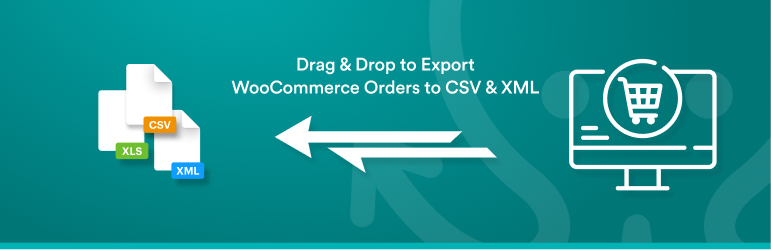Description
Quickly export WooCommerce orders to CSV, Excel, or XML files with the WooCommerce Order Export Add-On for WP All Export.
Use our Drag & Drop tool to choose, rearrange, or even customize your order export columns.
Filter your order export to select only the WooCoommerce orders that you want.
Run your export on-demand or schedule it to run automatically. Using Zapier, you can even integrate your order export with 1000s of external applications.
Migrate your orders from one WooCommerce site to another. Or export them to a spreadsheet, bulk edit them, and then import them back into WooCommerce using WP All Import.
Include any fields in your order export, even custom fields added by 3rd-party plugins.
Need a little extra control? Use our embedded functions to apply programming logic to your order export without having to be a programmer.
Click here to try WP All Export right now.
Choose Your WooCommerce Order Export Columns
As shown in the video, you can easily select your order export columns using our Drag & Drop tool. You can also rearrange, combine, and rename them. You can even use our embedded functions to modify your order export data on the fly.
These features let you export WooCommerce orders exactly the way you want instead of building only a partial solution that you have to modify afterward.
Filter Your WooCommerce Orders
Most of the time, you don’t have to export all of your WooCommerce orders. In fact, if you’re feeding order data to an external system, you may want to export only new or changed orders, or orders that fall within a certain date range.
Our plugin lets you do all of this and more. You can create filters based on any combination of order fields. And by any combination, we mean fields created by 3rd-party plugins or add-ons, too.
Our filter tool is the most powerful in the industry. We made it this way because, after helping customers build many thousands of order exports, we know how important it is to export just the orders you need.
Export WooCommerce Orders to CSV, Excel, and XML
Flexibility is extremely important in any import or export task.
This is especially true when exporting WooCommerce orders to external systems because those systems usually have strict requirements.
This is why we put so much effort into building our XML export tools. You can create any XML feed with our plugin, no matter how challenging or complex.
Don’t need all that power? No problem. You can export orders to CSV or Excel with just a few clicks. But it’s always good to know that you have more firepower if you need it.
Bulk Edit Your WooCommerce Order Data
Although bulk editing WooCommerce orders is less common than bulk editing other types of data, such as WooCommece products, it can still happen. For example, if you make changes to your store, you may want to bring your historical order data in line with these changes.
Our plugin makes bulk editing orders a breeze. Just export your order data, bulk edit it in a spreadsheet, then import it back into WooCommerce with WP All Import.
The beauty of using our plugins for bulk editing is that they understand each other. When importing orders exported by WP All Export, WP All Import will automatically configure itself, saving you lots of time and eliminating the possibility of import errors.
Schedule Your Order Export to Run Automatically
No one likes repeating the same manual tasks over and over again. If you need to export your WooCommerce orders every day, week, or month, just set this up once and let it run on its own.
If you sign up for our automatic scheduling service, you can schedule your order export directly through our interface.
Alternatively, you can configure your export schedule using cron jobs on your server.
Integrate Your WooCommerce Order Export with External Applications
So, you’ve scheduled your order export to output an export file on a regular basis. What do you do with that file?
One option is to use Zapier — a leading integration platform — to automatically send your exported orders to other applications. Just set up a trigger and one or more actions. The trigger is the completion of your order export. The actions can involve any of 1000s of external applications that, like our plugin, are designed to work with Zapier.
Apply Conditional Logic to Your Order Export
Point-and-click interfaces are great because they simplify things and save time. But there are tasks that you can’t perform with these types of interfaces. For example, you can’t apply conditional logic. That requires custom programming, which normally requires a programmer and a development environment.
We offer you an alternative by providing you with a custom function edit box directly within our interface, no development environment required. In fact, you can skip the programmer, too, because you can just copy-and-past code samples into this edit box and edit them with your conditions.
This means that you can indeed apply conditional logic to your WooCommerce order export, often in minutes.
Free Version of WooCommerce Order Export
With the free version of WooCommerce Order Export, you can:
-
Export orders to CSV or XML file formats
-
Export all standard order fields
-
Select, rearrange, and modify order export fields
-
Export order data, modify it in a spreadsheet, then import those changes back into WooCommerce with WP All Import
-
Migrate order data from one WooCommerce store to another
Premium Version of WooCommerce Order Export
With the premium version of WooCommerce Order Export, you get all the free features plus:
-
Export order data directly to Excel (.xls and .xlsx)
-
Export all WooCommerce order fields, including order items, taxes & shipping, fees & discounts, etc.
-
Filter your orders
-
Schedule your order export
-
Use Zapier to integrate your order export with external applications
-
Modify your order export data using custom PHP functions
-
Get guaranteed technical support via e-mail (see below)
Premium Support
Upgrade to the Pro edition of WP All Export for premium support.
Our team of support specialists has answered many thousands of questions about WooCommerce order expors over the past decade. Whatever you want to do, we’ll know how to handle it.
Email: [email protected]
Related Plugins
Export any WordPress data to XML/CSV
Import any XML or CSV File to WordPress
Import Products from any XML or CSV to WooCommerce
Export Products to CSV/XML for WooCommerce
Custom Product Tabs for WooCommerce WP All Import Add-on
Export WordPress Users to CSV/XML
Related Tutorials
How to Export WooCommerce Orders to CSV, Excel, or XML
How to Import WooCommerce Orders
Screenshots
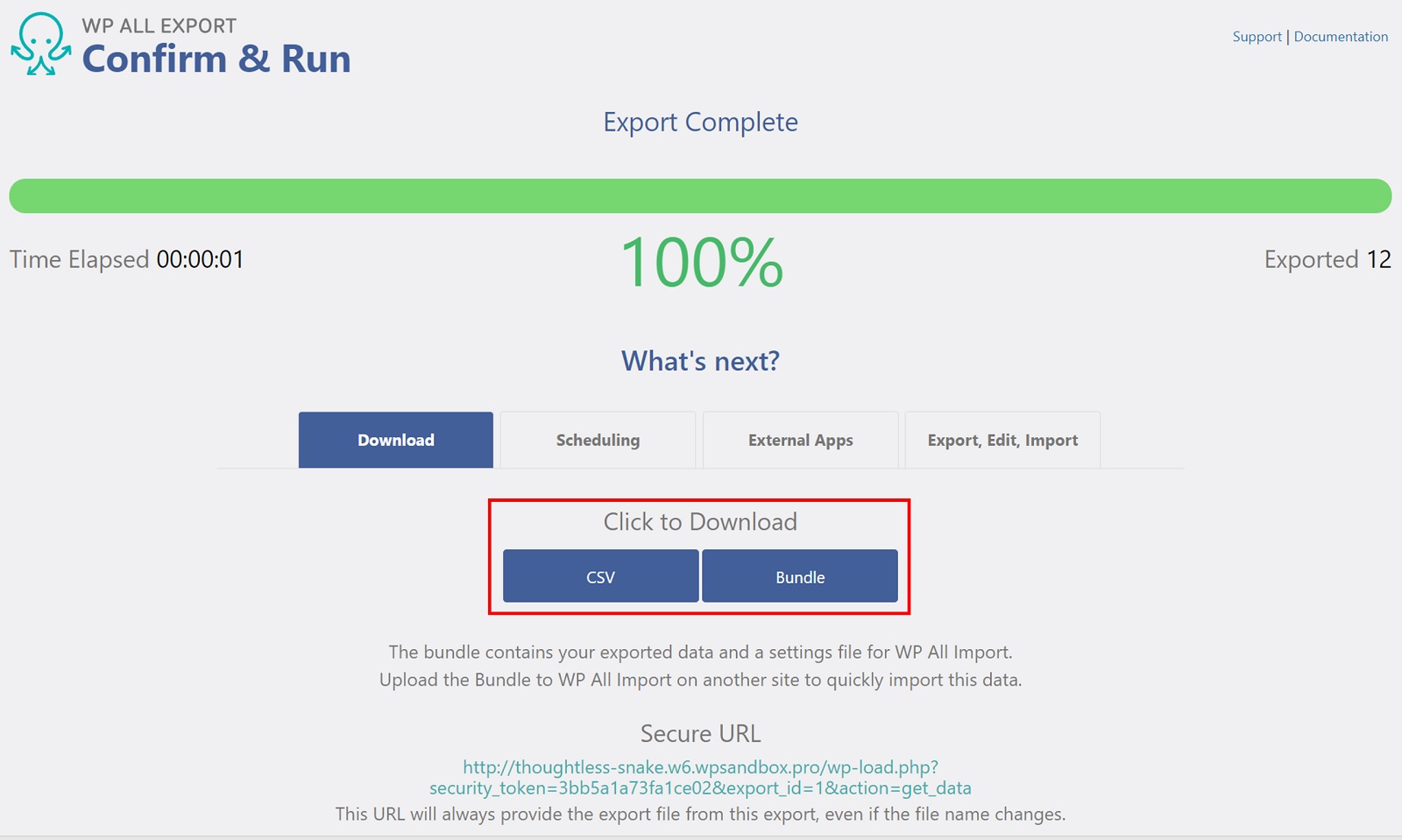
Create WooCommerce Order Export 
Customize WooCommerce Order Export Columns 
WooCommerce Order Export Items Section 
WooCommerce Order Export Taxes and Shipping Section 
WooCommerce Order Export Single Filter 
WooCommerce Order Export Multiple Filters 
WooCommerce Export Orders to Excel 
WooCommerce Export Orders to XML 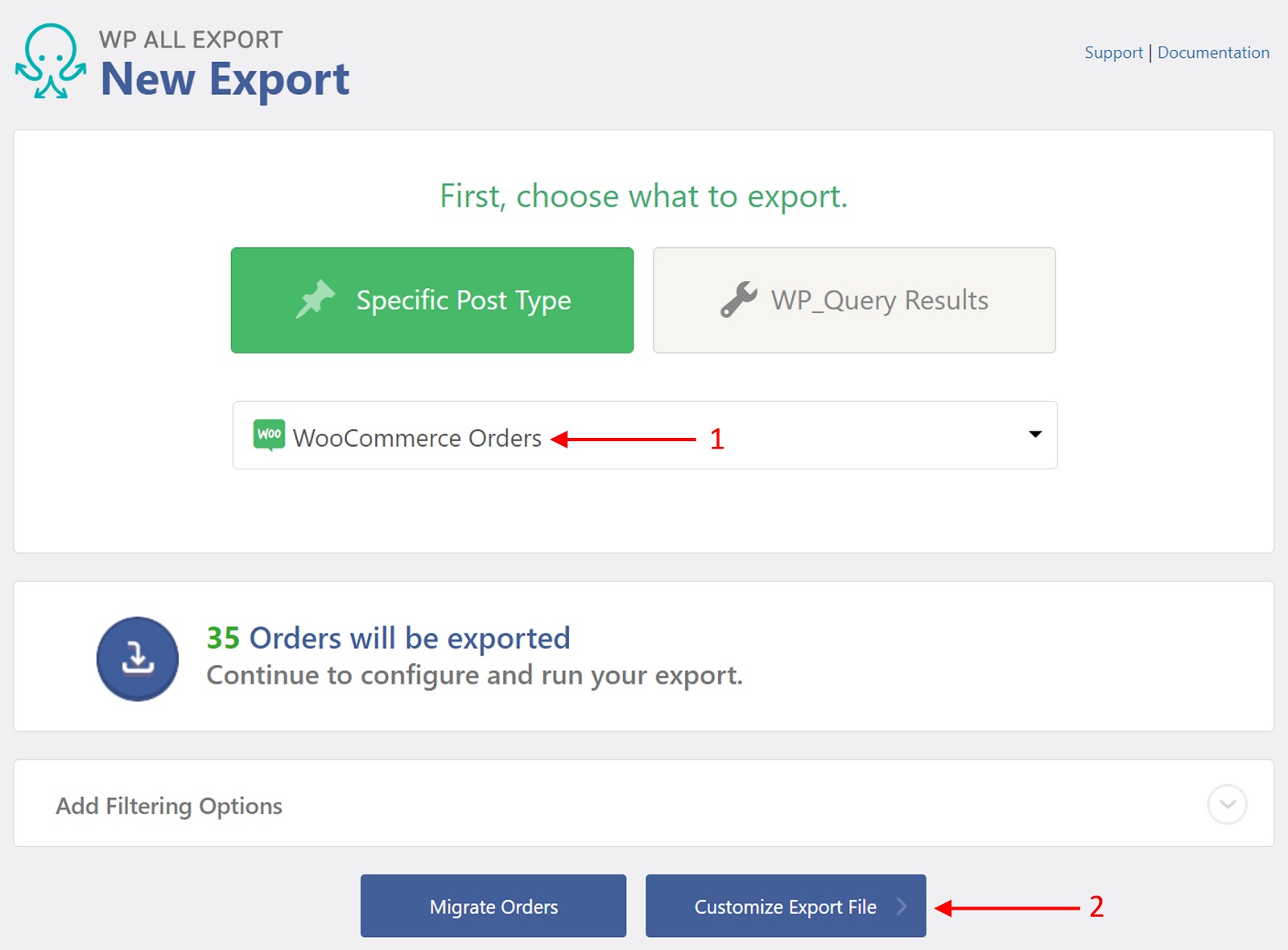
WooCommerce Order Export Advanced Options 
WooCommerce Order Export Confirm and Run
Installation
Either: –
- Upload the plugin from the Plugins page in WordPress
- Unzip order-export-for-woocommerce.zip and upload the contents to /wp-content/plugins/, and then activate the plugin from the Plugins page in WordPress
FAQ
-
How do I export WooCommerce orders to CSV?
-
- Navigate to All Export ? New Export.
- Select WooCommerce Orders as the export post type.
- Select the export columns.
- Leave the Export Type set to CSV File.
- Finish the export and download the export file.
-
How do I export WooCommerce orders to Excel?
-
- Go to All Export ? New Export.
- Select WooCommerce orders from the dropdown list.
- Choose your export columns.
- Change the Export Type to Excel File.
- Run the export and download the export file.
-
How do I export WooCommerce orders to XML?
-
- Start a new export in All Export ? New Export.
- Choose WooCommerce orders as the export post type.
- Configure the export columns.
- Change the Export Type to Feed ? Simple XML Feed.
- Complete the export and download the export file.
-
How do I export a specific order in WooCommerce?
-
To export a specific order in WooCommerce, simply apply a filter that selects the order you want to export. Other than this, the process of exporting one order or many orders is the same.
-
How do I download all orders from WooCommerce?
-
To download all of your orders from WooCommerce, run a standard export without any filters. If you want to export all order fields (including custom order data), click the Add All button in the Drag & Drop interface.
-
How many WooCommerce orders can I export at one time?
-
There is no limit to the number of orders you can export. The only limit is to the file size allowed by the server or imposed by your method of file transmission. In either case, our plugin allows you to avoid these constraints by splitting your order export into multiple files based on record counts.
-
Can I add product and customer attributes to my WooCommerce order export?
-
Yes. The premium version of the plugin allows you to add any attributes associated with orders, including those from any theme, plugin, or WooCommerce extension.
-
Does WooCommerce Order Export output order line-item details?
-
Yes. The premium version gives you access to all order items, product information, fees/discounts/refunds, taxes, shipping, and anything else associated with WooCommerce orders.
-
Can I export WooCommerce orders in different languages?
-
Absolutely. You can export WooCommerce order text in more than 40 languages when using the WordPress Multilingual Plugin (WPML).
-
How do I schedule WooCommerce order exports?
-
To schedule WooCommerce order exports, you can either manually create cron jobs on your server or use our automatic service to schedule your exports directly from our interface.
-
Can I export custom WooCommerce order data added by a plugin or extension?
-
Yes. Our plugin automatically detects all custom fields, categories, and tags created by any theme, plugin, or WooCommerce extension. You can export this custom data the same way that you export regular order data.
-
How do I migrate orders to another website?
-
- Export the orders that you want to migrate.
- Download the Bundle option, which includes import instructions.
- Import the bundle file on the destination site.
- WP All Import will automatically configure itself using the bundle file.
- Complete the import and review your migrated orders.
-
Can I link my migrated orders to my products and customers?
-
If you follow the correct sequence, yes. Migrate your products and customers first, then your orders. When you follow this sequence, you can use our plugin’s advanced features to link your WooCommerce orders to your products and customers.
-
How do I synchronize WooCommerce order data between sites?
-
- Create an export bundle file with your desired WooCommerce orders.
- Import the bundle file on the destination site.
- Configure both the export and import to run automatically on a schedule.
- Make sure to test this process before putting it into production.
-
Where are WooCommerce orders stored in the database?
-
WooCommerce stores orders as a custom post type, which you can find in the wp_posts table. The order metada is in wp_postmeta. WooCommerce also uses its own custom database tables for some item data.
-
How do I get support?
-
If you are using the free version of the plugin, you can obtain support through the www.ads-software.com community forums. If you have purchased the premium version, you can email us directly and we will respond as quickly as we can, typically in less than one business day.
Reviews
Contributors & Developers
“Order Export for WooCommerce to CSV, Excel, and XML” is open source software. The following people have contributed to this plugin.
ContributorsTranslate “Order Export for WooCommerce to CSV, Excel, and XML” into your language.
Interested in development?
Browse the code, check out the SVN repository, or subscribe to the development log by RSS.
Changelog
1.0.4
- improvement: initial support for HPOS orders
1.0.3
- improvement: update upgrade links
1.0.2
- bug fix: fatal error when exporting Orders with PHP 8 and WooCommerce 6.5
1.0.1
- improvement: PHP 8 compatibility
1.0.0
- Initial release on www.ads-software.com.