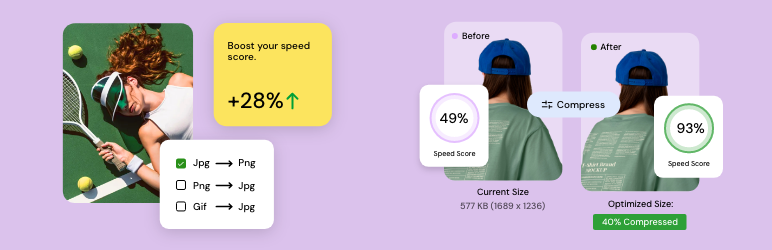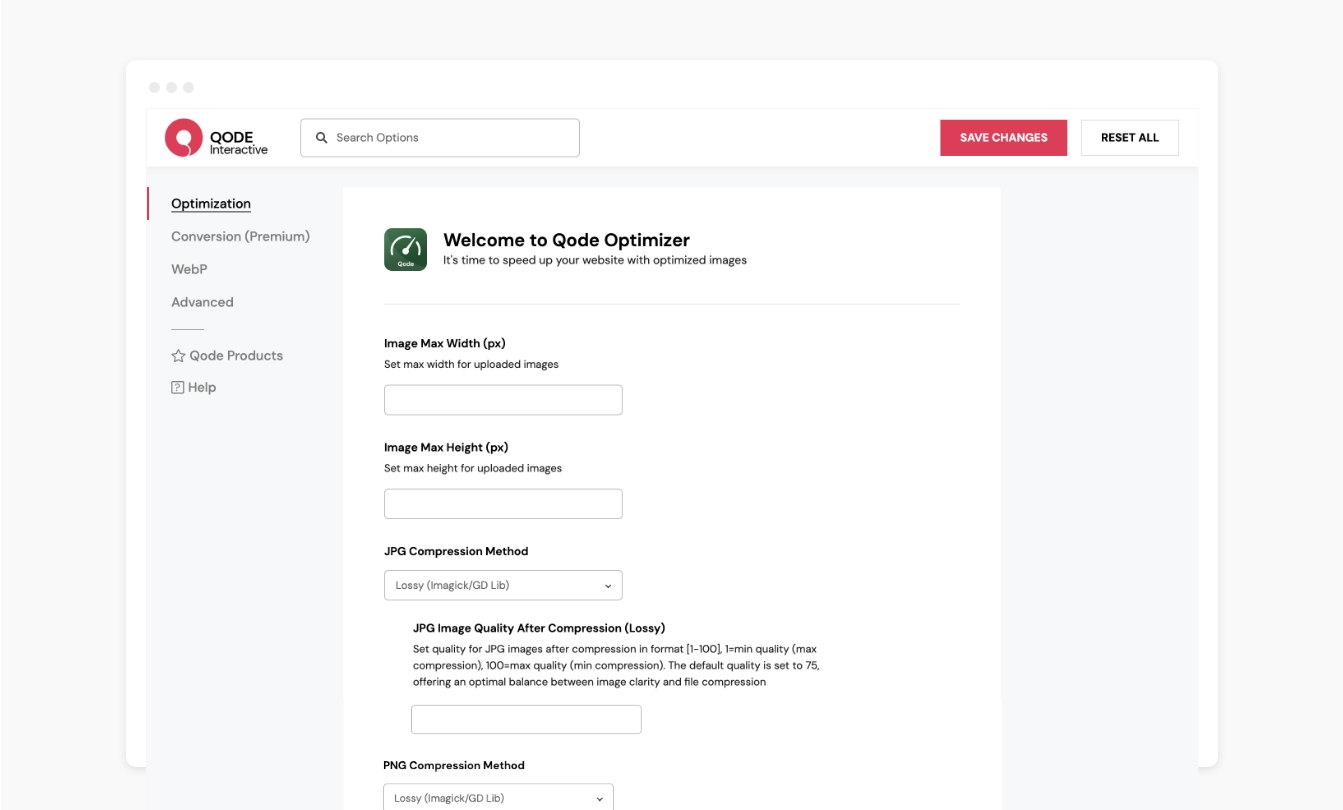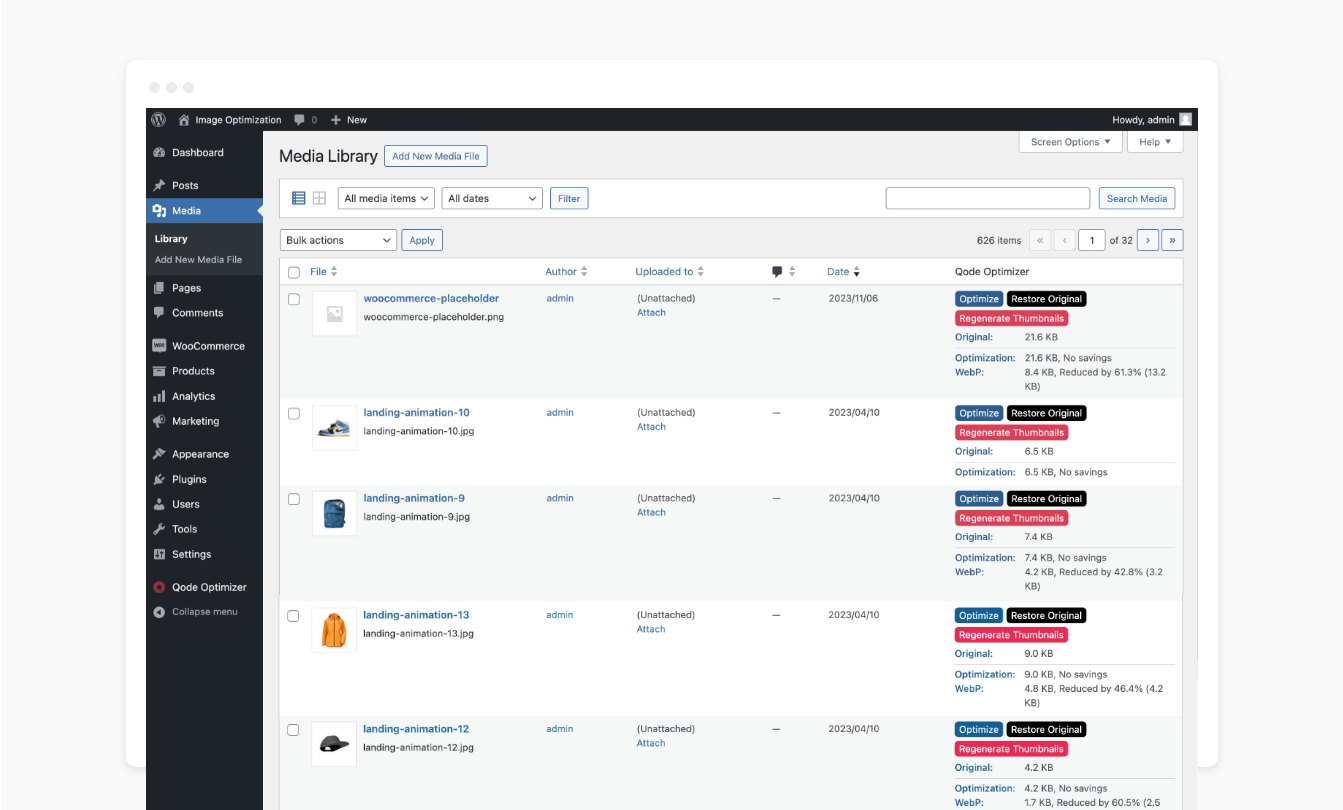Description
Drive more conversions and enhance loading times on your site more quickly & easier than ever. Compress, convert, resize and fully optimize the images on your website in a completely simple and intuitive manner.
Check out the QODE Optimizer documentation
Basic Features:
- Pick JPG, PNG, and GIF compression methods
- Configure JPG, PNG, and GIF compression quality (Lossy)
- Adjust image max width and height in pixels
- Remove image metadata
- Enable WebP image creation
- Choose a WebP conversion method
- Adjust WebP image compression quality
- Insert rewriting rules
- Picture WebP rewriting
- Choose a backup method
- Optimize additional folders
- Enable System Log
Premium Features:
- Enable automatic image optimization
- Disable optimization for specific images
- JPG to PNG conversion
- PNG to JPG conversion
- GIF to PNG conversion
- Apply additional JPG & PNG compression methods after conversion
- Configure additional JPG & PNG compression quality
- Set a JPG background color fill
- Delete original image files after conversion
- Lossless PNG to WebP conversion
- Show “Regenerate” links
- Disable creation of specific image sizes
- Watermark creation for images
- Choose a position for image watermarks
Optimize the Images on Your Website, Drive More Conversions and Increase Your Speed Score
The QODE Optimizer plugin is developed to let you convert, compress and adjust file sizes for all the images on your website in a completely streamlined and quick manner.
The plugin allows you to easily perform bulk or individual image optimization.
You can convert JPG, PNG and GIF files, adjust default image width & height, as well as choose a compression method to be applied to images during the optimization.
For Lossy compression methods, you can fine-tune the amount of compression applied, which in turn results in different image qualities.
The Easy Way to Remove Image Metadata
The QODE Optimizer provides you with a number of additional options related to images on your site.
You can easily remove metadata for all the images on your website, thus reducing their respective file sizes even further.
Refine the Images Even Further by Converting them to the WebP Format
If you wish to convert your images to the supremely practical WebP format, the QODE Optimizer plugin has you covered.
You also have the option to control the WebP image compression quality, insert rewriting rules for delivering WebP images on Apache/LiteSpeed servers, and more.
Follow and Analyze the Process of Optimization in the System Log
By enabling the system log, you’ll be able to see all the steps that the system takes during the process of image optimization.
This helps you further refine the optimization as you’ll be able to see precisely how the optimization affected each individual image in the process.
Get Even More With Premium!
The premium version of QODE Optimizer lets you improve things even further.
You have the option to enable automatic optimization for all images uploaded on your website. On top of that, you can also choose specific predetermined image sizes you do not wish to apply the optimization to.
Another useful feature that you get with the premium version lets you place watermarks over the regular images on your site and choose where you wish to position them.
One more practical functionality allows you to set a background fill color for JPGs – this is particularly useful when converting images with transparent backgrounds to the JPG format.
In addition to this, you can also have the original images deleted automatically after conversion, saving up even more in terms of memory.
Documentation & Support
- Check out our step-by-step user guide on how to install and use Qode Optimizer.
- You can also submit a topic to the support forum at and our support team will be glad to help you out.
Privacy Policy
We use our services
Qode’s CDN – The domain https://export.qodethemes.com is a service from which we retrieve the list of all Qode plugins displayed in the admin dashboard.
Qode’s API – The domain https://api.qodeinteractive.com is an API that’s called when a user deactivates the plugin, to retrieve the reason for deactivation. Upon deactivating the plugin, the users are prompted for a reason for doing so. They also have the option to deactivate without providing a reply. The data obtained from the users who respond to the question is collected to improve the plugin. After the analysis of said data, the plugin is upgraded and enhanced in such a way as to fulfill the users’ expectations.
Qode’s Terms of Use – https://qodeinteractive.com/terms-of-use/
Qode’s Privacy Policy – https://qodeinteractive.com/privacy-policy/
Looking for more?
Feel free to try out some of our other products:
Qi Theme
Qi Addons for Elementor
Qi Blocks for Gutenberg
QODE Wishlist for WooCommerce
QODE Quick View for WooCommerce
QODE Variation Swatches for WooCommerce
QODE Compare for WooCommerce
QODE Product Extra Options for WooCommerce
Screenshots
Installation
From your WordPress dashboard
- Go to your WordPress Dashboard -> Plugins -> Add New
- Search for Qode Optimizer
- Activate Qode Optimizer from your Plugins page.
- Enjoy ??
From www.ads-software.com
- Download Qode Optimizer.
- Upload the qode-optimizer directory to your ‘/wp-content/plugins/’ directory, using your favorite method (ftp, sftp, scp, etc…)
- Activate Qode Optimizer from your Plugins page.
- Enjoy ??
FAQ
-
Which themes and plugins can I use QODE Optimizer with?
-
The plugin fully supports all major WordPress themes and plugins (e.g. Elementor Page Builder, WPBakery, etc. as well as all other Qode products).
-
Why should I use the QODE Optimizer plugin to improve my site?
-
The QODE Optimizer allows you to convert, compress and resize the images on your website. This process of optimization is designed to work seamlessly, providing you with intuitive options that can quickly lead to significant speed score increase and can help you reduce resource cost, loading times and drive conversions.
-
The QODE Optimizer plugin comes in two versions – free and Premium. The Premium version of the plugin offers lots more functionalities and features compared to the free plugin variant, and you can see how the two versions compare one to another here.
-
Can I optimize specific images only?
-
Yes, the QODE Optimizer plugin lets you apply the process of optimization to all images on your website (bulk optimization), as well as individual images of your choosing. The process of optimizing individual images can be performed straight from your Media Library.
-
Can I configure the quality of compression for images?
-
Yes, the plugin lets you control the amount of compression applied to your images when the selected compression method is Lossy. The lower the amount of compression, the higher will the image quality be.
-
Can I restore the images to their original format and size?
-
Yes, you can easily restore images to their original states using the plugin’s practical Restoration feature.
-
What do I do if I ever run into any issues using the plugin?
-
If you ever happen to run into any questions or concerns, there are a number of ways you can try resolving the issue. You can check out our detailed video tutorials, the comprehensive plugin documentation, or you can support our support team and one of our support pros will reach out back to you ASAP.
Reviews
There are no reviews for this plugin.
Contributors & Developers
“QODE Optimizer” is open source software. The following people have contributed to this plugin.
ContributorsTranslate “QODE Optimizer” into your language.
Interested in development?
Browse the code, check out the SVN repository, or subscribe to the development log by RSS.
Changelog
1.0.3 – 11-13-2024
- Fixed minor security issues
1.0.2 – 10-10-2024
- Improved WordPress coding standards
- Fixed minor bugs
1.0.1 – 02-10-2024
- Fixed minor software dependency bugs
1.0
- Initial release.