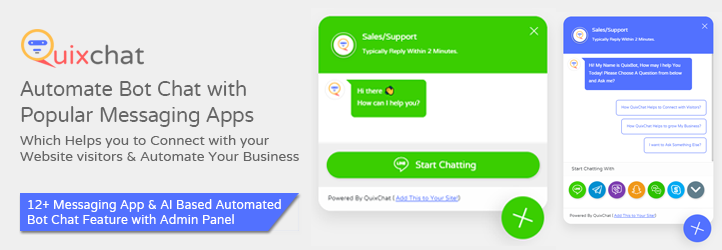Description
Helps to Connect your web page visitors to you through “WhatsApp”, “WhatsApp Business”, Messenger Telegram, Phone Call.
It also allows you to add FAQ’s options so that your visitors can get instant answer of their questions via chatbot. After successfull connection both you and your customers can connect each other anytime and anywhere, even when you both are offline. Set your ‘WhatsApp’ or ‘WhatsApp Business’ contact number and let your visitors connect to you.
Click to WhatsApp Chat Button Features
- Lastest Feature :- Only Chat Buttons & Buttons with widget, bot chat
- 12+ Messaging Apps to Connect with Your Website Visitors Easily Like: WhatsApp, Facebook Messenger, Telegram, Line, Viber, Vkontakte, Skype, Snapchat, WeChat and more.
- Multiple Messaging Apps Can be Used or A Single Button with ChatBot can be integrated.
- You can use bot Questions so bot can talk to your customers when you are offline.
- You can place this chat system to specific page of your website or everywhere.
- Customize Chat Widget color as per your website color and theme.
- You can use shortcode to place Quix button in specific pages.
- Keep the conversations on, when visitors leave your website.
- Add Facebook Messenger Chat button
- Add WhatsApp Chat Button
- Add WhatsApp Business Chat Button
- Add WA Chat Button
- Add Telegram Chat Button
- Add Line Messenger Chat Button
- Add WeChat Button
- Add WhatsApp Chat Widget
- Add Facebook Messenger Chat Widget
- Advance Bot Question before intiated WhatsApp, WhatsApp Business chat.
- Set your ‘WhatsApp’ or ‘WhatsApp Business’ contact number and let your visitors connect to you.
- Your Visitors can directly contact you via email, phone call, text sms too.
- Edit your button any time via QuixChat Analytics Panel
WhatsApp Chat Button Live Demo
- WhatsApp Chat Button
- Telegram Chat Button
- Facebook Messenger Chat Button
- Viber Chat Button
- Line Chat Button
- SnapChat Button
- VK or Vkontakte Chat Button
- Skype Chat Button
- Email Contact Button
- Click to Call Button
- Multiple Chat Buttons
Click to WhatsApp Chat Button Pro Features
- Get Daily Analytics reports of your website’s visitors, A Chat bot history will be sent to you in admin panel.
- Don’t need to create button code every time, WhatsApp Chat widget configurator helps you to edit your button from exiting settings.
- Add More then 5 Bot Questions & Make it more interesting for your customers.
- Remove QuixChat Branding Link from website.
- Add Your Own Logo and Show that you are a brand.
- More Customization then free version on Widget .
- Understand how your business is growing and what your customer wants from your website or business.
- Get Free Update Every time.
- Get Pro Support from Quix WhatsApp Chat Button Team.
Implementation : Video Tutorial
Documentation
Important Links
Here are some important & helpful tools links which are:
Support
Follow below links for better support directly with our team :
Screenshots
Quix Click to Chat Button Demo in Single Button & Multiple Buttons.

A Sample how quix button & widget will look into your website, want to check it before use, Check next screenshot.
Go to https://demo.quixchat.com and Enter your domain name and Check “How it Looks into Your Website?”.
In Dashboard Click to QuixChat Menu
Click to Show In “Select Box” to change plugin visibility in specific page or entire website.
Enter Email Address, Click to “Get Now” Link and get base id & license key.
In QuixChat Builder Enter your Email & Domain and click to “Continue Button” & Start Creating yout Contact Button.
Get the QuixLicenseKey and QuixSecret Key and paste them to your WordPress admin panel & then click to save and enjoy.
You can access Your QuixChat Admin Panel, to check chat history, edit button and much more by visiting: https://admin.quixchat.com/
How your customer chat history will look like this.
Installation
Follow these simple steps to Add Quix Chat Button to your WordPress site :
- Unzip the downloaded plugin and upload the folder “quixchat-button” to the “/wp-content/plugins/” directory.
- Go to the plugin menu in WordPress and activate the plugin.
- Go to the left hand side of admin menu and click on “Quix Button”.
- Choose Show In to “specific page” / “everywhere”.
- Enter your email address, then for Base ID click to “Get Now” button and you will be redirected to Quix Button Builder , follow the steps there can get the BASE ID & License Key
- Enter License Key which you received in builder.
- Click to save change, and for specific page you need to paste Shortcode in desire page, else it will show in bottom of your website.
FAQ
-
It’s so easy simple go to builder, enter your email & domain name and choose a single messaging app Like: WhatsApp and click to get button button at last. (Please keep In mind to set at least one bot question).
-
Customize your chat button/window by using your choice of colour scheme. You can change the whole colour scheme, text colors, button colours and link colors of your choice to match your brand/website or logo colors via choosing color in Bubble Color Text Box.
-
How to Use Own Company Logo Instead Yours
-
However this is a Pro feature but if you want to do that simply in Company Logo Text Bot Put your company logo URL, which you can grab from your WordPress Website.
-
Click to “Add Question” and create new question after creating arrange your question and sub questions.
-
Please follow the below steps:
-
- Copy and Save “Base ID”.
- Copy and Save “Licence Key”.
- Go to QuixChat menu in WordPress Admin Panel.
- If you want to show plugin on every page in your website, select “Everywhere” option under “Shown In” dropdown
- If you want to show plugin on some specific page on your website, select “Specific Page” option under “Shown In” dropdown
- Copy shortcode [IT_QUIXCHAT] and use it on desired selected page
- Fill “Base ID”” and “Licence Key” copied on earlier steps.
-
Please ask your question to Quix WhatsApp Chat Button Community for any bug you might have found, or any suggestion you like to add.
Reviews
Contributors & Developers
“Floating Chat Button : Contact Chat Icons, Telegram Chat, Line Messenger, WeChat, Email, SMS, Call Button – QuixChat” is open source software. The following people have contributed to this plugin.
ContributorsInterested in development?
Browse the code, check out the SVN repository, or subscribe to the development log by RSS.
Changelog
3.0
- Version 3.0 initial public release.
- Date: 27-March-2021
- Single & Multiple Chat Buttons are Available.
- Added Chat Bot Features with AI & Automation
- Automated Bot Chat Helps to grow your business.
- Single Messaging Apps Button.
- Free Admin Panel to manage your chat button.
3.5
- Added Only Chat Buttons Feature
- Date: 13-April-2021
- Plugin with advanced bot + chat button + widget avaiable