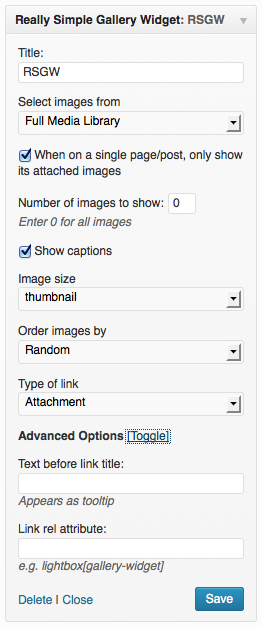Description
Really Simple Gallery Widget adds a widget to display images from the Media Library, no extra uploading or creating custom post types required. You can choose to show images from a specific post/page, the entire media library, or a specific set of attachment IDs. On single pages/posts, you can also show only images attached to the item currently being viewed. Especially helpful if your galleries are based on what’s attached to a post and you want to be able to easily display those images in a widget area.
Features
- Add as many widgets as you want, wherever you want
- Display images from a specific post/page, the entire Media Library, or a specific set of attachment IDs
- Display images from the post/page currently being viewed
- Select a number of images
- Select any registered size in WordPress
- Display the images in various orders
- Show or hide captions
- Link the images to the original file, post, anchor in the post, attachment page, or nothing. NOTE: If the image is not attached to a post, the file link will be used instead of the post or anchor in the post.
- Add a prefix to the link and image title (appears as a tooltip)
- Use a rel attribute for the link – great for lightboxes
Installation
Really Simple Gallery Widget is most easily installed automatically via the Plugins tab in your blog administration panel.
Manual Installation
- Upload the
really-simple-gallery-widgetfolder to the/wp-content/plugins/directory - Activate the plugin through the ‘Plugins’ menu in WordPress
- Head over to Appearance → Widgets to set up one or more Really Simple Gallery Widgets
FAQ
- Installation Instructions
-
Really Simple Gallery Widget is most easily installed automatically via the Plugins tab in your blog administration panel.
Manual Installation
- Upload the
really-simple-gallery-widgetfolder to the/wp-content/plugins/directory - Activate the plugin through the ‘Plugins’ menu in WordPress
- Head over to Appearance → Widgets to set up one or more Really Simple Gallery Widgets
- Upload the
- How does this work with the new-style galleries introduced in WP 3.5?
-
For the time being, galleries that use the ids parameter (similar to the already-existing include parameter) will not influence the widget unless you copy-paste the list of IDs and use the Attachment IDs option. Old style galleries that would just use the
[gallery]shortcode will work as expected, as will images attached/uploaded to a post. This has to do with how attachments work in WordPress, which is the basis for this plugin. New-style galleries no longer depend on attachments to a specific post. - Why won’t images I’ve hotlinked or copy-pasted into my content appear?
-
This widget can only grab images that were uploaded into your Media Library. See the WordPress Codex for more information.
- Why is the wrong kind of link being used?
-
The image is probably not associated with a post or page and will default to linking to the file if a link option is chosen. To associate (attach) an image with a post or page, go to your Media Library and click on the Unattached link next to the item to choose a post to attach it to. See the WordPress Codex for more information. The link behavior can be altered via filter.
- How do I get the ID for the post or page?
-
The easiest way is to mouseover or click an edit link for the post or page in question. The ID number will appear in the URL; e.g.
https://yoursite.com/wp-admin/post.php?post=41&action=editindicates that the ID of the post or page you want to reference is 41. - Why is the anchor link not working?
-
The anchor link relies on the ID that WordPress automatically generates when you insert an image with a caption. If you inserted the image manually or without a caption, the anchor won’t jump you to the spot in the page. The ability to specify an anchor may be added at a later time, or you can just add the ID (attachment_##) to the img tag.
- I selected a registered size but the images are showing up huge or in the wrong size.
-
The images may be missing the thumbnails of that size and by default will pull the full size image instead. Try using Viper007Bond’s fantastic Regenerate Thumbnails plugin to create new versions for any new or changed image sizes.
- How can I make the widget look prettier?
-
See Styling the Really Simple Gallery Widget for more information and some examples of what you might do.
Reviews
Contributors & Developers
“Really Simple Gallery Widget” is open source software. The following people have contributed to this plugin.
ContributorsTranslate “Really Simple Gallery Widget” into your language.
Interested in development?
Browse the code, check out the SVN repository, or subscribe to the development log by RSS.
Changelog
1.4
- Updated widget constructor to no longer throw notices.
- Respect the “none” link type (props @sergeybiryukov).
- Minor code cleanup.
1.3
- Fixed a bug caused by assuming that image sizes are named key-style.
- Added two actions:
rsgw_before_widgetandrsgw_after_widget.
1.2
Fixed
- Caption no longer always shows the one for the last image queried.
- Can now be used on custom post types.
New
- Mostly rewritten code – no notices, cleaner with coding standards, more sane data sanitization.
- More intuitive interface for specifying where to select images from, including a new option to specify image attachment IDs
- Additional option for what to order by.
- Text before link title and link rel attribute are hdiden under “Advanced Options” to reduce some of the visual weight of the widget options.
- Better markup – now using dl/dt/dd, with filterable classes. The original classes should remain, but styling may change or break depending on how your CSS was written.
Filters!
rsgw_from_optionsrsgw_order_optionsrsgw_orderby_optionsrsgw_link_type_optionsrsgw_image_size_optionsrsgw_instance_defaultsrsgw_query_argsrsgw_imagesrsgw_dl_classrsgw_dt_classrsgw_dd_classrsgw_image_link_url
1.1
- New options for entire media library and single post/page
- HTML output cleanup
- Better security
- Smaller memory footprint (hopefully)
1.0
- First version