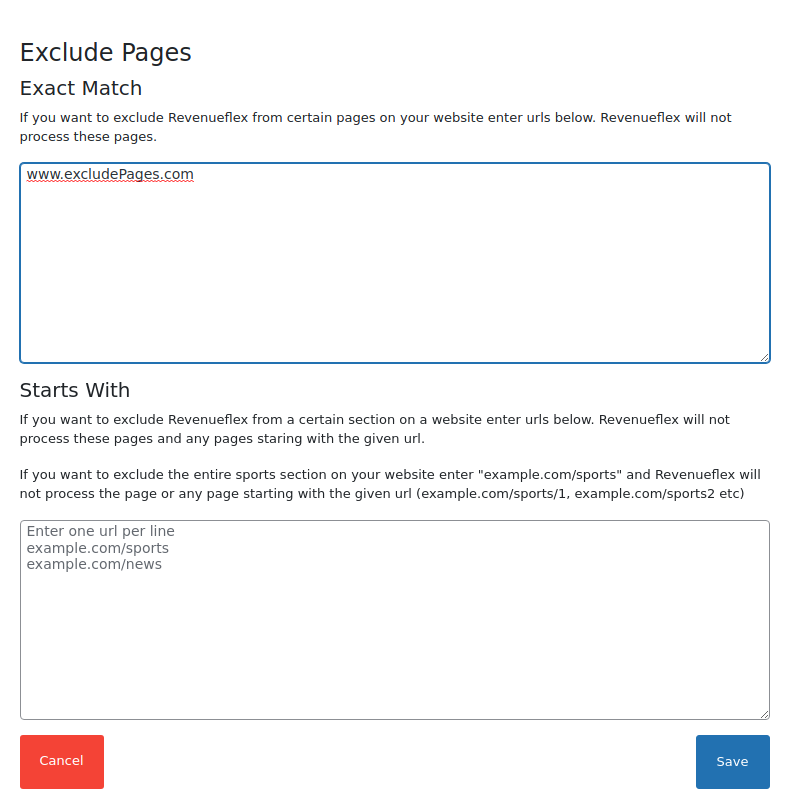Description
Auto Ad Inserter WordPress plugin provides you to increase your Google Adsense and Google Ad Manager ad revenues in the most efficient way by using advanced modern methods.
It has many advanced core features and enables automatic advertisements to be placed on your website with the support of artificial intelligence. You can use it easily without any technical knowledge.
Features
- Automatically selects ad locations
- Google Adsense Support
- Google Ad Manager Support
- Google MCM/ Google GPT Support
- Alternative Ad Network and Prebid Support
- Auto Ads Support for Adsense
- Works well with any caching solutions and also lazy loading options to speed website.
- Powerfull Dashboard support to follow up on your stats and earnings
- You can turn Auto Ad Inserter Wp plugin on/off from the dashboard at any time
- The intelligent platform takes the policies of demand partners into account to prevent any violations.
- Display unlimited ads nd rotations
- Compatible many Ad types
- Super Easy Integration. Just install the plugin and configure a few options.
- Backfill for Admanager unfilled impressions
- Publishers are also able to adjust the amount of optimized traffic, set preferences, opt-out for some pages, and so on.
- Publishers have full control over the system and only use it how they see fit with no commitments
How does Auto Ad Inserter work?
As soon as Auto Ad Inserter is activated on your server, the plugin’s script will be injected into your web pages. The script tries to load the ad configuration from RevenueFlex servers when a visitor loads the page.
Initially, there is no ad configuration because our servers don’t even know such a page exists before anyone accesses the page. After a visitor loads your page, our servers start creating a configuration for the requested page.
One of our servers downloads the page and analyzes the page based on your custom plugin settings and creates a page configuration. This configuration is used to determine ad positions for the remaining impressions of the page.
Our servers create a different configuration for each requested page of your site. We do not overload your web server as we limit the number of parallel connections to your website. This means that we process pages one by one and you won’t see the revenue increase right away (but the effects will be seen within a few hours).
We don’t collect user-specific data. Auto Ad inserter WordPress Plugin configuration uses page content, country, and plugin settings.
User Guide
-
After activating Auto Ad Inserter plugin,it will appear in the WordPress Admin Menu.
-
Then, click it and you will be redirected to start page.
-
Just click the continue button int this page. You don’t need to enter any information.
-
After that you will see Auto Ad Inserter for Google Adsense and Ad Manager Plugin Dashboard.
-
This dashboard is designed for representing statistical data about the registered web pages. All these data provide statistics of how effectively Auto Ad Inserter works with the web pages by collecting the number of total auto ads, page views, etc.
-
In addition, It mainly consists of 2 buttons; Project Settings, and User Settings.
Project Settings
-
This button is used to create a configuration set for web pages. A user can do the following:
-
Add web pages to the “Project Domains” field to specify on which sites the plugin will work.
-
Select the “RevenueFlex Enabled” checkbox to decide whether the plugin will work or not on the web pages.
-
Enter “Google Adsense Publisher Id”
-
Choose how much ad density should be on preset web pages not only on mobile but also on desktop pages
-
Filter the pages that the plugin will not work on. Users can express the entire address in “Exact Match” or regex expression in “Starts With”
User Settings
-
The button represents basic information about the user and invoice.
-
Users can enter and change their email addresses with another that is not used actively in the plugin.
-
Users can close their accounts, if the user has another project or service in the system, the user must delete other ongoing projects and services belonging to user through the Revenueflex Administration Panel.
-
Users can update their user information and invoice details by using the “Update user info” button.
-
Screenshots
Installation
Recommended Installation
- In your WorpPress dashboard, choose Plugins >Add New
- Search for “Auto Ad Inserter” or “Revenueflex Ad Inserter” with the search bar in the top right corner.
- After finding our plugin in the results, click Install Now
To manually add our plugin to your WordPress website
- Download our plugin as a .zip file from this link: Auto Ad Inserter.
- From your WordPress dashboard, choose Plugins > Add New
- Click Upload Plugin at the top of the page.
- Click Choose File , locate the plugin .zip file, then click Install Now
- After the installation is complete, click Activate Plugin
FAQ
-
I am already using Google AdSense automatic ads. Can I use Auto Ad Inserter?
-
Yes. You can use Auto Ad Inserter in addition to AdSense automatic ads or as a replacement for it.
-
Can I turn off your plugin at any time?
-
Yes. There is no commitment that binds you to Auto Ad Inserter. From the dashboard, you can turn it on/off at any time.
-
Does Auto Ad Inserter cause policy violation risks?
-
No. Our intelligent platform takes the policies of demand partners into account to prevent any violations. We prioritize long-term and consistent revenue uplift.
-
Does your code snippet slow down my website?
-
No. Since it is loaded asynchronously, it is technically impossible for our snippet to block your page from being shown. Auto Ad Inserter
analyzes every web page on cloud servers to determine ad placements. Your visitors won’t notice a delay. -
How can I follow up on stats?
-
We provide you with a dashboard to follow up on your stats.
Reviews
Contributors & Developers
“Auto Ad Inserter – Increase Google Adsense and Ad Manager Revenue” is open source software. The following people have contributed to this plugin.
ContributorsTranslate “Auto Ad Inserter – Increase Google Adsense and Ad Manager Revenue” into your language.
Interested in development?
Browse the code, check out the SVN repository, or subscribe to the development log by RSS.
Changelog
1.5
- Removed cron job.
1.4
- Removed Subscription Page.
1.3
- Added Monetize Unfilled Impressions option to the Project Settings.
1.2
- Added auto registration.
1.1
- Added translation of Turkish language.
1.0
- Initial version