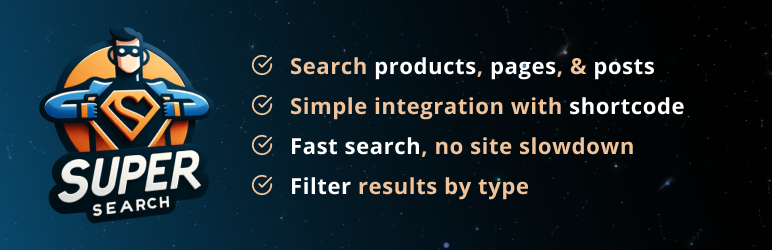Description
Enhance your user’s search experience
SuperSearch revolutionizes the way users interact with your website by providing a powerful and lightning-fast search solution. Say goodbye to the limitations of the default WordPress or WooCommerce search – SuperSearch is your drop-in solution for an enhanced user experience.
Features
- Search and filter by Post, Page & Product – The default WordPress search mixes all our content together, making it hard to find what you need. SuperSearch allows users to seamlessly filter results by type for post, page, and product.
- Simple Integration – Add anywhere using shortcode. No coding knowledge is required!
- Fast Search – Off-site processing prevents any slowdown on your page, even on large sites/catalogues.
- Organised Results – Filter search results by type and category directly in the search modal.
- Responsive design – Designed to adapt seamlessly to all screen sizes.
- Display relevent categories – SuperSearch shows a list of categories relevant to your search results.
- No site slowdown, no matter how large – Use SuperSearch without the worry of site slowdown, even on the most expansive websites or large product catalogues.
- AI Powered Search (coming soon) – Connect to OpenAI to allow your users to seach using human readable queries such as: show me products for a beach holiday in Italy.
Why You Need An Improved WordPress Search
The default WordPress search often falls short of user expectations. By combining all search results onto one page it can be difficult to find what you need, whether it is products or blog posts.
SuperSearch addresses these limitations by allowing users to tailor their search based on content type, streamlining the search process without and eliminating the need to navigate away from the page.
You can effortlessly enhance your website’s search functionality by adding SuperSearch anywhere on your site using a simple shortcode. Experience the power of SuperSearch without the hassle – install it swiftly and effortlessly, and watch your search capabilities transform instantly!
See search results fast
Here’s how we make it happen:
When you install the plugin, you syncronise your site data to our SuperSearch platform. We process this data to what we call a search index, which is data optimized for searching. You can manually update the search index when you choose from the plugin, or once a day the plugin will automatically send updates to the search index when a page, post or product have been created or updated.
Our search index is a streamlined extract of your site data converted into structure that provides fast data lookup, significantly enhancing the speed of search results. We further process this data by implementing additional index optimization to improve the search results that handle typos and relavance of the results. The outcome? Lightning-fast context and relavant search results that transform the user experience, making finding information on your site quick, efficient, and incredibly responsive.
The WordPress plugin is released under the GPLv3 license, which does NOT extend to any associated Hi-Orbit services.
Installation
- Log into your WordPress admin, navigate to Plugins > Add New, then search for SuperSearch.
- Install and activate the plugin
- For full setup instructions visit our [Knowledge Base] (https://hi-orbit.com/knowledge-base/getting-started/)
FAQ
-
My Search bar is showing too far down when I’m not logged in
-
The position of the search window is based on an offset from the top of the screen. When you are logged in to wordpress there is an admin bar which pushes the content further down the page.
When setting your Search Window Position make sure to check your site when you are not logged in to make sure that the search bar displays correctly.
-
How do I create a SuperSearch account?
-
You can create an account on SuperSearch for free. Create an account here.
-
How do I add my API details?
-
Follow our guide on how to add API details.
- Log in to your SuperSearch account
- On the SuperSearch dashboard, select ‘sites’ in the sidebar and create a new site.
- Copy your public and private keys.
- Go to your WordPress website admin, select Settings > SuperSearch and add the keys.
-
How do I sync my content?
-
Log in to your WordPress dashboard and navigate to ‘Settings’ and then ‘SuperSearch’ in the side menu.
Select sync in the top tabs on the SuperSearch dashboard and click each of the ‘Sync Products To Search Index’ buttons.
Once all the sync progress bars have reached 100% and our servers have processed your data your search is ready! -
How do replace my search bar?
-
To add search to your website use the shortcode [supersearch]
-
How do I adjust the offset of my search bar?
-
If your search bar is showing too high up on the page or too low down you can set an offset by navigating to ‘Settings’ in the SuperSearch dashboard. The offset is measured in pixels.
-
To change the colours of your SuperSearch buttons log in to your SuperSearch console.
Head to ‘search settings’
Select Edit
Enter your Hex code and save
Reviews
Contributors & Developers
“SuperSearch” is open source software. The following people have contributed to this plugin.
ContributorsTranslate “SuperSearch” into your language.
Interested in development?
Browse the code, check out the SVN repository, or subscribe to the development log by RSS.