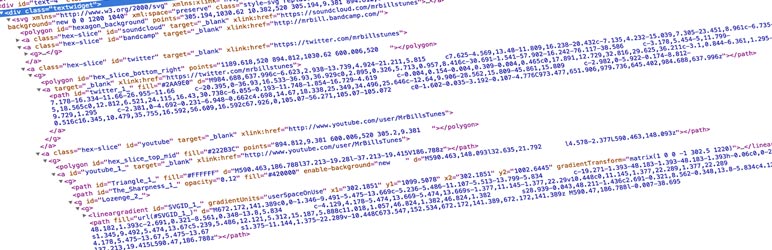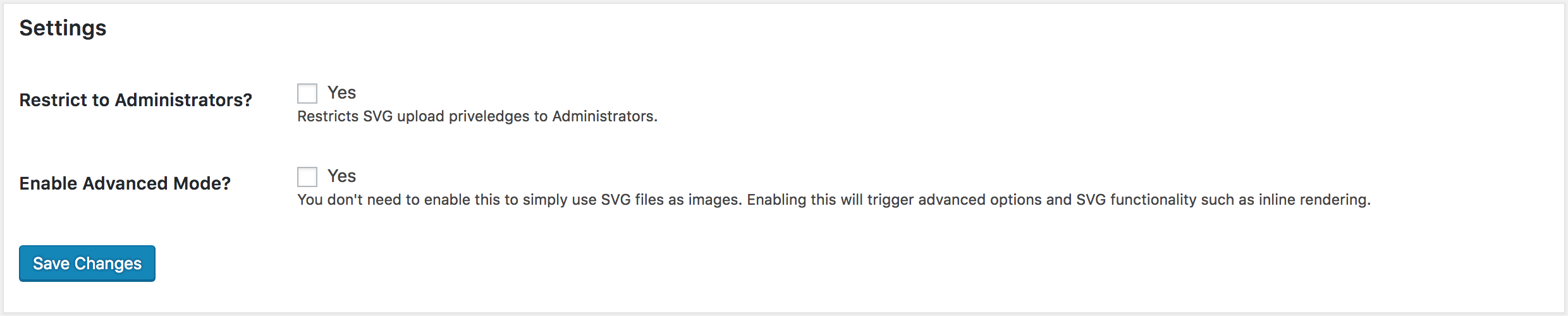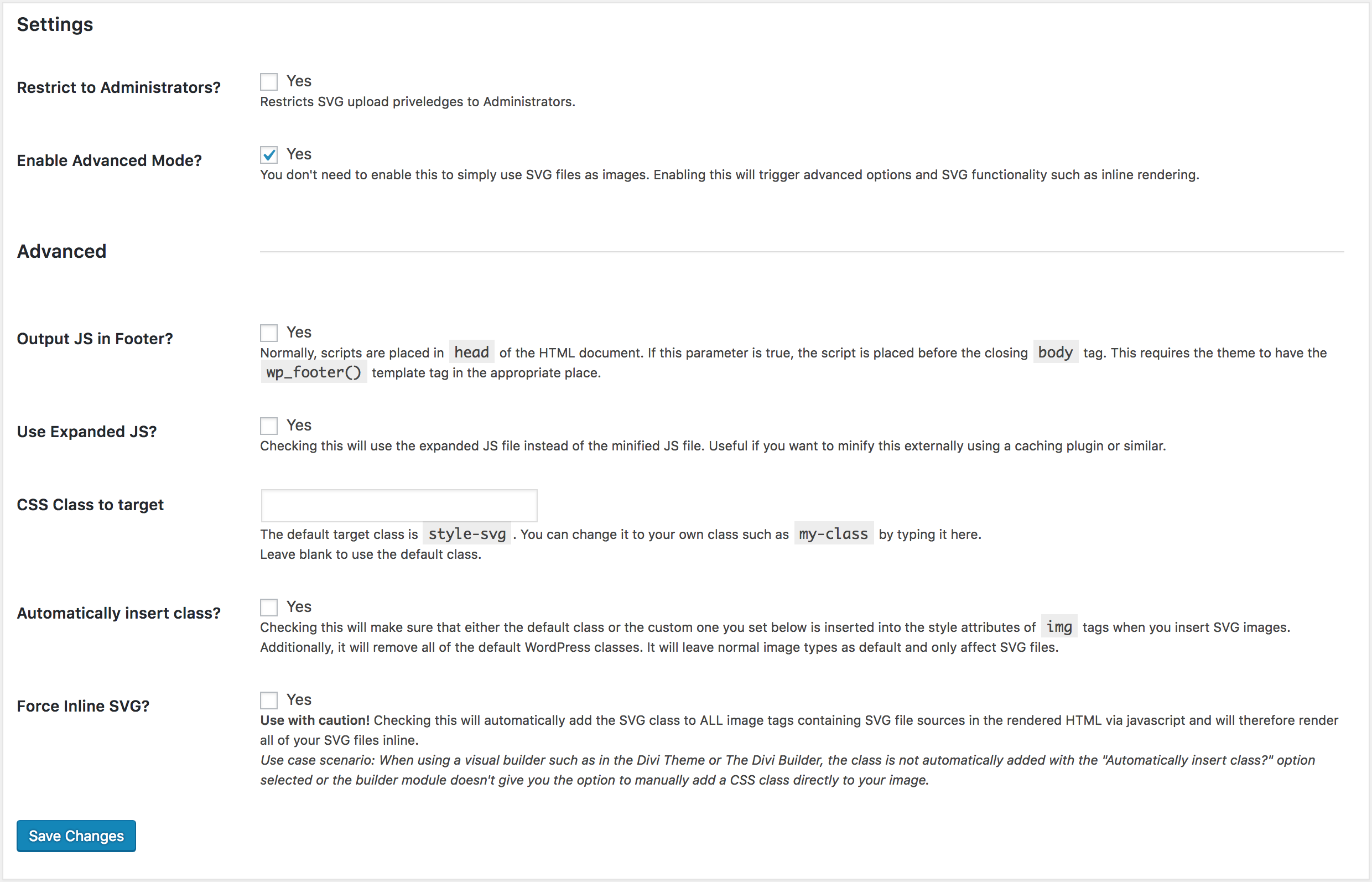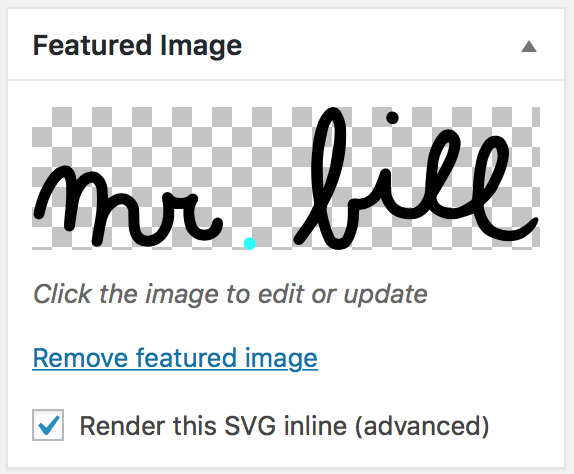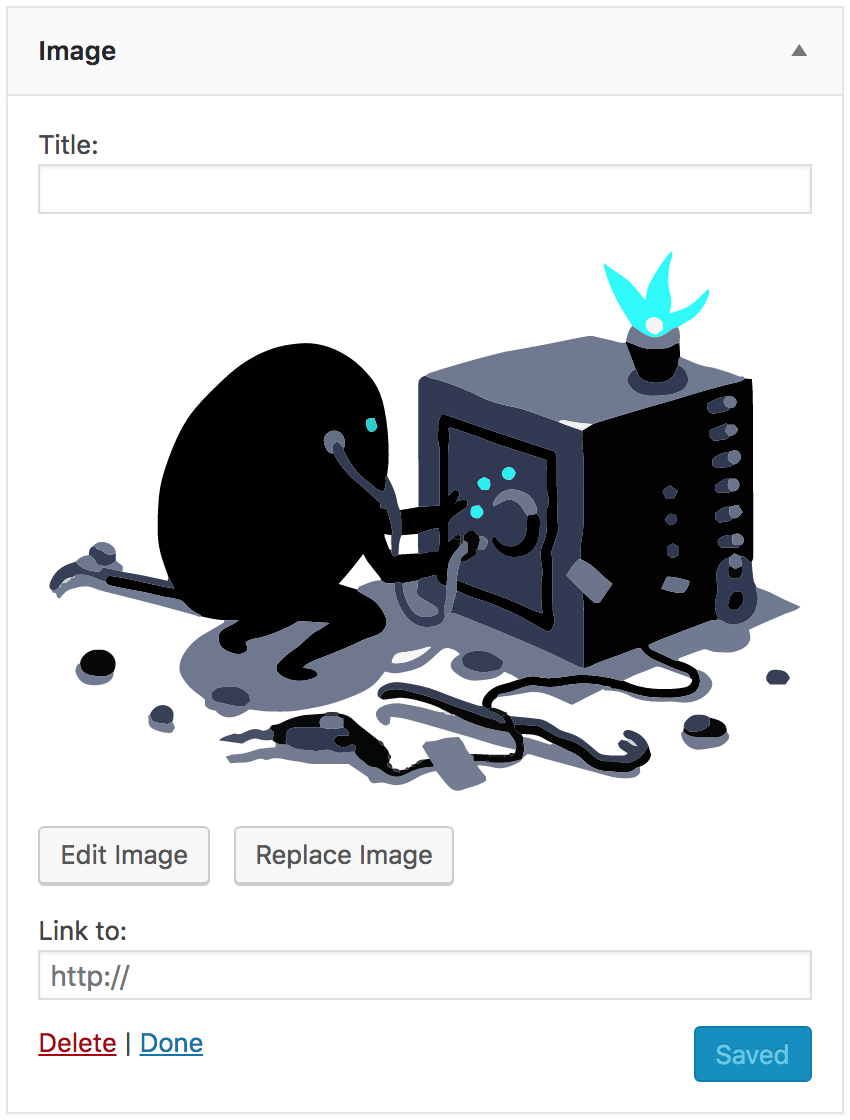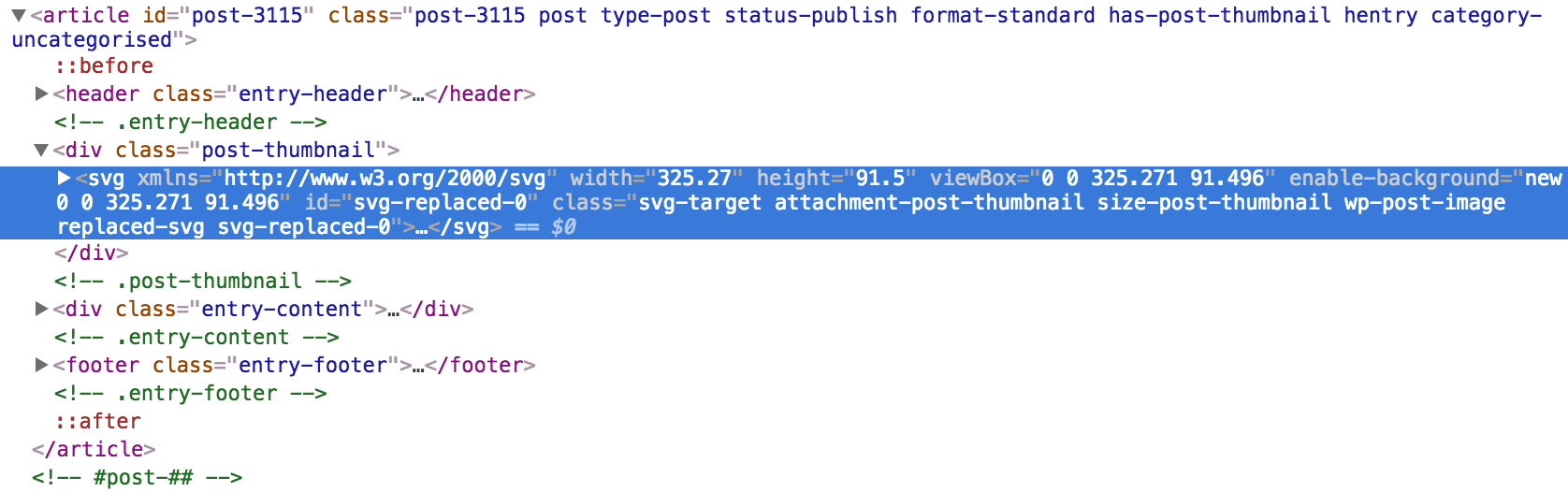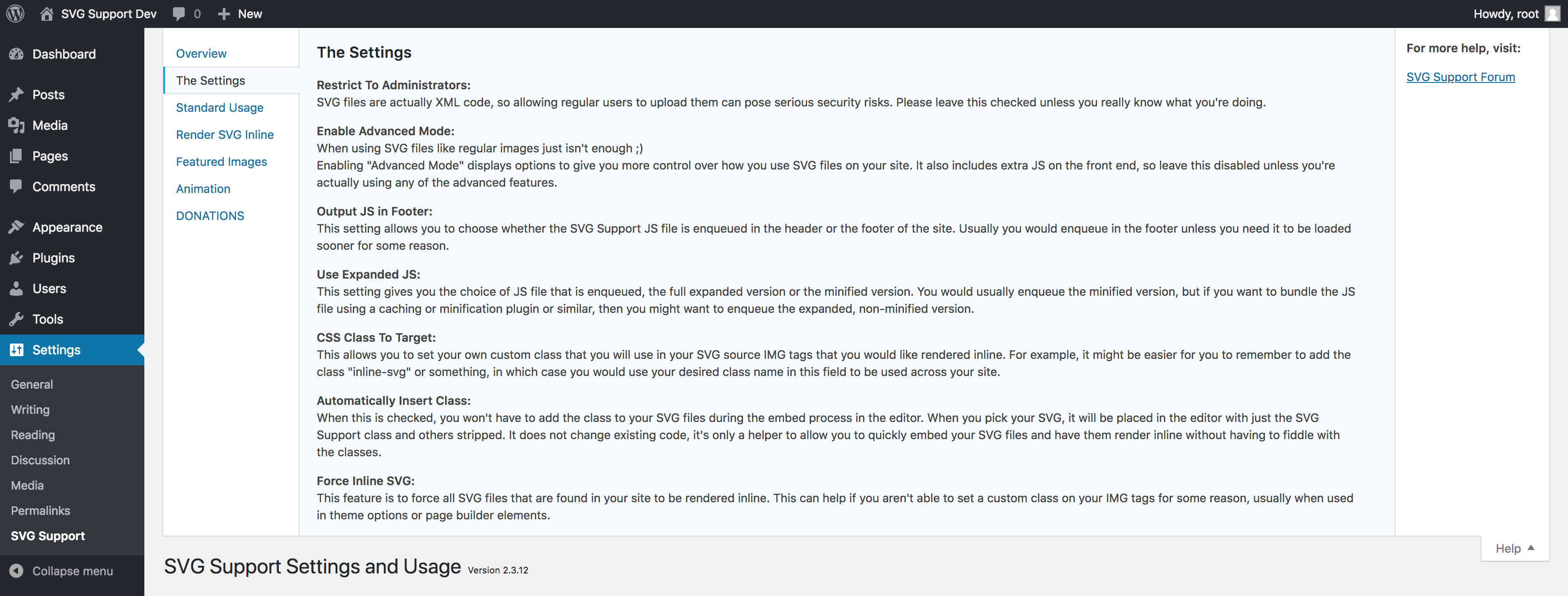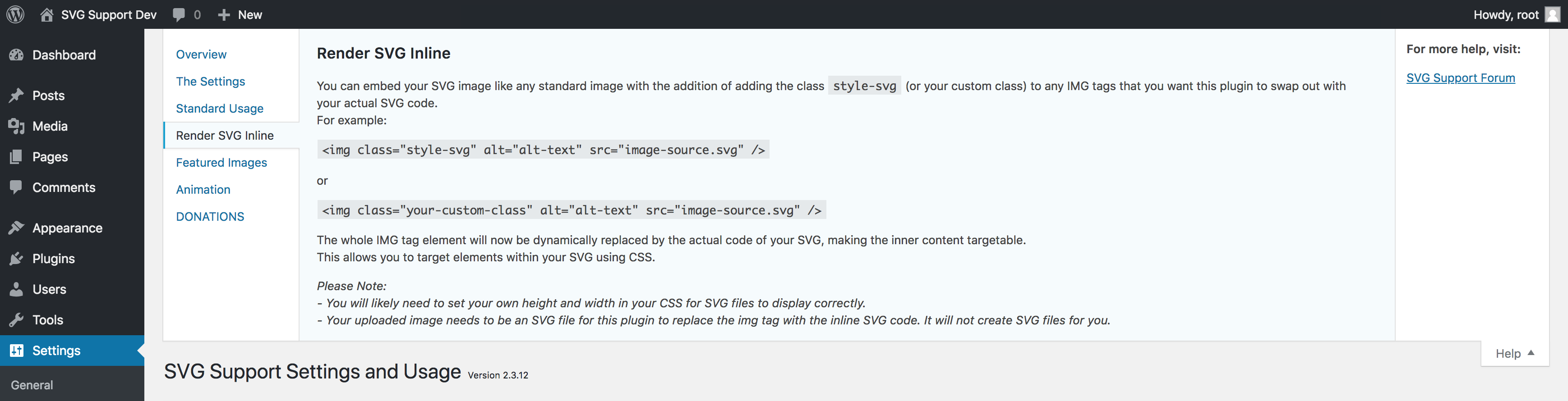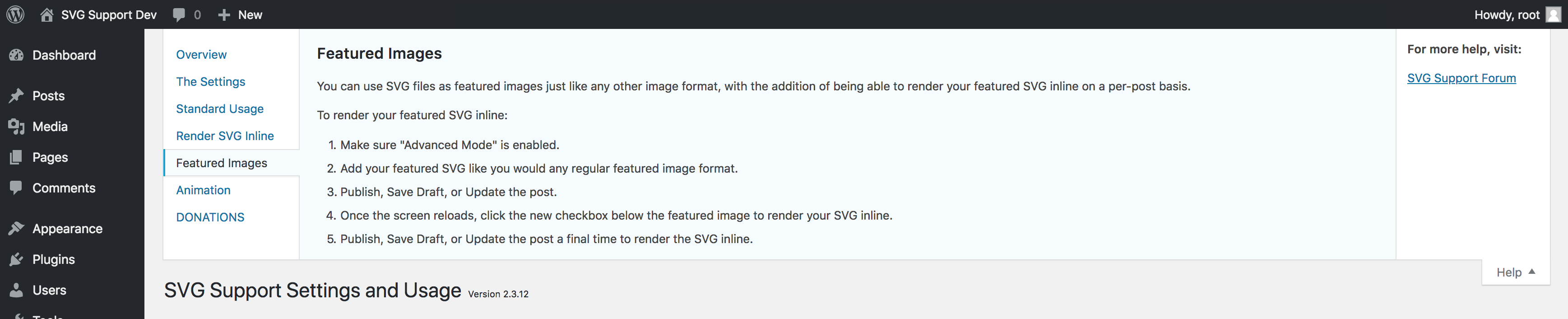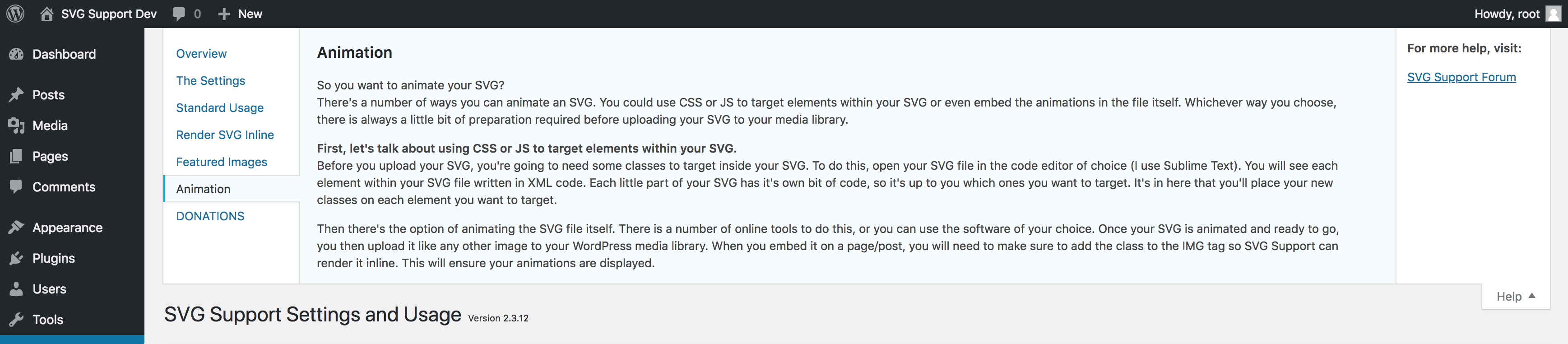Description
Upload SVG files to your media library securely, with built-in sanitization and advanced features for styling and animation.
SVG Support goes beyond just enabling SVG uploads. It offers powerful features that make working with SVGs easier and more flexible.
Scalable Vector Graphics (SVG) are a staple in modern web design, allowing you to embed images with small file sizes that scale perfectly at any size without losing quality. However, styling and animating SVGs can be challenging when using standard methods. SVG Support simplifies this by allowing you to render your SVGs inline, enabling direct styling and animation using CSS and JavaScript.
This plugin provides:
- SVG Upload Support: Easily upload SVG files to your media library.
- Automatic Sanitization: All SVG uploads are sanitized by default to ensure security.
- Minification Options: Reduce SVG file sizes with optional minification.
- Inline Rendering: Render SVG code inline by adding the
"style-svg"class to your images, making the elements within your SVGs directly targetable for styling and animation. - Role-Based Upload Control: Restrict SVG upload capabilities to specific user roles.
- Custom Target Class: Define a custom CSS class for targeting SVGs, which can be applied to outer elements for greater flexibility.
Features
- Full SVG support in your media library
- Automatic sanitization for secure SVG uploads
- Optional minification for smaller SVG file sizes
- Role-based upload restrictions
- Inline SVG rendering for easy styling and animation
- Custom target class support for flexible SVG handling
- Simple and intuitive settings page with clear instructions
- Extremely Simple to Use – Simplifies complex SVG file handling
Usage
-
Installation: Install and activate SVG Support (this plugin) through your WordPress dashboard.
-
Basic Usage: Once activated, you can upload SVG files to your media library like any other image file.
-
Admin Settings:
- Navigate to “Settings > SVG Support” in your WordPress admin dashboard.
- Restrict SVG file uploads to specific user roles, such as Administrators.
-
Advanced Mode:
- If you only need to upload SVG files as static images, you don’t need to enable “Advanced Mode”. This keeps the plugin lightweight by not enqueuing unnecessary scripts.
- For Advanced Use: Enable “Advanced Mode” to access additional features such as minification and inline rendering.
-
Inline SVG Rendering:
- With Advanced Mode enabled, you can embed SVG images by adding the
"style-svg"class (or a custom class you’ve defined) to your<img>tags. - Example:
<img class="style-svg" alt="alt-text" src="image-source.svg" />
or
<img class="your-custom-class" alt="alt-text" src="image-source.svg" /> - The plugin dynamically replaces the
<img>element with the actual SVG code, making the SVG’s internal elements targetable by CSS and JavaScript.
- With Advanced Mode enabled, you can embed SVG images by adding the
-
Custom Target Classes:
- You can set a custom class to target for inline rendering.
- You can add the target class to outer elements if you cannot directly add it to the
<img>tag. The plugin will traverse the element’s children to find and replace the SVG.
-
Auto-Class Insertion (Classic Editor):
- Enable the setting to automatically add your target class to SVG images when inserting them into posts or pages. This also removes unnecessary attributes.
-
Inline Rendering:
- Since version 2.3.11, you can force all SVG files sitewide to be rendered inline with a single checkbox (use with caution).
- You can choose between the minified or expanded version of the JS file for inline rendering.
- You can choose between the jQuery or vanilla JS file for inline rendering.
-
Featured Images:
- If you save a post/page with an SVG as the featured image, a checkbox will appear in the featured image meta box to allow you to render the SVG inline (only available if Advanced Mode is active).
Important: If your SVG isn’t displaying correctly, it might be due to 0 height and width. Set your SVG’s dimensions in your CSS to ensure proper display.
For any issues, please use the support tab, and I will do my best to assist you quickly.
Spin up a test site
With a single click, you can spin up a completely free test site to test SVG Support using TasteWP! No sign up, no cards, nothing! How cool is that? Give it a go:
Click Here to spin up a test site in seconds
Security
Uploading files, including SVGs, comes with potential risks. SVG Support provides several features to help mitigate these risks and ensure secure handling of SVG files:
- Sanitization by default: Starting from version 2.5.8, all SVG uploads are sanitized by default to remove any potentially malicious code.
- Role-Based Upload Restrictions: You can restrict SVG uploads to specific user roles, ensuring only trusted users can upload these files.
- Optional Bypass of Sanitization: You have the option to allow certain roles to bypass the sanitization process, though this should be used with caution.
Important: Only allow users you trust to upload SVG files. By default, anyone with Media Library access or the upload_files capability (e.g., Administrators, Authors, Editors) can upload SVGs. Remember, SVG files are XML-based, meaning they can contain malicious code if not properly sanitized. Always configure your settings to balance functionality with security.
Feedback
I’m open to your suggestions and feedback – Thanks for using SVG Support!
Follow @SVGSupport on Twitter
Follow @benbodhi on Twitter
Follow @benbodhi on Warpcast
Note: I hope you like this plugin! Please take a moment to rate it.
Translations
You can contribute your translation here.
New to Translating WordPress?
Read through the Translator Handbook to get started.
Screenshots
FAQ
-
SVG not rendering inline since 2.3 update
-
SVG Support 2.3 includes a new settings section called “Advanced Mode”. Users that were inlining SVG files need to make sure this setting is checked. Go to your dashboard > Settings > SVG Support and check “Advanced Mode”. All of your original settings should still be there.
-
How do I disable the Javascript on the front end if I am not using inline SVG?
-
If you go to
Settings > SVG Supportin your admin dashboard, you can choose to enable “Advanced Mode” or not. If you leave it disabled, the advanced functionality and extraneous script is removed. -
I’m trying to use SVG in the customizer but it’s not working.
-
To allow SVG to work in the customizer, you will need to modify/add some code in your child theme’s function file. Here is a great tutorial on how to do that. The important part is:
'flex-width' => true 'flex-height' => true -
How do I add animation to my SVG?
-
You will need to edit your SVG file in a code editor so you can add CSS classes to each element you need to target within the SVG. Make sure that your IMG tag is being swapped out for your inline SVG and then you can use CSS or JS to apply animations to elements within your SVG file.
-
Why is SVG Support not working in multisite?
-
If you installed multisite prior to WordPress 3.5, then you will need to remove your ms-files. Here is a couple of resources to help you: Dumping ms-files Removing ms-files after 3.5.
-
Why is my SVG not working in Visual Composer?
-
If you are using SVG Support with Visual Composer or any other page builders, you will need to make sure that you can add your own class to the image. The easiest way to do this is by using a simple text or code block in the builder to put your image code in to. Additionally, there is now a setting to force all SVG files to be rendered inline.
-
How do I get this to work with the Media Library Assistant plugin?
-
You need to add the mime type for svg and svgz to: “MLA Settings > Media Library Assistant > Uploads (tab)” and then it works.
Reviews
Contributors & Developers
“SVG Support” is open source software. The following people have contributed to this plugin.
Contributors“SVG Support” has been translated into 17 locales. Thank you to the translators for their contributions.
Translate “SVG Support” into your language.
Interested in development?
Browse the code, check out the SVN repository, or subscribe to the development log by RSS.
Changelog
2.5.8
-
Security Enhancements:
- Improved sanitization of SVG uploads and attachments for enhanced security.
- Ensured all output in the admin settings page is properly escaped.
- Replaced direct file handling functions with WordPress APIs for better security and compatibility.
- Improved translation support with added translators’ comments and ordered placeholders.
-
Admin Interface Improvements:
- Updated admin-init.php with better escaping practices and enhanced security for the settings page.
- Added error logging to SVG processing to assist with debugging without disrupting the user experience.
-
Performance and Compatibility:
- Updated enqueue functions to ensure scripts and styles are loaded efficiently with proper dependencies.
- Improved metadata handling for SVGs to prevent issues in the Media Library and with ACF integration.
- Optimized nonce verification and meta updates in the featured image functions to prevent unnecessary database writes.
-
General Code Improvements:
- Refactored code to reduce redundancy and improve maintainability.
- Added detailed inline documentation for better code clarity and future development.
-
Experimental Integration with WP All Import:
- Introduced integration with WP All Import for experimental SVG handling during imports.
- SVG files imported via WP All Import are sanitized, and their metadata is generated and updated correctly.
- Added error logging to track issues during SVG import processing.
- Note: This feature is experimental and commented out in the main plugin file for now. Feel free to uncomment the include lines to test it out, but please ensure you back up your data first.
2.5.7
- Compatibility with newer versions of php.
2.5.6
- Addressed some security concerns.
2.5.5
- More error fixes and general clean up.
2.5.4
- Fixed errors.
2.5.3
- Fixed fatal php error.
2.5.2
- Added some defaults for better security by default.
2.5.1
- Added missing quotes in uninstall.php.
2.5
- Cleaned up spelling mistakes and general formatting.
- Addressed security concern.
- Added more sanitization options – frontend and admin both supported.
- Added support for SVG minification.
- Added ability to choose jQuery or vanilla JS.
- Added DB cleanup on uninstall.
- Fixed dimensions fallback.
2.4.2
- Fixed srcset warning for some premium themes.
- Fixed original IMG IDs not getting preserved on replacement.
- Removed some rogue text from featured image box.
2.4.1
- Fixed issue causing WP-CLI to break.
2.4
- NEW FEATURE: Added optional SVG sanitization.
- NEW FEATURE: Added optional SVG minification.
- Added inline SVG checkbox to Gutenberg featured image.
- Better Gutenberg support in general.
- Modified class targeting to allow inline rendering of nested SVGs (any level deep) when you can’t set the IMG class directly.
- Modified JS to use vanilla JS instead of jQuery.
- Fixed accessibility issues on settings page.
- Fixed dimensions metadata issue.
- Fixed division by 0 issue when SVG had no width or height set.
- Fixed featured image spacing issue in both classic and block editor.
- Bumped required PHP version.
- Removed obsolete admin notice.
- Removed srcset for SVG files.
- Removed directory name from filepath metadata.
2.3.21
- Fixed featured image SVG overlapping container.
2.3.20
- Fixed admin setting not being escaped when output.
2.3.19
- Fixed PHP Warning from localize_script in functions/enqueue.php.
- Added a check for SRC attribute in js/svgs-inline.js.
2.3.18
- Updated author URL in main plugin file.
- Updated donate links.
- Cleaned up plugin action meta links and settings page.
- Rolled back a fix in functions/attachment.php due to it removing meta from other attachments.
2.3.17
- Added setting to choose whether to load frontend CSS or not.
2.3.16
- Fix for files that have the XML declaration.
- Fix for PHP warnings from image widget.
- Some small CSS changes to the frontend when displaying SVG media attachments.
2.3.15
- Had to roll back a recent PHP warnings fix due to it breaking some theme compatibility.
2.3.14
- Fixed: Fatal error in some cases when removing old option from the database.
2.3.13
- Fixed: PHP warnings and notices from the image widget when using SVG files and wp_debug was on.
- Modified: Better front end CSS for displaying SVG attachments, both as images and inline.
- Removed: DB entry for deprecated admin notice.
2.3.12
- New: Native “Help” tab on the SVG Support settings page.
- New: Wrapped the inline JS in a function so you can call it at will using
bodhisvgsInlineSupport();. - Modified: Admin CSS to target SVG src only.
- Modified: SVG Support settings page – cleaned it up a little.
- Removed: Version update admin notice.
2.3.11
- New: Feature to use expanded JS file rather than the minified/compressed version (useful for bundling and minifying using external caching plugins).
- New: Force Inline SVG option. This feature allows you to force all of your SVG files to be rendered inline regardless of classes applied. Addresses issues where you can’t add your own class to an image for some reason. For example, some page builder image elements. Also addresses changing your target class in the settings and needing to change all of your already embedded media, allowing you to simply force render rather than update all of the classes.
- Modified the readme file and descriptions a bit.
- Refined some code in functions/featured-image.php line 69 to address a warning.
- Updated “Requires at least” tag to 4.8 (though it should still work in older versions, there was issues with core during the 4.7 phase and it’s time for you to update anyway).
2.3.10
- Fixed missing links in settings page.
2.3.9
- Modified plugin action meta link for settings page.
- Changed some language throughout the plugin.
- Added recommendation for ShortPixel Image Optimization.
- Added conditional to check post type supports thumbnail before setting meta data.
2.3.8
- Added some CSS to make sure featured images show on WooCommerce products, Sensei Courses and Lessons.
- Fix: Auto insert class setting was stripping featured image HTML in some cases.
2.3.7
- Added WP version check to wrap mime fix function needed for WP v4.7.1 – v4.7.2.
- Moved mime fix into mime type file.
- Modified admin notice code to make it neater.
- Fix: attachment-modal.php issues with some servers and external SVG files (props to @abstractourist & @malthejorgensen for providing fixes, as I could not consistently reproduce the issue).
- Compatibility: Changed a line to provide wider compatibility, specifically for WordPress Bedrock on a LEMP stack.
- Compatibility: Added another snippet to the JS to support IE11 (apparently people still use IE).
- Added more FAQ’s.
2.3.6
- New: Added polyfill to make svgs-inline.js work with older browsers.
- New: Section to leave reviews on settings page.
- Removed: Redundant one time upgrade activate code.
- Fix: Errors reported on activation and on the settings page – Related Support Thread.
2.3.5
- Revision and modification of the thumbnail display code.
2.3.4
- Fix: Fatal error for some because a function wasn’t prefixed.
2.3.3
- Fix: Missing arguments PHP warnings from new attribute control file.
- Update settings page text.
2.3.2
- Modified the attribute control code that auto inserts our class to only apply to SVG files.
2.3.1
- Fix: Fatal error in some cases due to admin notice.
2.3
- New Feature – Advanced Mode: allows you to turn off the advanced features and simply upload SVG files like normal images. This addition also enables users to turn off the script added on front end by leaving Advanced Mode unchecked.
- New Feature – Featured Image Support: If your featured image is SVG, once the post is saved you will see a checkbox to render the SVG inline (advanced mode only).
- Performance – Stop inlining JS from running if image source is not SVG.
- Added new stylesheet for settings page.
- Moved SCSS files to their own folder.
- Changed donate link so I can track it and properly thank you for your generous donations.
- Added a rating link to the settings and media pages.
- Cleaned up code formatting, added more comments.
- Added a plugin version check.
- Added notice so people are aware they may need to turn on the advanced mode.
2.2.5
- FIX: Display SVG thumbnails in attachment modals.
2.2.4
- FIX: Added function to temporarily fix an issue with uploading in WP 4.7.1
2.2.32
- Changed text domain to match plugin slug for localization.
2.2.31
- Attempt to fix ability to translate
2.2.3
- Modified code in svg-support/js/svg-inline.js and svg-support/js/min/svg-inline-min.js to allow JS control of the SVG elements and detect if they have been loaded (IMG tag swapped out). Thanks to laurosello for this suggestion and code contribution.
- Fixed SVG thumbnails not displaying correctly in list view of the media library.
- Cleaned up the code and comments a bit.
- Added translation for Spanish. Thanks to Apasionados del Marketing for the translation.
2.2.2
- Changed another anonymous function in svg-support/functions/thumbnail-display.php that was causing errors for some.
2.2.1
- Changed anonymous function in svg-support/functions/thumbnail-display.php line 15 to prevent fatal error in older PHP versions.
2.2
- Added support to make SVG thumbnails visible in all media library screens.
- Added SVGZ to the mime types.
- Automatically removes the width and height attributes when inserting SVG files.
- Added ability to choose whether the target class is automatically inserted into img tags or not, stripping the default WordPress classes.
- Added ability to choose whether script is output in footer – true or false.
- Blocked direct access to PHP files.
- Added SCSS support using CodeKit – minified CSS + JS files.
- Updated spelling for incorrect function name.
- Changed comment formatting across all files for consistency.
- Added link to $25 Free credit at GoWebben on the settings page.
- Tested in WordPress 4.3.
- Updated Readme file.
2.1.7
- Tested in WordPress 4.0 and added plugin icons for the new interface.
2.1.6
- Added missing jQuery dependency in /functions/enqueue.php (pointed out by walbach) – was loading SVG Support JS before jQuery.
2.1.5
- Added Serbian translation, submitted by Ogi Djuraskovic.
2.1.4
- Fixed plugin settings link (on plugins page)
- Added more links – Support & Donate
- Modified the settings page a little
- Cleaned up settings page with CSS
- Satisfied my OCD tendencies a little
2.1.3
- Added plugin_action_links file for custom menus on plugin page.
2.1.2
- Cleaned up trunk, tags and readme.txt to show correct changelog and update notice.
2.1.1
- Fixed JS file conditional – worked in local testing but not live.
2.1
- Updates to language files for localization.
2.0
- Added an admin settings page with instructions plus options for restricting to admin use only and setting a custom CSS target class.
- Whole plugin completely re-written and re-structured.
- Added option to restrict SVG uploads to administrators only.
- Added field for custom CSS target class.
- Added stylesheet to admin settings page.
1.0
- Initial Release.