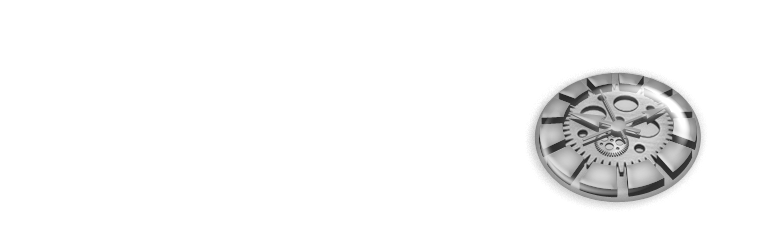Description
Handle Massive Number of Actions
Do you have specific tasks which need to run at your desired time? Do you use WordPress as a proxy to generate data from external sources? As WordPress has evolved into a phase of application platforms, a more enhanced task management system needed to emerge.
Currently, with WP Cron, if you register a large number of actions, for example, 1000 tasks to run immediately and one of them stalls, it affects all the other actions preventing them from being loaded at the scheduled time. Also, the scheduled tasks won’t be triggered if there is no visitor on the site. The goal of this plugin is to resolve such issues and become the perfect solution for WordPress powered back-end application servers to provide full-brown API functionalities.
What it does
- (optional) creates periodic background access to the site.
- triggers tasks registered by the site owner at desired time or interval.
Built-in Actions
- Delete Posts – performs bulk deletion of posts based on the post type, post statuses, taxonomy, and taxonomy terms.
- Send Email – sends email to specified email addresses.
- Clean Transients – deletes expired transients (caches).
- Check Web Sites – accesses specified web pages and checks certain keywords.
- Run PHP Scripts – runs PHP scripts of your choosing.
Custom Action Modules
- Auto Post – creates posts automatically.
Extensible
This is designed to be fully extensible and developers can add custom modules including actions and occurrence types.
Create a Custom Action
You can run your custom action with Task Scheduler and run it at scheduled times, once a day, with a fixed interval, or whatever you set with the plugin.
Place the code that includes the module in your plugin or functions.php of the activated theme.
1. Decide your action slug which also serves as a WordPress filter hook.
Say, you pick my_custom_action as an action name.
2. Use the add_filter() WordPress core function to hook into the action.
/**
* Called when the Task Scheduler plugin gets loaded.
*/
function doMyCustomAction( $isExitCode, $oRoutine ) {
/**
* Do you stuff here.
*/
TaskScheduler_Debug::log( $oRoutine->getMeta() );
return 1;
}
/**
* Set the 'my_custom_action' custom action slug in the Select Action screen
* via Dashboard -> Task Scheduler -> Add New Task.
*/
add_filter( 'my_custom_action', 'doMyCustomAction', 10, 2 );
Please note that we use add_filter() not add_action() in order to return an exit code.
Return 1 if the task completes and 0 when there is a problem. You can pass any value except null.
3. Go to Dashboard -> Task Scheduler -> Add New Task. Proceed with the wizard and when you get the Select Action screen after setting up the occurrence, type my_custom_action, the one you defined in the above step.
The action slug set in the field will be triggered at the scheduled time.
It will be easier for you to modify an existent code. You can download the zip file and install it on your site.
Create a Custom Action Module
If you want your action to be listed in the Select Action screen, you need to create an action module.
To create an action module, you need to define a class by extending a base class that Task Scheduler prepares for you.
1. Define your custom action module class by extending the TaskScheduler_Action_Base class.
class TaskScheduler_SampleActionModule extends TaskScheduler_Action_Base {
/**
* The user constructor.
*
* This method is automatically called at the end of the class constructor.
*/
public function construct() {}
/**
* Returns the readable label of this action.
*
* This will be called when displaying the action in an pull-down select option, task listing table, or notification email message.
*/
public function getLabel( $sLabel ) {
return __( 'Sample Action Module', 'task-scheduler-sample-action-module' );
}
/**
* Returns the description of the module.
*/
public function getDescription( $sDescription ) {
return __( 'This is a sample action module.', 'task-scheduler-sample-action-module' );
}
/**
* Defines the behaviour of the task action.
*
*/
public function doAction( $isExitCode, $oRoutine ) {
/**
* Write your own code here! Delete the below log method.
*
* Good luck!
*/
TaskScheduler_Debug::log( $oRoutine->getMeta() );
// Exit code.
return 1;
}
}
In the doAction() method of the above class, define the behaviour of your action what it does. The second parameter receives a routine object. The object has a public method named getMeta() which returns the associated arguments.
2. Use the task_scheduler_action_after_loading_plugin action hook to register your action module.
To register your action module, just instantiate the class you defined.
function loadTaskSchedulerSampleActionModule() {
// Register a custom action module.
include( dirname( __FILE__ ) . '/module/TaskScheduler_SampleActionModule.php' );
new TaskScheduler_SampleActionModule;
}
add_action( 'task_scheduler_action_after_loading_plugin', 'loadTaskSchedulerSampleActionModule' );
3. Go to Dashboard -> Task Scheduler -> Add New Task. Proceed the wizard and when you get the Select Action screen, choose your action.
You can set your custom arguments in the Argument (optional) field if necessary.
The set values will be stored in the argument element of the array returned by the getMeta() public method of the routine object.
It will be easier for you to modify an existent module. Get an example action module which comes as a plugin from this page. Download and activate it on your test site. Then modify the code, especially the doAction() method which defines the behavior of the action.
Create Threads
When your routine is too heavy and gets hung often, you can create threads that performs sub-routines of the main routine.
1. Define your thread class the TaskScheduler_Action_Base class.
class TaskScheduler_SampleActionModule_Thread extends TaskScheduler_Action_Base {
/**
* Returns the readable label of this action.
*
* This will be called when displaying the action in an pull-down select option, task listing table, or notification email message.
*/
public function getLabel( $sLabel ) {
return __( 'Run a PHP Script', 'task-scheduler' );
}
/**
* Defines the behavior of the task action.
*/
public function doAction( $isExitCode, $oThread ) {
// Do your stuff
$_aThreadArguments = $oThread->getMeta();
TaskScheduler_Debug::log( $_aThreadArguments );
return 1;
}
}
2. Instantiate the thread class.
In the construct() method of your action module class introduced above that calls threads, instantiate the thread class by passing a custom action name. Here we pass task_scheduler_my_thread as an example.
class TaskScheduler_SampleActionModule extends TaskScheduler_Action_Base {
public function construct() {
new TaskScheduler_SampleActionModule_Thread( 'task_scheduler_my_thread' );
}
...
}
3. Create a thread.
In the doAction() method of your action module class, create a thread with the createThread() method. The parameters are:
createThread( $sThreadActionHookName, $oRoutine, array $aThreadOptions, array $aSystemTaxonomyTerms=array(), $bAllowDuplicate )
1. `$sThreadActionHookName` - (string, required) the slug that serves as an action hook name
2. `$oRoutine` - (object, required) the routine object that is passed to the second parameter of `doAction()`` method.
3. `$aThreadOptions` - (array, required) an associative array holding arguments to pass to the thread.
4. `$aSystemTaxonomyTerms` - (array, optional) an array holding taxonomy terms for the system the plugin provides. Default: `array()``.
5. `$bAllowDuplicate` - (boolean, optional) whether to allow threads to be created with same arguments. Default: `false`.
Make sure the return value is null so that the routine will not close. Here we assume the $_aData variable holds lots of items so it must be processed separately by threads.
class TaskScheduler_SampleActionModule extends TaskScheduler_Action_Base {
...
public function doAction( $isExitCode, $oRoutine ) {
// Assuming this is big.
$_aData = array(
array( 'a', 'b', 'c' ),
array( 'd', 'e', 'f', 'g' ),
array( 'h', 'i' ),
);
foreach( $_aData as $_aDatum ) {
$_aArguments = array(
'datum' => $_aDatum,
'foo' => 'bar',
);
$this->createThread( 'task_scheduler_my_thread', $oRoutine, $_aArguments );
}
// Do not close this routine by returning 'null'. When all the threads are done, this routine will be automatically closed.
return null;
}
...
}
4. Process Passed Data from a Routine to a Thread.
In the thread class, retrieve the passed data.
class TaskScheduler_SampleActionModule_Thread extends TaskScheduler_Action_Base {
...
/**
* Defines the behavior of the task action.
*/
public function doAction( $isExitCode, $oThread ) {
// Do your stuff
$_aArguments = $oThread->getMeta();
$_sFoo = $_aArguments[ 'foo' ]; // is 'bar'
$_aDatum = $_aArguments[ 'datum' ]; // is either array( 'a', 'b', 'c' ), array( 'd', 'e', 'f', 'g' ), or array( 'h', 'i' )
TaskScheduler_Debug::log( $_aArguments );
return 1;
}
}
The entire code will look like this.
Action Module Class:
class TaskScheduler_SampleActionModule extends TaskScheduler_Action_Base {
/**
* The user constructor.
*
* This method is automatically called at the end of the class constructor.
*/
public function construct() {
new TaskScheduler_SampleActionModule_Thread( 'task_scheduler_my_thread' );
}
/**
* Returns the readable label of this action.
*
* This will be called when displaying the action in an pull-down select option, task listing table, or notification email message.
*/
public function getLabel( $sLabel ) {
return __( 'Sample Action Module', 'task-scheduler-sample-action-module' );
}
/**
* Returns the description of the module.
*/
public function getDescription( $sDescription ) {
return __( 'This is a sample action module.', 'task-scheduler-sample-action-module' );
}
public function doAction( $isExitCode, $oRoutine ) {
// Assuming this is big.
$_aData = array(
array( 'a', 'b', 'c' ),
array( 'd', 'e', 'f', 'g' ),
array( 'h', 'i' ),
);
foreach( $_aData as $_aDatum ) {
$_aArguments = array(
'datum' => $_aDatum,
'foo' => 'bar',
);
$this->createThread( 'task_scheduler_my_thread', $oRoutine, $_aArguments );
}
// Do not close this routine by returning 'null'. When all the threads are done, this routine will be automatically closed.
return null;
}
}
Thread Class:
class TaskScheduler_SampleActionModule_Thread extends TaskScheduler_Action_Base {
/**
* Returns the readable label of this action.
*
* This will be called when displaying the action in an pull-down select option, task listing table, or notification email message.
*/
public function getLabel( $sLabel ) {
return __( 'Run a PHP Script', 'task-scheduler' );
}
/**
* Defines the behavior of the task action.
*/
public function doAction( $isExitCode, $oThread ) {
// Do your stuff
$_aArguments = $oThread->getMeta();
$_sFoo = $_aArguments[ 'foo' ]; // is 'bar'
$_aDatum = $_aArguments[ 'datum' ]; // is either array( 'a', 'b', 'c' ), array( 'd', 'e', 'f', 'g' ), or array( 'h', 'i' )
TaskScheduler_Debug::log( $_aArguments );
return 1;
}
}
Don’t forget to instantiate the action module class.
new TaskScheduler_SampleActionModule;
Terminologies
- Task – a rule which defines what kind of action routine to be performed at a specified time.
- Routine – a main action routine created by a task. Depending on the action, it creates an action thread to divide its routine.
- Thread – a divided action sub-sequential routine created by a routine. For example, The email action creates threads and sends emails per thread instead of sending them all in one routine to avoid exceeding the PHP’s maximum execution time.
Installation
Install
- Upload
task-scheduler.phpand other files compressed in the zip folder to the/wp-content/plugins/directory., - Activate the plugin through the
Pluginsmenu in WordPress.
How to Use
- Define a
Taskvia Dashboard -> Task Scheduler -> Add New Task - In the task listing table, toggle on and off.
FAQ
-
Who needs this?
-
This is mostly for site admins who need total control over the server behavior. If you use WordPress just to publish articles, you won’t need this.
-
Is it possible to trigger actions while disabling the server heartbeat?
-
Yes. In that case, you need to set up your own Cron job that accesses the site with the
task_scheduler_checking_actionsquery string in the request url.e.g.
/usr/local/bin/curl –silent https://your-site/?task_scheduler_checking_actions=1/usr/local/bin/wget https://your-site/?task_scheduler_checking_actions=1 -
Is it possible to send an email when a particular task completes?
-
Yes. Create a task with the
Exit Codeoccurrence type and theSend Emailaction. TheExit Codeoccurrence type lets you choose which task and what exit code should trigger an email to be sent. -
Is it possible to execute a PHP script?
-
The
PHP Scriptaction module lets you run PHP scripts located on your server. One thing to keep in mind is that the plugin just includes the PHP file usinginclude()so it does not technically execute a PHP script. -
How can I know what exit code is returned from an action?
-
The most built-in actions return
1when they succeed and0on failure. You can check what exit code will be returned by enabling the log.To enable the log, go to Dashboard -> Task Scheduler -> Manage Tasks and click on the Edit link of the task. Set a number in the Max Count of Log Entries option.
50would be sufficient to check exit codes.After the task runs, click on the View link of the task listing table of the task. The log page will open and it should tell what exit code the action returns.
-
How can I create a module?
-
See the Other Notes section. It requires a basic PHP coding skill and understanding of object oriented programming.
There are mainly two types of modules you can make,
actionandoccurrence. Most of the time, you will want action modules.Comprehensive instructions for creating modules are still in preparation. If you are interested, open the
include/class/module/actionfolder and you’ll see some built-in action modules. If you open some of the files, you’ll notice that each of them are very short. What it does is basically extend a base module class likeTaskScheduler_Action_Baseand insert code in the methods predefined by the base class.If you are comfortable reading PHP code, it should not be hard to figure out. Give it a try. If you get a question, don’t hesitate to post a question about it.
-
Found a bug. Where can I report?
-
Please use the GitHub repository of this plugin.
-
How do I list my module?
-
If you create a module plugin that can be shared by others, submit it to www.ads-software.com.
Reviews
Contributors & Developers
“Task Scheduler” is open source software. The following people have contributed to this plugin.
ContributorsTranslate “Task Scheduler” into your language.
Interested in development?
Browse the code, check out the SVN repository, or subscribe to the development log by RSS.
Changelog
1.6.3 – 2022/02/26
- Fixed an issue that awaiting routines remained when a task is disabled.
- Fixed incorrect call counts for routines.
- Fixed the PHP error, “Uncaught TypeError: round(): Argument #1 ($num) must be of type int|float” with PHP 8.
- Fixed an issue that future time was displayed for the Last Run time in UI.
- Changed the log file name created by the Debug action module.
1.6.2 – 2022/02/10
- Fixed non-sanitized input and request values.
1.6.1 – 2022/02/10
- Fixed a bug that unnecessary routines were spawned per task.
- Fixed a bug that Run Count was not updated when a routine had a thread.
- Fixed non-sanitized HTTP request values.
- Refined some input fields due to a dependency replacement.
1.6.0 – 2021/07/07
- Added the
User Rolesoption for theEmailaction
1.5.4 – 2021/02/24
- Fixed a bug that the server heartbeat did not function, started since v1.5.0.
1.5.3 – 2020/09/26
- Fixed a bug that caused a PHP error saying “Fatal error: Uncaught TypeError: Argument 1 passed” during creating and editing a task.
1.5.2 – 2020/09/22
- Added a test component which is visible when the site debug mode is turned on.
- Fixed a bug that the redirected URLs of action links had an extra port indication on some servers.
- Fixed a bug of a PHP syntax error.
1.5.1 – 2020/09/20
- Changed the behavior of truncating task log items not to create internal routines and threads.
- Fixed an incompatibility issue with PHP 7.4 regarding usage of curly braces on array elements.
- Fixed a bug that orphaned threads were not deleted properly.
- Fixed a bug that a routine lock transient was not properly retrieved.
1.5.0 – 2020/09/11
- Added the ability to accept multiple exit codes for the
Exit Codeoccurrence type. - Added the
Negateoption for theExit Codeoccurrence type allows the user choose whether the action gets triggered when the routine returns none of the set exit codes. - Added the behavior to clean up threads when their owner routine is deleted.
- Added the behavior to clean up routines when their owner task is deleted.
- Added the options for the Email action to set the name and address of the from field.
- Tweaked the setting UI regarding redundant visible fields.
- Removed unnecessary action links in the task listing table.
- Changed the behaviour of the
Runaction link from normally triggering an action from forcing it. - Changed the form session length to be longer.
- Fixed a bug that Hung Routine Handler and Log Deletion threads were often duplicated.
- Fixed a bug with the Email action that sending Emails failed due to the invalid email address set for the from field.
- Fixed an incompatibility issue with WordPress 5.5 which includes jQuery 1.12.4 that causes the auto-complete field to not storing proper values.
- Fixed an incompatibility issue with form button icons in WordPress 5.3 or above.
1.4.9 – 2020/08/19
- Fixed an incompatibility issue with WordPress 5.5 regarding radio input buttons.
1.4.8 – 2020/03/08
- Added an admin notice to appear when the site timezone is not set.
- Fixed a bug with the
Specific Timeoccurrence type that thed/m/Ydate format caused time miscalculations.
1.4.7- 2018/10/17
- Fixed a bug that caused a PHP warning of strict standards.
1.4.6 – 2018/08/01
- Added default and Japanese language files.
- Fixed a bug with the
Dailyoccurrence type that spawned routines multiple times on some servers.
1.4.5 – 2017/06/11
- Fixed a bug with the
Dailyoccurrence type that did not set the correct time for cases of 7 days ahead.
1.4.4 – 2017/03/11
- Fixed a bug in the Delete Posts action module that some posts without taxonomy items could not be deleted.
1.4.3 – 2016/12/27
- Optimized the performance of server-heartbeat.
1.4.2 – 2016/10/03
- Added the
Elapsed Timeoption for theDelete Postsaction module. - Fixed PHP warnings of
Notice: Undefined property: stdClass::$delete_posts class-wp-posts-list-table.php on line 403in theLogpage. - Tweaked the settings UI.
1.4.1 – 2016/09/30
- Added a filter for post query arguments of the
Delete Postsaction module. - Fixed PHP warnings of
Declaration of TaskScheduler_Utility::uniteArrays() should be compatible with....
1.4.0 – 2016/09/21
- Added the
Run PHP Scriptaction module. - Tweaked the settings UI.
1.3.4 – 2016/09/08
- Fixed a bug which caused a fatal error
Cannot redeclare class TaskScheduler_Routine_Basein WordPress 4.6.1.
1.3.3 – 2016/09/01
- Fixed a bug that the ability to add Log items manually for multi-sites were not disabled in v1.3.2.
1.3.2 – 2016/08/23
- Fixed a compatibility issue with WordPress 4.6 that prevented routines from being processed.
- Deprecated the ability for the Log functionality to create an item manually.
1.3.1 – 2016/07/06
- Added an option to delete options upon plugin uninstall.
- Deprecated the option to delete options upon plugin deactivation.
1.3.0 – 2016/05/30
- Added a built-in action module which checks specified web pages.
1.2.0 – 2016/03/19
- Added the ability to set multiple email addresses per input field of the
Send Emailaction module. - Added the ability to clone tasks via an action link in the task listing table.
1.1.1 – 2016/02/03
- Fixed a bug that multiple routine instances get created with the
Dailyoccurrence type.
1.1.0 – 2015/08/02
- Added a built-in action module that cleans expired transients.
- Added an option that enables the ability to remove hung routines.
1.0.2 – 2015/07/03
- Fixed auto-complete fields that did not work in WordPress 4.0 or above.
- Changed the timing of loading plugin components to support themes to add modules.
1.0.1 – 2015/05/12
- Fixed a bug in the
Delete Postsaction module that the taxonomy and post status options did not take effect. - Fixed an incompatibility issue with WordPress 4.2 or above that in the listing table view, the view links lost the count indications.
- Fixed an incompatibility issue with WordPress 4.2 or above that taxonomy terms could not be listed.
- Changed it to accept an empty slug to create a custom module.
- Changed it to accept no wizard class to create a custom module.
1.0.0 – 2015/03/26
- Added the
dailyoccurrence type. - Updated Admin Page Framework.
1.0.0b13 – 2014/09/01
- Fixed an issue with sites enabling object caching.
- Fixed a bug of paged navigation links in the task listing table.
1.0.0b12 – 2014/08/27
- Fixed a bug that v1.0.0b11 had some missing files due to the incorrect character cases.
1.0.0b11 – 2014/08/22
- Added the ability for the
autocompleteadmin page framework custom field to search users that can be used by modules.
1.0.0b10 – 2014/08/18
- Deprecated the Hung Routine Handler action module.
- Refined the entire routine system to create each routine instance when a task starts.
- Changed the default routine status of tasks to be
ReadyfromInactive. - Fixed a bug that the wizard form field of the Exit Code occurrence type did not function as of the previous version.
- Fixed a bug that when updating module options, the last run time meta value got lost.
1.0.0b09 – 2014/08/13
- Changed the method of including PHP files to keep maintainability.
- Tweaked the performance of the plugin admin pages.
- Fixed a bug that a test page created for debugging was remaining.
- Fixed a bug that module options were not displayed in the task editing page.
1.0.0b08 – 2014/08/09
- Added the
Check Action Nowbutton in the task listing table page. - Added the
Number of Posts to Process per Routineoption to theDelete Postsaction module. - Tweaked the method of including PHP files to improve performance.
- Tweaked the plugin admin pages to define forms within the own page loads.
- Tweaked the
Delete Postsaction module to load threads smoothly for sites disabling the server heartbeat. - Changed the meta box output of modules to display stored module option values from all wizard screens if the module uses multiple wizard screens.
1.0.0b07 – 2014/08/06
- Added a new meta box in task edition page that includes the
Updatesubmit button, some time indications, and the switch option ofEnabledorDisabled. - Tweaked the mechanism of checking routines.
- Tweaked the
Delete Postsaction module not to insert a taxonomy query argument when the taxonomy slug is not selected. - Fixed a bug that repeatable fields could not be properly updated in wizards.
- Fixed a bug that editing a disable task made the task not accessible from the task listing table.
- Fixed a bug that the same task could be triggered when simultaneous page loads that checks the scheduled actions are made at the exact the same time.
- Fixed a bug that the same task could be wedged in the queue of spawning tasks while another page load is spawning tasks.
1.0.0b06 – 2014/08/05
- Fixed a bug that the server heartbeat got resumed upon plugin activation even when it is disabled.
- Added a description in the setting page that appears when the server heartbeat is disabled.
1.0.0b05 – 2014/08/03
- Made it possible to trigger actions without the server heartbeat.
1.0.0b04 – 2014/08/02
- Fixed an issue that multiple server heartbeat instances could run.
1.0.0b03 – 2014/08/01
- Changed it to display module description in the form field.
- Fixed an issue that the
Changebutton did not appear when theDebugaction is selected. - Optimized the server heartbeat.
1.0.0b02 – 2014/07/31
- Initial release.