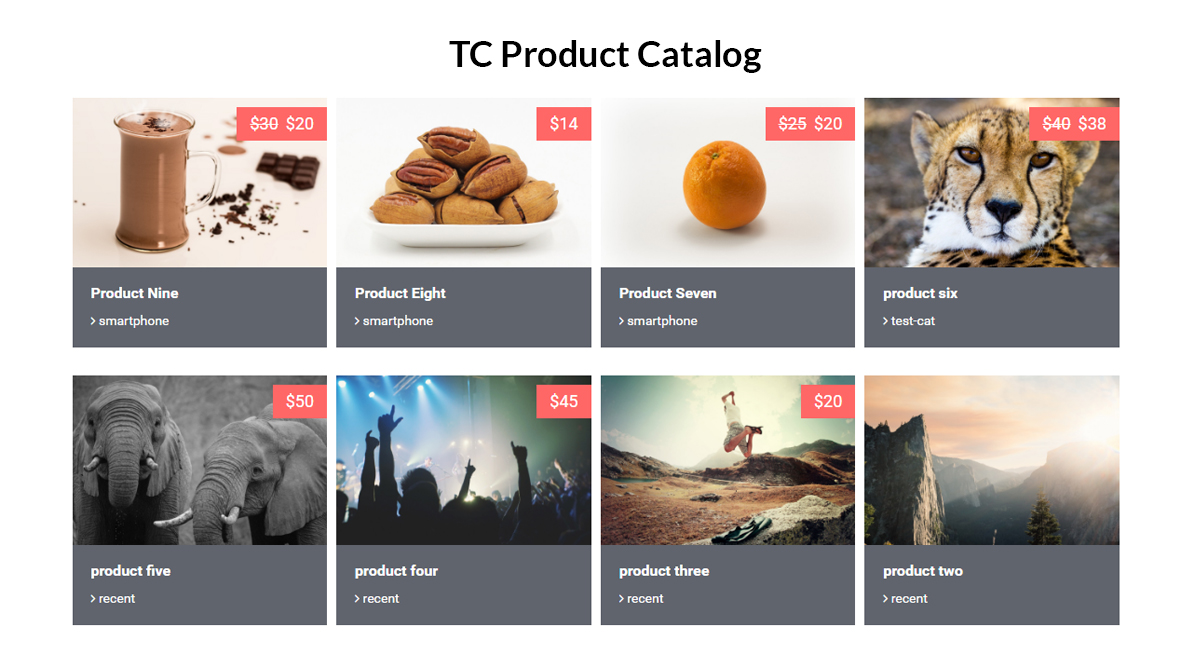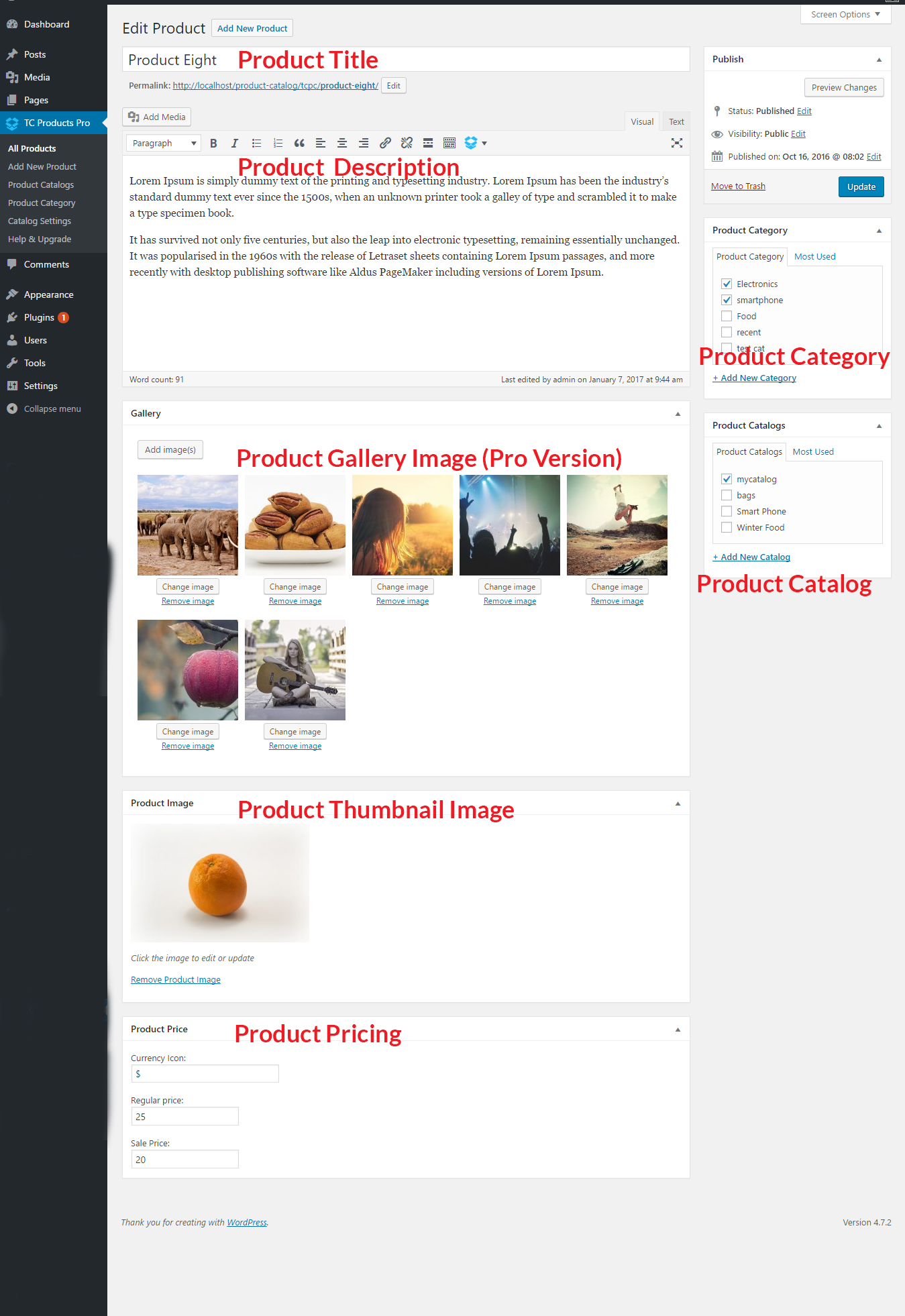Description
TC Product Catalog helps to nicely present your company products in your WordPress Website.
- Upgrade to PRO »
- View live Demos »
- Documentation »
- Support »
- Send Message On Facebook »
- How To Create A Website »
How to Use the shortcode ?
Show all products.
[tcproduct-catalog]
Show Products of a specific Catalog. just put the catalog slug in the catalog Attribute
[tcproduct-catalog catalog="catalog-slug"]
TC Portfolio Plugin Features:
- Easy installable
- Fully Responsive.
- Supported all Modern browsers
- Custom post type – add Product like any post.
- Hide/Show filter Menu .
- You can Add Product Nmae/Title , Product Description,Product Image,Product Regular Price , Sale price , Currency Icon
Pro Version Features:
- Besides, free version fields , You can Add multiple images to create Gallery
- Multiple column 2,3,4,5.
- Short-code Generator.
- Transparent Hover Overly color
- Single Product Page Template
- Related/same category Product item in single Page Template
- Latest Product item in single Page Template
- Setting Options to manage Latest Product item in single Page Template – hide/show related/Latest Products
- Advanced Setting Panel to manage color,font size
- tcpc slug has been removed from url
Watch the Video tutorial to work with the plugin
Screenshots
Installation
Installing TC Product Catalog is easy like a regular WordPress plugin. Here goes the step by step Guide to Install TC Product Catalog plugin :
Install Plugin using WordPress Admin Panel Search Option
- In your Admin, go to menu Plugins > Add New
- Search TC Product Catalog
- Click to install
- Activate the plugin
- TC Product Catalog post type will show below POSTS .
Install Plugin using Upload Method in WordPress Admin Panel
- Download the latest version of TC Product Catalog (.zip file)
- In your Admin, go to menu Plugins > Add New
- click on the Upload Tab
- Click on “Choose File from your Hard Disk”
- Browse and Select downloaded tc-team-members.zip & click on ‘Install Now’ button
- Activate the plugin
- TC Product Catalog type will show below POSTS
Install Plugin using FTP Manager
- Upload TC Product Catalog folder with all files inside the /wp-content/plugins/ directory
- Go to WordPress dashboard > Plugins & Activate the TC Product Catalog plugin
- TC Product Catalog post type will show below POSTS with its owl icon.
How to Use the shortcode ?
Show all products.
[tcproduct-catalog]
Show Products of a specific Catalog. just put the catalog slug in the catalog Attribute
[tcproduct-catalog catalog="catalog-slug"]
Reviews
Contributors & Developers
“Product Catalog” is open source software. The following people have contributed to this plugin.
ContributorsTranslate “Product Catalog” into your language.
Interested in development?
Browse the code, check out the SVN repository, or subscribe to the development log by RSS.
Changelog
Version 1.2.1 – Dec 13 , 2024
- Tested: WordPress 6.7.1 compatibility.
version 1.2
CSS bug Fixed
version 1.1 =
=> CSS added
=> Pro Version Released