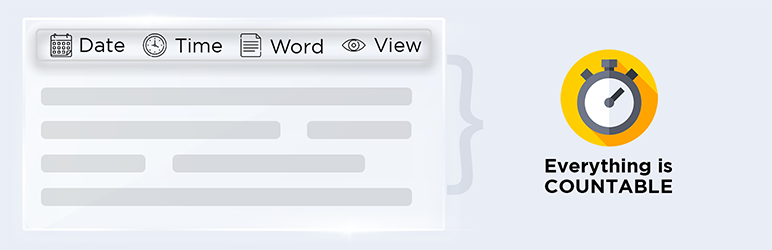Description
Timify is your one-stop solution for informing your readers about the last modified date, publish date, reading time, word count, post view count by IP address and date formate time ago of an article.
To maintain a proper engagement with your audience, it is important to add the last updated time of your post or page in WordPress.
Google prefers articles that include update dates rather than publish dates. Timify will automatically generate the last update time of your articles.
And you don’t have to write a single code. This makes it a lot easier to handle everything about timing.
Furthermore, you can also edit the “Last Update” word according to your preference.
And that’s not all, Timify allows you to add an estimating reading time for your WordPress blogs.
Read Next: How to Enable Automatic Plugin Updates
The estimating reading time will automatically appear at the beginning of your article as soon as you activate the plugin.
You can also deactivate the reading time from your dashboard. Labels and postfixes can be edited from the “Reading Time” section inside the settings.
Timify allows you to have absolute control over the reading time placement.
Insert and customize reading time into any post or page by using the [timify-post-reading-time] shortcode.
This shortcode is also compatible with label and postfix values. But, that’s optional and up to you to decide.
Features:
- Apply Date Time Format ( Date Time Filtering Purpose in published date)
EX: Default: April 13, 2021
After Modification: 3 days ago. - Apply the “Time Ago” showing as your preferred recently published posts. Available time period: Minutes, hours,days, months.
- Change the “Ago” Word .
- You can change the “Last Modified Label”
- You can position the “Last Modified Time” in 3 different ways. Before content, Replace the default published date or you can use the shortcode anywhere in the post page.
- Advanced method for changing the “Last modified date” position with the published date you should enter the css selector field.
- You can change the “Reading Time Label”
- You can position the “Reading Time” in 2 different ways. Before content or you can use the shortcode anywhere in the post page.
- You can apply the settings for almost every post type including Custom post types (If there exist any in your system).
- You can align the “Last Modified Label” and “Reading Time Label” in the single post page.
- You can disable or enable the plugin settings in individual posts in the post edit page.
- You can word count enable or disable in timify settings.
- You can post view enable or disable in timify stttings.
ABOUT THE AUTHOR
A product by ThemeIM plugin development team.
PROBLEMS AND SUPPORT
To get a faster response, you can use our website. If you have any query about Timify Plugin then please check our F.A.Q.
COMMENTS, FEEDBACK AND REQUEST FEATURES
Please give your valuable suggestions, comments, and feedback about this plugin or ideas about WordPress plugins, just visit us at ThemeIM. We are waiting to hear from you!
Installation
- Upload timify.zip to plugins via WordPress admin panel or upload unzipped folder to your wp-content/plugins/ folder
- Activate the plugin through the “Plugins” menu in WordPress
- Go to Settings -> Timify to Timify Options
FAQ
-
How do I control the post types ?
-
Just navigate to the Timify settings page and select “Apply Post Type” to your preferred post types.Reading Time WP defaults to posts and pages. More information is described in description.
-
Does the Timify Plugin support shortcodes?
-
Yes, it does. Just navigate the settings menu and select from the dropdown menu in “Reading Time Display Method” and “Last Modified Time Display Method” option.
-
How can I only display reading time on single posts?
-
There are settings for enabling each option’s visibility in post page.
-
How do I insert reading time before posts?
-
Setting for display postion can be found in Reading Time section on plugin settings.
-
Is that possible to enable or disable for displaying labels?
-
Yes! you can enable or disable evry label display for each labels.
-
Can I change the icons for each option?
-
Yes. There is an icon class text-box for each section, you can put your desired dashicon class there.
-
How do I redesign the frontend css?
-
There are settings for changing the frontend look in each option.
-
How does the view count works for post pages?
-
Every views from different IP’s are counted as a new view.
-
I have a question.
-
Please contact us at [email protected]
Reviews
Contributors & Developers
“Timify” is open source software. The following people have contributed to this plugin.
Contributors“Timify” has been translated into 1 locale. Thank you to the translators for their contributions.
Translate “Timify” into your language.
Interested in development?
Browse the code, check out the SVN repository, or subscribe to the development log by RSS.
Changelog
= 1.1.1
* Update plugin info
1.0.0
- Initial release
1.0.1
- Fix broken content issue.
1.1.0
- add word count, post view count and individual setting options