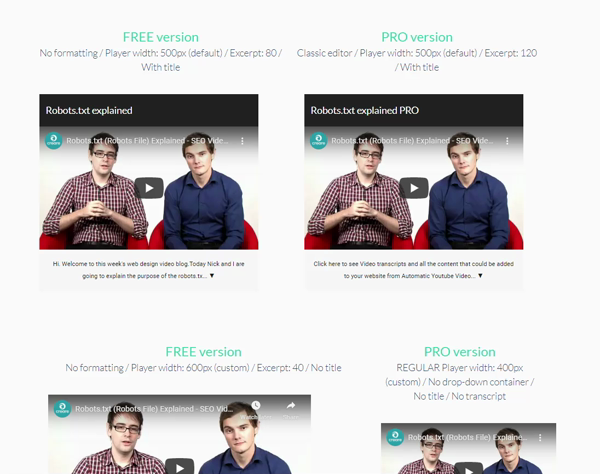Description
Considering that by 2022, 82% of all Internet traffic will be video content, how do you position your video for maximum exposure? Did you know that transcribing audio and video content can directly improve SEO?
In Google’s “Video Best Practices” guide, Google says it can extract information from the page hosting the video, including the page text and meta tags, but only some meaning from the audio and video of a file. So, it turns out this mighty search engine can’t see or hear everything…?!
A vital way for Google to rank your website is through the addition of keywords — and what better way to use video transcription (containing relevant content) to do so?
Including a transcript to accompany the videos you post on your site allows search engines to more accurately index your site’s video pages, making it much more likely that they will appear in searches and thereby increasing inbound traffic.
The search engine giant’s Webmaster Trends Analyst John Mueller confirmed as much when he said that providing video transcription will improve the indexing and searchability?of audiovisual content.
How Vidseo works
Instead of simply embeding videos providing passive information, VidSEO plugin?will make them strategic for your website’s SEO, with extra information providing more relevant content to search engines to boost your rankings in the search results.
Transcripts of your video content can be the perfect starting place for creating derivative works to sprinkle around and grow your SEO. Transcripts could provide much more information than what’s currently said on video (statistics, key quotes, tips,…). You can also extract valuable points from your transcript for use in shareable social graphics, link-building, or publishing topical blog posts.
Once installed, you will be redirected to Video Setting page:
- General settings for Vidseo plugin
— Excerpt length
— Hide video title by default
— Disable transcript (to use Vidseo as a regular player)
— Transcription box background color
— Transcription Text Color - Custom settings for Youtube & Vimeo videos
— Global player width
— Autoplay video
— Loop video
— Enable captions/subtitles
— Disable player controls - Custom Youtube player options
— Disable annotations
— Disable Fullscreen buttonf
— Disable Youtube logo branding - Custom Vimeo player options
— Muted video
— Hide title
— Hide author
Once done (very simple), it’s time to embed (with shortcode) your first video with transcription.
Go to Vidseo custom post type section & ?create your first shortcode:
- Define the video host (Youtube/Vimeo)??
- Copy-paste your Video URL from Youtube/Vimeo
- 2 choices here: Either you can get it automatically (Youtube only) from a selected?language (if the transcript already exists) OR you can insert your content manually (from Youtube auto generated subtitles/CC)? (check “Get Youtube Video transcription” tab if required)
- Customize your content – (SEO – HTML edition available only with?PRO version)
- Provide a title (on top of the page)
- Then SAVE.
- Copy-paste your shortcode to your pages/posts/products
- Customize your shortcode with attributes (if required – other than defined on VidSEO setting page)
- Check the result !
About this part, if using Youtube, you can use automated video transcription generated by Youtube from your own videos (channel) or any other video available on Youtube. If required, instead of simply copy-pasting content provided by Youtube (not 100% accurate), you can modify it, improve it and even format it (HTML) by adding titles, links, paragraphs and more relevant content.
In fact, you can use any other content, not specifically related to your video (if no narration) to boost your SEO.
If using Viemo, as Vimeo is not providing video transcription for the moment, it will require to create content or transcript your video manually.
VidSEO plugin?features great flebility (Youtube + Vimeo) with content allowing to show (excerpt) or hide transcription to users. So while a visitor may be in a position to watch and listen to your content without the need to see your transcript, it’ll actually be the keywords copied from the audio that enables them to find your page in the first place.
Pro features?:
Presently, Automated transcription tools can’t yet deliver 100% accuracy?and still need human intervention to produce usable results. For example, most inaccuracies in automated transcriptions can be caused by heavy accents, mispronunciation, inaudible speech, background noise, overlapping sounds, dialect, and slang. But as technologies improve, we might see better tools come up.
Because, you will want to create titles, headlines, and subheadings in the transcript for optimal SEO success, you will need of Vidseo PRO:
-
To format your transcript (HTML Visual Editor) instead of using a regular text area (no HTML)
-
To hide transcript to users (while it’s actually available in HTML)
-
To customize drop-down container background color (including Video Title area background)
-
…
About video transcription
First of all, you should know that the average person watches more than an hour and a half of online video content per day, so if you’re not using video as part of your Web strategy, you should start.
While video are great, they are obviously not text-based, meaning that search engines like Google are not able to crawl them. So despite video sitemaps, all content explained/provided in videos cannot be used for your SEO strategy. In other words, videos are cool for people visiting your website but they will never be the reason why people are actually visiting your website.
**Video transcription pick up where meta descriptions and video tags fail to offer more detail. **Transcripts are a textual representation of the spoken content in video. Search engines can’t watch a video or listen to audio, but they do crawl text and use text for indexing purpose. Adding transcription to embeded videos provides much more crawlable content to search engines, allowing them to understand video content on a deep level, increasing not only your keyword density, but also your keyword diversity (for Google to find and rank).
About this?:?pages that contain more than 2,000 words are more likely to appear in the top ten search results on Google, so transcriptions from slightly longer videos stand a great chance of getting you noticed.
Also, if video transcriptions benefit rankings, they will also benefit your traffic. The higher up your target keywords are in Google, the closer to position one, which drives more traffic and clicks to your landing pages and content. A higher ranking will generate more traffic, and increased traffic drives higher rankings. It’s all intertwined.
About this?:?Video transcription can be very impactful for websites. David Schneider, writing for SearchEnginePeople, noted that the radio show This American Life puts 6.68% of their search engine traffic down to their transcripts?— a healthy audience return for transcribing existing content. Another study by Liveclicker?compared 37 web pages before and after adding transcripts. Pages with transcripts earned on average 16% more revenue than they did before transcripts were added.
Video transcription will help you lower bounce rate.?Because putting video transcripts on your website will increase engagement and widen your audience, it’s pretty self-explanatory why your bounce rates would shrink and the average time on page would increase. Transcription provides more content for a customer to consume.
The countless benefits of video transcription for SEO and your customers are undeniable. Using VidSEO plugin will not only boost the health of your site, but it will also make for a much better user experience.
Transcripts of your video content can be the perfect starting place for creating derivative works to sprinkle around and grow your SEO. Transcripts could provide much more information than what’s currently said on video (statistics, key quotes, tips,…). You can also Extract valuable points from your transcript for use in shareable social graphics, link-building, or publishing topical blog posts.
PS: Pagup recommends Site kit by Google plugin for insights & SEO performance.
Installation
Installing manually
- Unzip all files to the
/wp-content/plugins/video-seo-transcription-embedderdirectory - Log into WordPress admin and activate the ‘Video SEO Transcription Embedder’ plugin through the ‘Plugins’ menu
- Go to “Settings > VidSEO Settings” in the left-hand menu to start work on it. Add videos in “Video SEO” custom post type with transcription. Get shortcode for video and put it inside your post/page/product.
Reviews
Contributors & Developers
“VidSEO | WordPress Video SEO embedder with transcripts (Youtube & Vimeo)” is open source software. The following people have contributed to this plugin.
ContributorsInterested in development?
Browse the code, check out the SVN repository, or subscribe to the development log by RSS.
Changelog
1.0.0
- Initial release.
1.0.1
- Text modifications, fixed typos.
1.0.3
- Added affiliate program
1.1.0
- Fixed loading issue with elementor page builder
- Fixed URL redirection issue with beaver page builder
- Added shortcode column on VidSEO Custom Post Type page
1.1.1
- Fixed comma typo in shortcodes on VidSEO Custom Post Type page
1.1.2
- ?? IMPROVE: Updated freemius to latest version 2.4.1
- ?? IMPROVE: Tested up to WordPress v5.6
1.2.0
- ?? IMPROVE: Completely re-written code with proper structured files and lots of other improvements
- ?? NEW: Get Youtube Transcription automatically based on Video URL and Language Selected
- ?? NEW: Define Shortcode Parameters while adding new post
= 1.2.1
* ?? FIX: Error while deactivating plugin if remove settings is selected
= 1.2.2
* ?? IMPROVE: Updated freemius to latest version 2.4.2
* ?? IMPROVE: Auto-deactivation upon activating Pro version
* ?? NEW: Meta Tags for SEO promotion
= 1.2.3
* ?? FIX: Redirect bug after activation dispalying error page
* ?? FIX: Freemius integration to display account, upgrade and other pages
* ?? FIX: language text domain issue
= 1.2.3.1
* ?? FIX: Fixed freemius menu issue
* ?? NEW: Added support for 20 languages
= 1.2.3.2
* ?? IMPROVE: Notifications for opt-in
1.2.4
- ?? FIX: Security issue
1.2.5
- ?? FIX: Security issue nonce
- ?? IMPROVE: Updated freemius to v2.5.3
1.2.6
- ?? FIX: Security fix