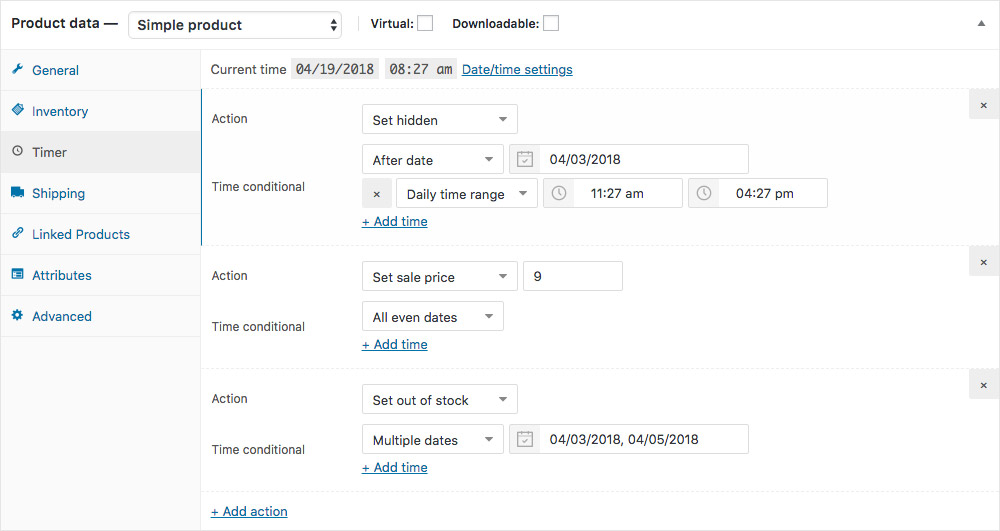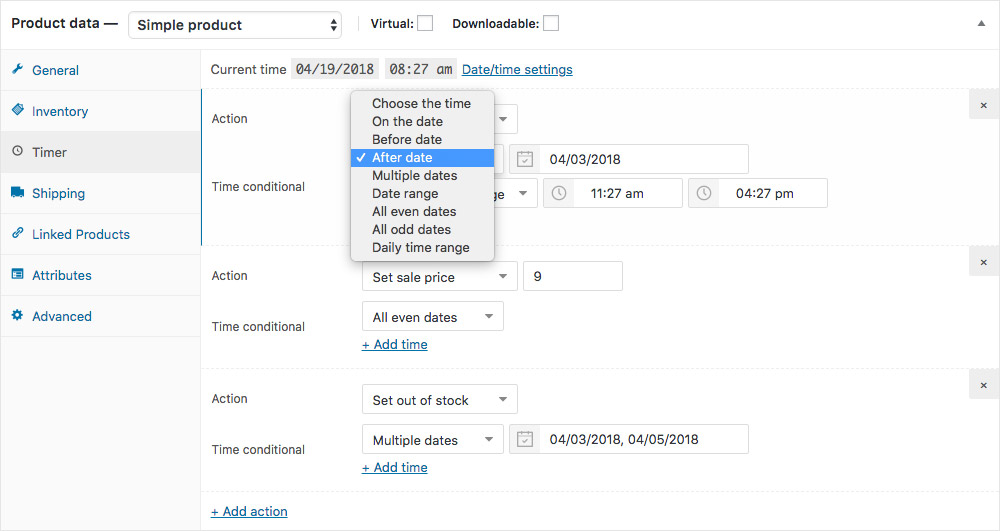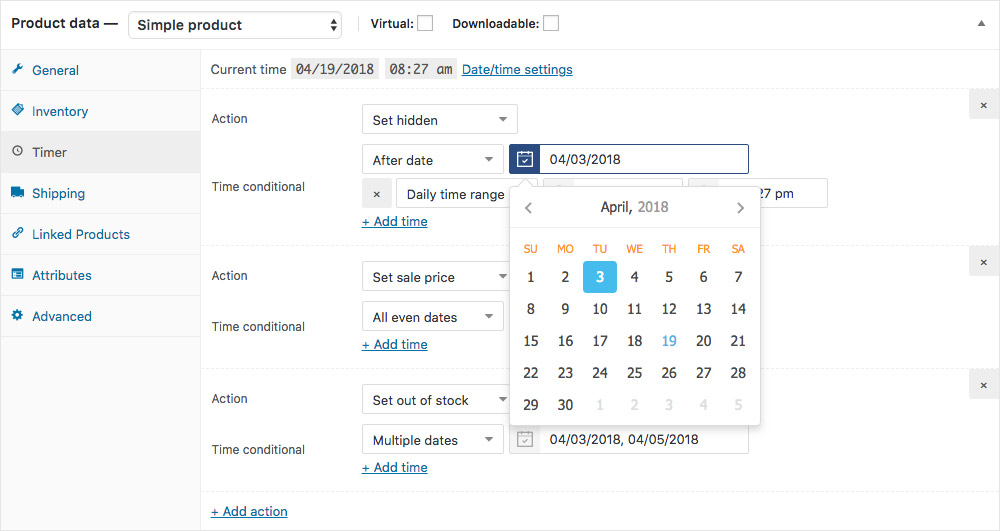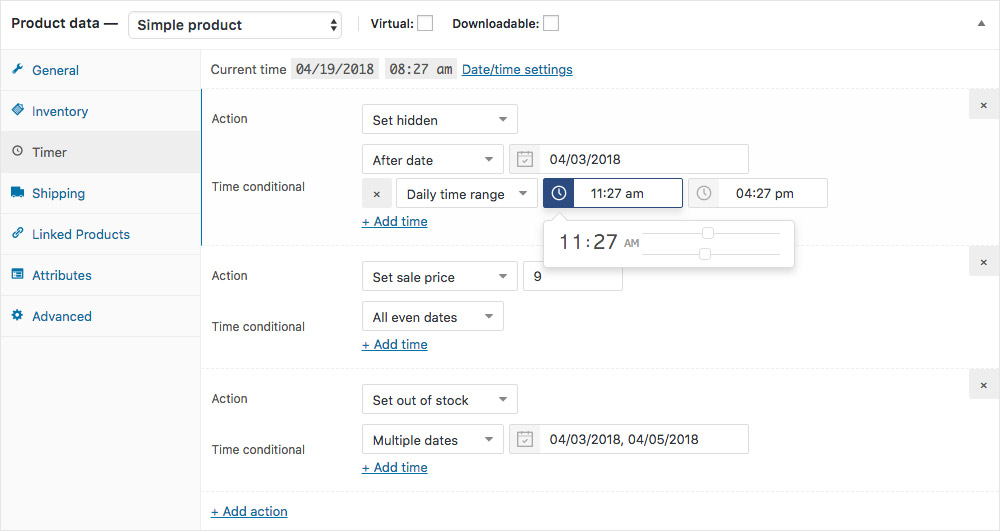Description
WPC Product Timer for WooCommerce is an all-in-one powerful tool for setting time-based conditions when it comes to managing products’ prices and availability. This is the only simple plugin for dealing with complex tasks that involve setting the time and date of implementation. As a strongly versatile timer, WPC Product Timer lets users take full control of when the products go on sale, be visible and purchasable using a wide range of time conditionals and actions available for choice. WPC Product Timer makes product management an effortless task and reduces a great amount of workload for shop owners on sale seasons & busy times.
Document
HOT! Get the basics of timers-setting and typical examples from the complete Online Documentation here.
As WPC Product Timer mostly works in the back-end, if you’d like a front-end solution, try our new plugin WPC Countdown Timer for increasing the conversion rate and level up the appearance of your store with a beautiful timer.
How to set up timers on single product page
Features
- Simple, intuitive & user-friendly admin interface
- Complete time conditionals: on a timely basis, recurring period, or an exact date & time
- Up to 15 date and time conditionals which can be combined for more complex ones
- Choose the time and date from the visual calendar
- Allow complicated time & date combination in time conditionals
- Allow setting separate time & date range and using them simultaneously
- Adjust the product’s visibility: set products as visible or hidden
- Adjust product listings: set featured or unfeatured
- Adjust the stock condition: set products as in stock or out of stock
- Adjust the availability: set products as purchasable or unpurchasable
- Adjust the time range for sale & regular prices
- Enable/disable sold individually
- Compatible with all WordPress themes, WPC & WooCommerce plugins
- Premium: Add multiple actions to a product. It’s unlimited.
- Premium: Lifetime update & fast, dedicated support.
Global Timer is Now Available
To save time, now you can add timers throughout your store or a whole range of products at ease with the Global Timer from the plugin setting. Control more at once.
From the admin dashboard, go to WPClever >> Product Timer >> click on the Global Timer tab. Here you will choose all the actions and timers you would use for all products, selected categories, or certain products specified with selected product tags.
Practical Use of WPC Product Timer for WooCommerce
Consider the following cases anyone might encounter when it comes to managing your shop:
- (1) A new item will be opened for sale in your shop in the next Monday.
- (2) You will stop selling an old fashioned product starting from this weekend.
- (3) You will be running a sale event for one week starting from the first day of the next month.
- (4) You want to hide some products from search at certain times of the day.
- (5) Some products from your store are seasonal so they’re purchasable at certain periods of time only.
- (6) You have items that are temporarily unsellable, but you still want to keep them visible to your customers.
- (7) Your shop sells Christmas decorative ornaments from December 1st to December 24th every day from 7:00 to 21:00.
- (8) Your restaurant serves breakfast before 9 A.M. and desserts after 8 P.M. only.
- (9) You’d like to run festive sale campaigns on holidays, ie. on New Year’s Day, Independence Day, Labor Day, Thanksgiving, and Christmas Day.
- (10) Your shop has recurring flash sales every Monday to keep buyers motivated to shop more often & get a fast turnover of stock.
- (11) You sell alternating items on odd days and even days of the month.
- (12) You have a need to hide your newly arrived product for stock checks from July 3rd to July 31st, then put it on sale at $29 for a week to promote sales upon product launch and change it back to its regular price at $39 from 8:00 August 15th.
An All-in-One Timer for Product Management
This is not only a timer, but it’s also the most usable plugin for setting any time-based task no matter how complicated it might be. As long as the defined time conditionals do not conflict, users are entitled to add unlimited actions (featured in the Premium version only) despite the type of chosen actions.
Stock Condition: As in (1) & (2), it’s easy for sellers to change the stock condition of a product from in stock to out of stock and vice versa using various time conditionals. This will be useful for updating stock conditions in products that have fast turnover and restocking.
Products’ Visibility: In (4), users can set the product as hidden to prevent it from appearing in the product search on the shop page. However, if customers have the exact link of the single product page, then they can still access and add it to the cart from there. On the other hand, users can also enable the product’s visibility at other defined times.
Products’ Availability: To completely stop your customers from buying specific items, users will need to combine two actions: setting those items as hidden and unpurchasable. This will ensure that they’re not available for sale but can still be seen from the exact product link as in (6).
Products’ Prices: It’s totally possible for shop owners to set sale prices or change the prices back to the regular using any kind of time conditionals. Remarkably, retailers can even plan ahead their promotional schedule for the whole year or every year using the recurring time conditionals.
Complete Time Conditionals for Use
We can proudly claim that our plugin is the best one concerning the time conditionals settings. WPC Product Timer has the capability to define all kinds of deadlines for the actions including both time (time point, consecutive & separate time periods) and date (exact dates, recurring dates, date range, separate dates, odd/ even dates, weekly on specific dates). Besides, the plugin displays the current date & time as well so that users can define the deadlines faster for actions. When it comes to choosing a date or time point, you can do it by selecting from the calendar or enter the correctly formatted numbers in the box.
- On an exact date: as in (1)
- Set a date range: as in (3), (7)
- Multiple dates: as in (9) & (5), users can add up to 5 separate dates.
- Before/ after a date: as in (2)
- Before/after date & time: (7)
- On even/ odd dates: as in (11)
- Daily time range: as in (4)
- Daily before /after time: as in (8)
- Weekly on every specific date (10)
- Week No.
- Month No.
- Everyday
One special example of setting complex timeframes for your product is (12). This case requires adding 3 actions with 3 different kinds of time conditionals. To be specific, you should add in this order: 1. Set hidden, date range: July 3rd – July 31st, 2. Set sale price – $29, date range: August 3rd – August 10th (assuming product launched on August 3rd), 3. Set regular price, after date & time: August 15th – 8:00. Adding actions in order is just necessary for users to check on every phase of their launch schedule, in fact, the order doesn’t affect the result. You can add actions in any order that you like as long as time conditionals make sense.
Achievable Goals
- Set sale price
- Set regular price
- Set featured
- Set unfeatured
- Set unpurchasable
- Set out of stock
- Set hidden
- Enable Sold Individually
- Disable Sold Individually
These actions can work alone or combine with others if the time conditionals are properly chosen. With other complicated goals, at least 2 actions are needed to complete.
Time Conditionals
Each action only carries 1 DATE & 1 TIME part at maximum. All the chosen conditionals must be unifying and meaningful. The relationship between conditionals in each action is the AND type, not OR type, so you must set the date and time that make sense and can be satisfied.
- Incorrect: Weekly on every Thursday, Friday >> Correct: These are two date parts (2 weekdays, must separate them into 2 actions: [Action 1] Weekly on every Thursday, [Action 2] Weekly on every Friday.
- Incorrect: Daily time range: 6 AM-6 PM, 8 PM-10 PM >> Correct: These are two time ranges, must separate them into 2 actions: [Action 1] Daily time range: 6 AM-6 PM, [Action 2] Daily time range: 8 PM-10 PM.
- Correct: Weekly on every Monday, Daily time range: 6 AM-6 PM >> This is achievable, which means “from 6 AM to 6 PM (time part) of every Monday of each week (date part)”
- Correct: On odd dates, Weekly on every Monday >> This is achievable and applicable to any day that satisfies BOTH conditions: “24 hours of all odd dates that are Mondays of the week’.
- Correct: Date range: 01-31 March, Weekly on Every Monday, Daily after time: 5 PM >> This is achievable and applicable to any day that satisfies all conditions, which means “after 5 PM of all Mondays in March.”
There are even more achievable complex date and time combinations with WPC Product Timers as long as you can create meaningful conditionals that are satisfiable with the “AND” relationship among them. Learn more at the Online Documentation.
User-friendly & Easy-to-Use Interface
Being able to tackle even the most complicated series of actions with complex user-defined timeframes, however, WPC Product Timer has a truly intuitive admin interface. There’s no need for users to configure any settings as everything is built-in and ready to use already. Users can start using this plugin right away without the need to go through the documentation. All functions are straight-forward even to beginners.
Installation
- Please make sure that you installed WooCommerce
- Go to plugins in your dashboard and select “Add New”
- Search for “WPC Product Timer”, Install & Activate it
- When adding/editing the product you can choose the “Timer” tab then add action & time conditional
Reviews
Contributors & Developers
“WPC Product Timer for WooCommerce” is open source software. The following people have contributed to this plugin.
Contributors“WPC Product Timer for WooCommerce” has been translated into 1 locale. Thank you to the translators for their contributions.
Translate “WPC Product Timer for WooCommerce” into your language.
Interested in development?
Browse the code, check out the SVN repository, or subscribe to the development log by RSS.
Changelog
5.2.1
- Added: Filter hooks: woopt_check_timer, woopt_check_roles, woopt_get_action_result, woopt_get_product_actions
5.2.0
- Updated: Optimized the code
- Updated: Compatible with WP 6.6 & Woo 9.2
5.1.7
- Added: Action enable/disable on-sale
5.1.6
- Updated: Compatible with WP 6.5 & Woo 8.9
5.1.5
- Fixed: Minor CSS/JS issues in the backend
5.1.4
- Updated: Compatible with WP 6.5 & Woo 8.8
5.1.3
- Updated: Optimized the code
5.1.2
- Updated: Compatible with WP 6.4 & Woo 8.5
5.1.1
- Updated: Optimized the code
5.1.0
- Added: Action’s name (for management use only)
5.0.6
- Updated: Optimized the code
5.0.5
- Fixed: Variation’s price
5.0.4
- Updated: Compatible with WP 6.3 & Woo 8.0
5.0.3
- Fixed: Minor CSS/JS issues in the backend
5.0.2
- Updated: Optimized the code
5.0.1
- Fixed: Minor JS issue in the backend
5.0.0
- Updated: Optimized the code
- Added: “Price base” for set regular/sale price action
…
1.0.0
- Released