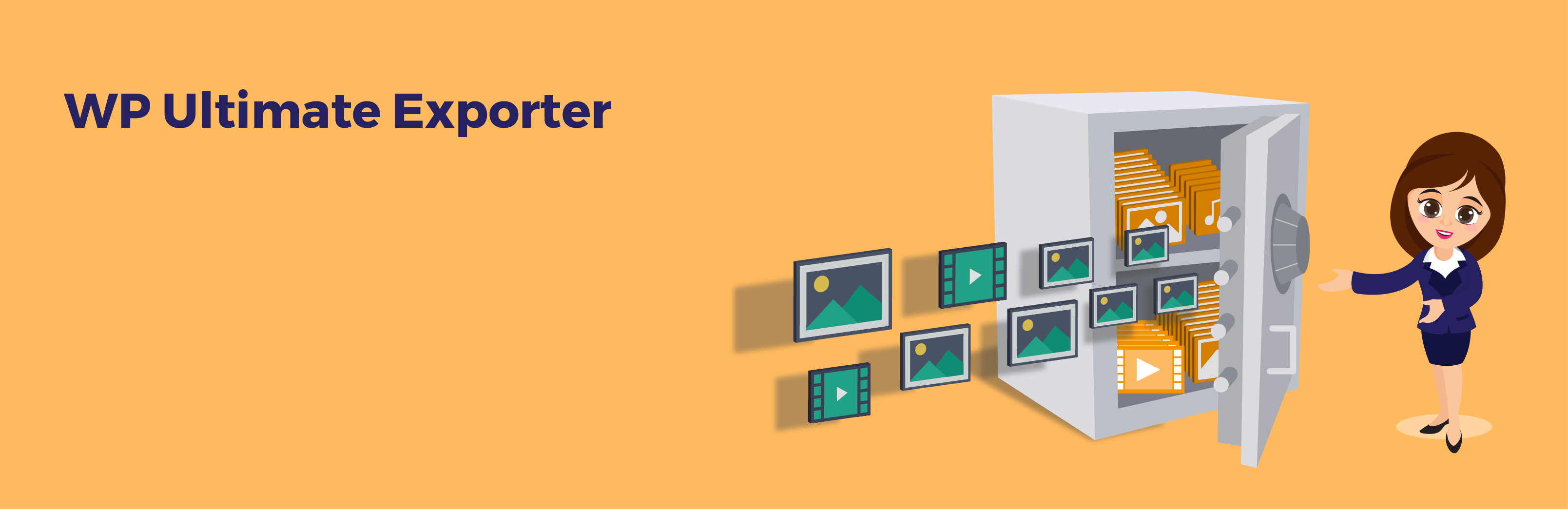Description
?? What’s New in Version 2.7
- This update introduces features such as export support for WC YITH Barcodes, YITH Cost of Goods plugins, and the Icon Picker field type from ACF.
Worried about losing your WordPress site data? Quickly and easily export your content now with this WordPress data exporter!
“Export All Posts, Products, Orders, Refunds & Users” is a robust export add-on for WP Ultimate CSV Importer Free. It lets you back up, migrate, or securely store your WordPress content in a user-friendly file format.
Important Note: The WP Ultimate Exporter, also known as “Export All Posts, Products, Orders, Refunds & Users” is an export add-on/tool that must be installed and activated separately after the WP Ultimate CSV Importer free plugin.
It stands out as a powerhouse export tool for WordPress. This plugin empowers you to export all your WordPress content—posts, pages, custom fields, users, and more—with ease, ensuring you have a copy of your data in a format that suits your needs.
Top Benefits
- Effortless Export: Simplify your export process with just two easy steps.
- Versatile Content Support: Export a variety of content, including Posts, Pages, Custom Post Types, Custom Fields, Users, WooCommerce Products, Orders, Coupons, Reviews, etc.,
- Export WordPress media: WordPress media export is done separately or easily along with their post types.
- Custom Export Options: Choose exactly what data to export—whether it’s backing up only blog posts or extracting specific orders.
- Comprehensive Data Transfer: Ensure all relevant data including custom fields and metadata tied to your post types for a through and complete data export.
- Simplified Migration: Export WordPress posts or pages or any post types from one site with WordPress Exporter and import them to another using WP Ultimate CSV Importer.
- Error-Free Export: The plugin automatically manages delimiters and quotes, ensuring your export is free from issues.
- Time-Based Data Export: Export data from a specific time frame. For example, extract all orders created for a specific month or post published from the last quarter.
- Post Status Filtering: Filter and export data based on post statuses like published, draft, or pending review.
- Author-Specific Content: Extract content created by a specific author.
Multilingual Export: Introducing WPML & Polylang Export
If you’re managing multilingual WordPress sites using plugins like Polylang or WPML, this multilingual data export plugin is a game-changer. Export content managed in various languages, making it easier to migrate your multilingual data in CSV or XML formats.
WordPress Users Export With Ultimate Exporter Add-On
By integrating the Import User addon with the Exporter plugin, you can export WordPress Users. Also you gain the ability to take control of your WordPress user base to:
* Generate Complete User Lists: Create a comprehensive list of all your WordPress users, including usernames, emails, and roles.
* Export Targeted User Data: Tailor your exports to specific needs by selecting and exporting only the user data sets you require.
* Capture Meta Data & Custom Fields: Ensure no data is missed by exporting user meta data and custom fields, for a complete user profile snapshot.
(Important Note: The exported passwords are in MD Format for security reasons and cannot be used for direct login)
WooCommerce Export: Maximize Your Capabilities with WooCommerce Add-On
With the powerful combination of the Import WooCommerce add-on and the Exporter plugin, you can access the following features:
- Export Products & Variations: Export all your products and their variations, completely with detailed information for easy migration or in-depth analysis.
- Transfer Product Images: Ensure your product visuals are preserved by exporting product images alongside your associated product data.
- Preserve Product Categories: Maintain your product organization intact by exporting product categories for a smooth import process on your new platform.
- Manage WooCommerce Orders: For comprehensive order management, consider using the Export add-on. Easily export WooCommerce orders to CSV format, for further analysis or fulfillment needs.
- Export WooCommerce Reviews: Export reviews generated by users for each products on your WooCommerce store. Analyze every feedbacks to enhance your customer experience.
- Export Coupons from WooCommerce: Extract coupons data from WooCommerce in CSV or any other file formats. This allows you to back up your promotional strategies, bulk edit coupon details, analyze the performance of your campaigns, and easily sharing it within your teams.
Why Export Your WordPress Content?
Exporting your WordPress content serves various purposes:
- Safeguard Your Data: Life (and technology) throws curveballs. A stray plugin conflict, a hosting hiccup – anything could potentially harm your site. With an exported copy, you can restore your content quickly and minimize downtime.
- Seamless Site Migration: Moving to a new server or hosting provider? The Exporter helps you seamlessly migrate your entire WordPress landscape, ensuring a smooth and uninterrupted user experience.
- Effortless Collaboration: Working with a team? Share specific content sets effortlessly by exporting only the data you need.
- Testing Playground: Experiment with new themes or plugins without jeopardizing your live site. Create a test copy of your content using the Exporter for a safe sandbox environment.
With the WordPress data exporter, exporting WordPress content becomes a breeze!
Exporting Made Simple:
The WP Ultimate Exporter simplifies the export process with a clear two-step approach:
- Choose Your Content: Select the specific content you want to export, be it posts, pages, custom fields, users, or more. You can export custom fields along with their post type.
- Refine and Download: Customize the export with options like file format (CSV or XML), filter unwanted data, and configure author, status, and date range for a tailored export. Download the export file once it complete the export.
Don’t wait for disaster to strike! Secure your WordPress content today with the WP Ultimate Exporter plugin. Visit the WordPress plugin directory or search online for “WP Ultimate Exporter” to get started.
Unlock Ultimate Exporter Premium
Give a try to Ultimate Exporter Premium for schedule wordpress exports or automatic wordpress exports feature and also unlock advanced filter options. Visit our website to buy WP Ultimate Exporter Pro
The Pro version lets you export advanced custom fields related with any post types which are limited in free version. Export Toolset types, JetEngine, Meta Box, ACF and more plugins fields data.
Try it in action
You can explore the functionality of the plugin through our demo sites:
We appreciate your support! If you find the plugin useful, please consider giving it a rating ??
If you need a WordPress import & export tool, you can check on our WP Ultimate CSV Importer for advanced features.
Helpful links
For support and feature requests, visit Smackcoders support .
Read helpful tutorials on WordPress Export and Import.
Screenshots
Installation
-
First, install CSV Importer and then install the wordpress export plugin.
-
Extract the wp-ultimate-exporter.zip in your WordPress root/wp-content/plugins using FTP or through plugin install in wp-admin.
-
Activate the plugin in the WordPress plugin list.
FAQ
-
1. How can I export content from WordPress?
-
There are two ways to export your content:
-
Through the WordPress admin panel.
-
By using a WordPress export plugin.
Exporting through the WordPress Admin Panel is limited and there are plugins available with the most advanced features that the default tool does have. Primarily this export doesn’t support CSV, Xls, or JSON files.
To export your content from the WordPress admin panel, simply navigate to Tools > Export in the left-hand menu.
From here, you can choose to export all content or only certain types of content (such as posts or pages). Once you’ve made your selection, click the Export button and save the resulting file to your computer.
- WordPress data Export via our plugin
If you prefer, you can also use this plugin to export your content as a CSV, XML, XLS, or JSON file format. Simply install and activate the plugin, then navigate to the Export screen.
From here, you can choose what to export, once you’ve made your selection, click the Export button and save the resulting file to your computer.
-
-
2. How can I export the entire WordPress site? How to export it from localhost?
-
If you want to export your entire WordPress site, including your settings and configuration, you will need to use a plugin or manual method.
For manual export,
-
Back up your files as compressed files including wp-content or you can do it separately if the size is too big which you can merge later to the root folder.
-
Ensure you have a copy of the wp-config.php file, it is better to have multiple version copies of this with a prefix or suffix added to the file name. You will end up updating the new domain or subdomain, DB name, DB password, and host details in the wp-config.php file to make it work in a new environment. In this case, you may need to refer it the old configurations to make sure they are correct.
-
Finally export your WordPress DB as .sql or zip or gzip format.
-
-
3. How to export wp-content?
-
You can simply compress it and move it to the desired location. Note that wp-content is the folder where your theme, plugins, media, and backups are stored. You may end up handling a very huge folder, if that is the case you can split and backup them.
-
4. How to WordPress export database tables to CSV using a plugin?
-
If you want to export your WordPress database table to a CSV file, you can use our WordPress CSV export tool.
To do this, go to the Export screen in your plugin UI. From there, you can select which type of content you’d like to export. Choose “Posts” if you want to export your blog posts, “Pages” if you want to export static pages, or choose any other options available.
Choose the file type you wish to export, note you can select between CSV, XlS, XML, or JSON format. Click the “Export” button. This will process extracting the information from the WordPress database as the source and convert them into CSV or XLS files to export. Both CSV and XLS formats are openable in any spreadsheet program like Microsoft Excel.
-
5. How to export WP DB?
-
These steps can only back up the WP core DB export that includes all your posts, pages, and comments. The core files, folders, wp-content, and media such as images, are not backed up. Both have to be managed separately, you can use a Backup plugin for the whole WordPress site backup.
Assuming you have a WordPress site up and running, there are two ways to export your database. The first is by using phpMyAdmin, and the second is by using the command line.
To use phpMyAdmin:
-
Log in to phpMyAdmin.
-
Select the database you want to export from the left-hand sidebar.
-
Click the Export tab at the top of the page.
-
Under Export Method, select Quick * to display only the minimal options.
-
Scroll down to the Format-specific options section and select Microsoft Word XML format from the drop-down menu.
-
Click Go to start the export process.
To use the command line:
-
Log in to your server via SSH.
-
Navigate to the directory where you want to export the database file.
-
Export the database with the following command: mysqldump -u username -p database_name > databasename.xml
-
Enter your password when prompted.
-
The database will be exported to an XML file in the current directory.
To use the hosting control Panels:
You can back up using cPanel or the hosting panel if it is supported. Search or look for ‘Download a MySQL Database Backup’ under backups. Choose the name of the WP database to download it as a gzip file. If you are not sure, get the DB name from the wp-config.php file in the root.
-
-
6. Can I export Custom Post created with any third-party plugin?
-
Yes, you can export all Custom Posts listed in the drop-down.
-
7. Is there any limitation on the number of records exported?
-
No, there is no limitation on the number of records you can export.
-
8. What is export_wp and how Can I use it?
-
export_wp is a function for WordPress that generates the WXR export file for download. By default, this function can export all the content for post types with the can_export argument enabled and skip posts with ‘auto-draft’ status.
Like any other function, developers can use it directly in themes or plugin files by attaching it to an action hook or filter hook. All plugins categorized under export use WordPress functions to process the request.
-
9. How Passwords are handled in export?
-
The attribute and header name are user_pass in your export file. The passwords are exported in original md5 format from WordPress DB which is easy to import back in case of site migrations without any issues.
You can always skip or delete the old passwords to generate new passwords during import but that involves extra processes like emailing all users about the change and requesting them to change the temporary password, etc.,
-
10. To export, how to remove unwanted columns? Is there any controlled export?
-
For a controlled export, you have to use available advanced filters and options for desired results. You can also remove unwanted columns even after export by deleting them. Note this can be easy to edit, update, or delete if you choose CSV or Excel format as an option.
-
11. How to export WooCommerce orders to Excel? How to export order to Excel format?
-
Under the export tab, choose WooCommerce Orders as your choice to export. This will export all orders from WooCommerce provided no advanced filters are selected. You can use the date filter to limit the time range of the orders created. Apply other options as desired, and export the data. If you wish to export WooCommerce orders to Excel for editing and manipulation, make sure that you have selected XLS in the file format options.
-
12. Where are WooCommerce Orders exported?
-
When you click to download the exported data, the file is downloaded through your web browser. You can find it in Browser > Download (Ctrl + J) and click show in folder. The default download location should be C:\Downloads on your Windows PC.
-
13. Does this plugin support the export/import of images for WooCommerce products? How the image galleries are exported?
-
Yes, you can export images for WooCommerce products. They are respectively for the default WooCommerce setup as follows.
- featured_image: Inputs should be the image URL which is publicly accessible and downloadable.
Example: https://ps.w.org/wp-ultimate-csv-importer/assets/banner-772×250.jpg
- product_image_gallery: This a set of multiple image URLs that is publicly accessible and downloadable separated by pipe symbols like image21.jpg|image82.png|topview.png.
Example:https://ps.w.org/wp-ultimate-csv-importer/assets/banner-772×250.jpg|https://ps.w.org/wp-ultimate-csv-importer/assets/icon.svg?rev=2795463
-
14. What is WooCommerce product shipping class? How to handle it in import and export files?
-
Product Shipping Classes in WooCommerce make it easier to configure shipping rates for a set of products & and categories. That is to manage additional handling or special packaging, to set up free or flat-rate shipping. The attribute for Product Shipping Classes is exported as product_shipping_class that is assigned to the product.
In the case of import, make sure the shipping classes are already created and input the proper values. You can do a sample export to verify the product_shipping_class values before manipulating your import values.
-
15. What are Columns exported with user metadata? What WordPress default profile data is exported?
-
The plugin will export all the attributes involved, even if they are non-mandatory or have no values. The future release will have filtering options to exclude empty fields to trim unnecessary columns that could increase the import performance.
Here is the main attributes list:
-
user_login
-
user_pass
-
first_name
-
last_name
-
user_email
-
user_url
-
display_name
-
biographical_info
-
wp_capabilities
-
wp_user_level
-
role
Some of the WordPress user default profile data exported are:
-
user_nicename
-
user_registered
-
disable_visual_editor
-
admin_color
-
enable_keyboard_shortcuts
-
show_toolbar
-
wp_dashboard_quick_press_last_post_id
Added to that, WordPress member’s user metadata that can be exported are:
-
mem_email
-
mem_text
-
mem_tarea
-
mem_multiselect
-
mem_select
-
mem_radio_gp
-
mem_password
-
mem_image
-
mem_file
-
mem_url
-
mem_number
-
mem_date
-
mem_checkbox
In the case of WooCommerce customers below listed user meta is exported:
-
woocommerce_api_consumer_key
-
woocommerce_api_consumer_secret
-
woocommerce_api_key_permissions
-
wpscshipping_region
-
wpscbilling_region
-
wpsccart
-
billing_first_name
-
billing_last_name
-
billing_company
-
billing_address_1
-
billing_address_2
-
billing_city
-
billing_postcode
-
billing_state
-
billing_country
-
billing_phone
-
billing_email
-
shipping_first_name
-
shipping_last_name
-
shipping_company
-
shipping_address_1
-
shipping_address_2
-
shipping_city
-
shipping_postcode
-
shipping_state
-
shipping_country
-
-
16. How to export WordPress comments?
-
- Select ‘Comments’ module in the export tab to export comments. Provide filename, filetype, choose filters, and click export.
Reviews
Contributors & Developers
“Export All Posts, Products, Orders, Refunds & Users” is open source software. The following people have contributed to this plugin.
Contributors“Export All Posts, Products, Orders, Refunds & Users” has been translated into 1 locale. Thank you to the translators for their contributions.
Translate “Export All Posts, Products, Orders, Refunds & Users” into your language.
Interested in development?
Browse the code, check out the SVN repository, or subscribe to the development log by RSS.
Changelog
2.7
Release date: 2024-10-01
- Added: Support for YITH Barcodes and Cost of Goods plugins export.
- Added: Export support for ACF Dashicon Field.
2.6
Release date: 2024-09-24
- Added: Support for WooCommerce Coupons
- Improved: WooCommerce Products and Orders export via API
- Resolved: Minor bug fixes
2.5.4
Release date: 2024-09-04
- Added: Export support for WooCommerce Reviews.
2.5.3
Release date: 2024-08-19
- Added: Support for JetEngine relationship export
- Fixed: XML export issue
2.5.2
Release date: 2024-07-16
Enhancements
- Added: Export support for types basic fields
- Fixed: Export product category missing polylang language code and translated_title
2.5.1
Release date: 2024-05-28
Enhancements
-
Introducing the Elementor templates bulk export (addon) as a single CSV file, allowing you to back up your entire template library in a single, portable CSV file.
-
Now, you can export content such as Posts, Pages, Custom Post Types (CPTs), and WooCommerce Products designed with Elementor as a CSV file from your Elementor WordPress websites
2.5.0
Release date: 2024-05-21
Enhancements
- Introducing a new WPML import feature, enabling users to import multilingual content as posts and pages using the WordPress CSV Importer plugin for both CSV and XML files.
2.4.10
- Fixed: WooCommerce products and orders Export Issue using advanced filter.
- Fixed: PHP Notice: Trying to get property guid of non-object issue.
- Fixed: PHP Notice: Trying to access array offset on value of type int issue.
- Fixed: Fatal error occurred when the WooCommerce bundle plugin was active.
- Fixed: PHP Notice: Function wpdb::prepare was called incorrectly issue.
- Fixed: Notice errors occurred when exporting WordPress categories issue.
- Fixed: PHP Notice: Function wpdb::prepare was called incorrectly.
- Fixed: Issue with empty total row count.
- Fixed: PHP Notice: Trying to access array offset on value of type bool.
- Fixed: Fatal error: Uncaught TypeError: ltrim(): Argument $string must be of type string.
- Fixed: PHP Deprecated: Creation of dynamic property issue.
2.4.9
- Fixed: Woocommerce product bundle and grouped export 500 error issue
2.4.8
- Fixed: WordPress custom fields export issue
2.4.7
- Fixed: LifterLMS course multiple instructor export issue
2.4.6
Fixed: Resolved ‘event’ post type export works alongside with Events Manager (event) plugin.
Fixed: Resolved path issue, Updated export file path to utilize dynamic values
2.4.5
-
Resolved: issue with HTML format error during download.
-
Added: export support for Events Manager.
-
Fixed: Polylang issue.
-
Resolved: upgrade notice issue
2.4.4
- Removed: Unwanted Upgrade Notice Removed
2.4.3
-
Added: Polylang multilingual support
-
Added: Support for export WordPress tags and category
2.4.2
Vulnerability issue fix Unauthenticated Information Disclosure * https://www.wordfence.com/threat-intel/vulnerabilities/wordpress-plugins/wp-ultimate-exporter/wp-ultimate-exporter-22-unauthenticated-information-disclosure
-
Fixed: All in one SEO Export
-
Fixed: Yoast SEO Export
-
Fixed: RankMath SEO Export
-
Checked: Compatibility for WordPress 6.4.2
-
Added: Latest WooCommerce Database Support
2.4.1
Fixed: Unauthenticated Information Disclosure Vulnerability reported by Wordfence
2.4
- Added : Bulk elementor templates export
2.3
- Tested: WP 6.4.1 version compatibility
2.2
-
Checked: 6.3 version compatibility
-
Updated: Taxonomy fix
2.1.2
- Fixed: WooCommerce custom attribute export issue
2.1.1
- Fixed: Minor bugs
2.1
-
Added: LifterLMS and MasterStudy LMS export support
-
Checked: 6.2 version compatibility
2.0.1
-
Fixed: Minor bug fixes
-
Fixed: WooCommerce Orders export
2.0
-
Added: support for WooCommerce Orders export
-
Added: support for WooCommerce Coupon Export
-
Added: support for WooCommerce Refund Export
-
Added: Usability and UI Improvements
-
Added: Taxonomies export support
-
Added: XLS, XML, and JSON export file formats
-
Fixed: Critical & Activation errors (PHP 8.1 )
-
Checked: 6.1.1 version compatibility
1.7.9
- Fixed: Activated addon and updated links for main plugin installation
1.7.8
-
Fixed: Plugin activation notice error
-
Checked: Compatibility for WordPress 6.0.2
1.7.7
Added: Export support for Jet Engine Metabox Basic Fields
1.7.6
- Added: Export support for the Meta Box plugin
1.7.5
- Added: Export support for the Meta Box plugin
1.7.4
- Fixed: Export date filter
1.7.3
- Checked: Compatibility for WordPress 6.0
1.7.2
-
Added: Export Support for WP Job Manager Plugin.
-
Checked: Compatibility for WordPress 5.9.3
1.7.1
- Checked: Compatibility for WordPress 5.9
1.7
- Added: Export support for latest LearnPress-LMS plugin-V4.1.4.1:Courses,Lessons,Quizzes,Orders and Questions.
1.6.3
- Added: Export support for the latest woocommerce product bundle plugin fields
1.6.2
- Added: Compatibility for WordPress 5.8
1.6.1
-
Added: Compatibility for WordPress 5.7.2
-
Added: Export support for Polylang & Polylang for WooCommerce plugin.
1.6
-
Added: Compatibility for WordPress 5.7.1
-
Added: Compatibility for All in One SEO latest version 4.1.0.2
1.5.9
-
Fixed: CPT Export
-
Added: WordPress 5.6 compatibility
-
Added: PHP 8 compatibility
1.5.8
-
Added: WordPress 5.6 compatibility
-
Added: PHP 8 compatibility
1.5.7
- Added: Extended Export support for WooCommerce Product Bundle Fields.
1.5.6
-
Added: Compatibility for WordPress 5.5.1
-
Added: Export support for Variation Swatcher for WooCommerce Plugin.
1.5.5
- Added: Export support for WC Product Bundle Meta Fields.
1.5.4
- Added: Export support for specific Widget Values(Posts, Pages, Comments, Categories and Archives).
1.5.4
-
Added: Export support for BBPress Plugin(forum, topic and reply).
-
Added: Navigation Menu Export.
1.5.2
- Added: WP CSRF Protection
1.5.1
- Added: Export support for Learnpress-LMS Plugin(Courses, Lessons, Quizzes, Orders and Curriculum).
1.5
- Added: Support for comment reply field
1.4.9
- Fixed: Post Category hierarchical export issue
1.4.8
- Checked: Compatibility for WordPress 5.3.2
1.4.7
- Fixed: Custom Post Export Issue
1.4.6
-
Fixed: CPT-UI with product category export issue
-
Fixed: Minor issues and warnings
1.4.5
-
Added: new API call to find plugin is installed or not
-
Added: notice/alert for the plugin not installed.
=1.4.4 =
-
Added: Display the total number of records of export
-
Added: Progress bar and time indicator.
-
Fixed: WooCommerce attribute export
-
Fixed: Custom post export
=1.4.3 =
-
Added: Compatibility for WordPress 5.0.3
-
Fixed: Permission issue with the file export.
1.4.2
- Added: WP CSRF Protection
1.4.1
-
Added: Compatibility for WordPress 5.0
-
Fixed: Tags Export
1.4
-
Added extra modules for export
-
Fixed: Quoted fields export
1.3
-
Added: Selective field-based export.
-
Modified: User Interface.
1.2
- Added: WordPress 4.6 compatibility.
1.1
- Fixed: Comma-separated vulnerabilities.
1.0
- Initial release version. Tested and found to work well without any issues.