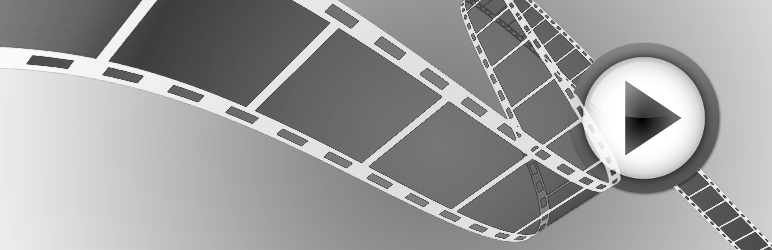Description
DUE TO LACK OF RESOURCES THERE IS NO SUPPORT OR FUTURE DEVELOPMENT PLANNED FOR THE TIME BEING.
FFMPEG LIBRARY GETS UPDATED AND FLAGS USED BY THIS PLUGIN MAY GET DEPRICATED / CHANGED.
USE IT AT YOUR OWN RISK.
WP Video Posts will enable you to create custom Video posts, upload and insert
videos into these posts. All uploaded video files will be converted into MP4
format to enhance the performance so that it loads and plays fast. It creates
snapshot of a specified frame at a specific time to create the splash image
for the video. This plugin enables WordPress the ability to allow the
following formats to be uploaded as well as convert them to the finalized MP4
format for playing; FLV, F4V, MP4, AVI, MOV, 3GP and WMV formats.
Important Note: If FFMPEG is NOT installed then the supported formats for playing videos are FLV and MP4 formats and the splash image will not be created and the default image will be shown. You can always encode your video and create a splash image manually.
In addition, WP Video Posts allows the embed of Youtube and Vimeo videos with
the use of the following shortcodes:
Youtube:
[wpvp_embed type=youtube video_code=vAFQIciWsF4 width=560 height=315]
Vimeo:
[wpvp_embed type=vimeo video_code=23117398 width=500 height=281]
You can also use our general shortcode to display a video player anywhere on your site (video need to be of mp4 format):
[wpvp_player src=https://example.com/path/to/video/file.mp4 splash=https://example.com/path/to/image/file.jpg width=500 height=281]
You can pass the following attributes to a shortcode (examples):
– width (640)
– height (480)
– autoplay (1|0)
– volume (50)
– src (https://example.com/video.mp4)
– splash (https://example.com/video.jpg)
You can also overwrite our template files for the front end uploader / editor if you need to add your styling.
If you’re going to do so, please copy the files from wp-video-posts/templates/ into your own theme:
- wpvp-frontend-uploader.php
- wpvp-frontend-editor.php
Remember to keep the fields and field names as is in order for the form processing to work properly.
Instructions
-
After install, go to the Dashboard.
-
Hover over the Videos menu item and click on Add New Video in the submenu for Videos.
-
Add a title to the Video Post.
-
Click the Upload/Insert icon above the post content editor.
-
In the media uploader pop up, add the video you want to attach to this video post.
-
After the video uploads, it will automatically be encoded if ffmpeg exists on the server. If ffmpeg is not found, allowed video format for uploading is mp4. After this process, the video attachment details open where you can modify the title, caption and description.
-
Once the details have been modified/added if you chose to add those details, click on the Insert into Post button. It will then add a shortcode that will appear as the following: [wpvp_flowplayer src=https://yoursite.com/wp-content/uploads/2012/06/MyCar.mp4 width=640 height=360 splash=https://yoursite.com/wp-content/uploads/2012/06/MyCar.jpg]
-
You can use this shortcode with any other posts and pages on your site as well.
-
Add any other details in the post content and click the Publish button.
-
That is all.
Arbitrary section
A brief Markdown Example
Screenshots
Installation
- Upload the wp_video_posts.zip file into
/wp-content/plugins/directory - Activate the plugin through the ‘Plugins’ menu in WordPress
- Under ‘Settings’->’WP Video Posts’ customize options for width and height
of a video and a thumb, as well as the frame (in seconds) the thumb should be generated from - Under ‘Settings’->’Permalinks’ click Save to refresh your permalink
structure.
FAQ
Q: I get a “Page not found” error when I view my new video post. Why is this
happening?
A: With any new custom post type being registered with WordPress, the permalinks need to be updated. The solution is go to the ‘Settings’->’Permalinks’ and save your current links structure again.
Q: I installed ffmpeg AFTER I already installed and activated WP Video Posts on my site. How do I refresh the settings?
A: You can re-check for ffmpeg by clicking on “Re-Check FFMPEG” button under options page for WP Video Posts.
Q: I have ffmpeg installed but I get a message “FFMPEG test encoding failed. Possible reasons: restricted permissions on /test/ directory within the plugin, incorrectly configured ffmpeg, etc.”.
A: Check permissions on /test/ folder under wp-video-posts/classes/. Make sure that apache has permissions to write to this directory.
The script will try to create an image file out of ffmpeg_test_video.mp4 test file. It can either fail due to permissions issue, or some flags that we used in ffmpeg are failing in your ffmpeg version.
Q: I’m running WordPress multisite and I get the message that says something about the file type not being supported. How do I fix that?
A: If you are using WordPress multisite, then you need to manually list the type of video formats to allow for upload. This is done by logging in to the wp-admin, and going to ‘My Site’ => ‘Network Admin’, then click on ‘Settings’ => ‘Network Settings’.
Scroll down to the Upload Settings section of the network settings page and add the format in the Upload file types list.
Q: I’m using the plugin but I do not have FFMPEG installed on my server. How can I create my own default splash image and have it display rather than the default image supplied with the plugin?
A: You can create an image with the dimensions you want and upload it to your server to override our default_image.png located in the /wp-content/plugins/wp-video-posts/images/ directory.
Q: How do I install FFMPEG if I have root access on my server?
A: If you have either Ubuntu, Debian, or Mint you can follow these steps to compile ffmpeg:
– https://trac.ffmpeg.org/wiki/CompilationGuide/Ubuntu
Remember you need to compile it with libfdk-aac (for audio) and libx264 (for video) in order for mp4 to work.
Q: I have ffmpeg on the server but encoding of the video doesn’t work for me
A: 1. Check what version of ffmpeg is installed and what configuration ffmpeg has. You can do so by running “ffmpeg” via command line.
Make sure ffmpeg configuration has the following enabled:
configuration: –enable-libfdk-aac –enable-libx264
- Check the codecs that are supported with your installation:
ffmpeg -codecs | less
- Make sure libfaac (or libfdk_aac) and libx264 are among the codecs available for you.
As of now Debian ffmpeg repository distribution DOES NOT include libx264. You will have to compile ffmpeg yourself from source. There are a lot of good tutorials on web how to install ffmpeg on Debian with libx264 support.
- What pre-requirements do I need to install this plugin?
-
You must Install ffmpeg on your server.
- What happen if I dont have ffmpeg in my server?
-
If you do not have ffmpeg support on your server, this plugin will simply ignore the conversion and proceed with the rest of the process. The supported file formats without ffmpeg installed would only be FLV and MP4. In addition, the splash image will not be generated either and the default image will be displayed.
You can convert your video manually by using online resources or programs on your computer. One online resource is this: https://video.online-convert.com/convert-to-flv
Reviews
Contributors & Developers
“WP Video Posts” is open source software. The following people have contributed to this plugin.
ContributorsTranslate “WP Video Posts” into your language.
Interested in development?
Browse the code, check out the SVN repository, or subscribe to the development log by RSS.
Changelog
3.5.1
- Added a notification to the description that the plugin is no longer actively supported or being developed.
3.5
- Added audio levels option for Video JS player.
- Added audio levels and autoplay option for a video shortcode.
3.4.1
- Fixed a bug on a debug option.
3.4
- Updated the way FFMPEG detection is handled: encoding test is performed only instead of a combined detection.
- Added FFMPEG check on init() hook if option is not set.
3.3.1
- Added a fix for an E level notice.
3.3
- Rewrote js processing of uploading / editing: added ajax forms processing including file uploading
- Changed public functions to static: wpvp_return_bytes(), wpvp_max_upload_size()
- Moved video upload / edit html into the template files. Users can now overwrite these template files with their own in their template.
3.2
- Added an option in the settings to make a video description field for the front end uploader optional.
- Updated video js files to version 4.10.1
- Changed wpvp_flowplayer shortcode to a more generic wpvp_player. The old version will still work.
- Rewrote video editing form submission to be ajax driven instead of on page reload.
- Moved js code for the video upload form processing into an external file.
- Added an option to choose a default user to attribute video posts to when “Allow guests to upload videos” option is selected.
- Added mp4 box path to the actual processing line (bug fix).
- Implemented a better way of updating video post meta data on post update.
- Fix a bug with settings for video posts in main loop not being processed correctly.
3.1.7
- Incorrect update for 3.1.6 fix.
3.1.6
- Added option for MP4Box path specification.
- Added extension path to extension check.
3.1.5
- Bug fixing for front end uploader.
3.1.4
- Bug fixing. Important to update.
3.1.3
- Typo fix for the “none” setting in -vpre.
3.1.2
- Typo fix for the front end uploader.
- Added disable flag -vpre (video preset) if “none” is passed in the options.
3.1.1
- Added permission check on test directory within the plugin.
3.1
- Multisite bug fix for uploaded media location.
- Added on demand check for ffmpeg (under options) to enable re-checking.
- Added both video js and flowplayer to widgets video posts display.
- Defaulted player to video js (html5).
- General bug fixes.
3.0
- Added FFMPEG options to remove / change flags passed to ffmpeg during encoding.
- Implemented a cleaner check for ffmpeg existance on the server.
- Added an option to select between a flowplayer and a video js player (HTML 5). Defaults to a flowplayer.
- Added an option to have a “clean” url for video posts (no ‘/videos/’ in the post slug).
- Added an option for video js player to autoplay and display a splash image or not.
2.0.2
- Fixed bug with dimensions for thumb video typo not having a space after the flag therefore the thumb was not generated nor saved.
- Added flash rewrite rule on plugin activation/deactivation to update the permalink structure on custom post creation so that you don’t have to resave your permalink settings to allow the links to the video posts to work.
2.0.1
- Fixed bug with dimensions for thumb and video due to a type in the variable named being used.
2.0
- Major code restructuring (if anyone cares): moved all the functions into classes and cleaned up the code (fewer functions and compressed variable checks)
- Added an option to display video posts in the main WordPress query (on latest posts page (front page), category, tags, author, and feeds)
- Insert error message into post description if FFMPEG is not installed.
- Bug fix: meta data not being recorded on post upload from front end and with posts set to “Publish”
- Bug fix: checking for set up width only for thumbnails on ffmpeg encoding
- Bug fix: attaching incorrect image path as a featured image when the video is not encoded due to the absence of ffmpeg on the server (no featured image is set now for this case)
- Removed jquery deregister/register and enqueued script with jquery dependency instead
- Removed the inline scripts from the footer and put all js scripts into external files.
- Debugger added: option to enable debug mode in the options. Results are being written to /tmp/debug.log.
1.5.4
- Fixed issue with dimensions in the plugin configurations for height and width.
- Added a check to the encoded file to determine what tags was used.
- Tested with the latest version of WordPress to ensure compatibility.
1.5.3
- Removed a couple of flags in the FFMPEG command due to a number of people’s FFMPEG installation not being configured to support these parameters.
- This version fixes the bug where upon uploading a video, the thumbnail gets generated but the video file that is converted is of 0 bytes.
1.5.2
- Fixed a syntax error where two cases were being meant due to a missing break; in a switch-case.
1.5.1
- Fixed the inclusion of javascript file and upload gif due to mistake in adding the files to the repository.
1.5
- Added front end video uploader and front end editor functionality to allow users and/or other bloggers of your site to upload videos without having to have access to the dashboard.
- Control who is allowed to upload videos from the front end.
- Choose the default post status for videos uploaded from the front end.
- Choose whether users who upload videos receive a notification email once the video has been published. Only works for video posts who are defaulted to Draft or Pending Review statuses.
- Choose which categories uploaded videos are allowed to be saved into.
- Filter extension types which are allowed to be uploaded.
- Added more features in the WP Video Posts Options for the administrator.
- Added support for post tags.
- Cleaned up CSS and Javascript.
1.4
- Removed hardcoded path for FFMPEG where we thought was standard but it varies among various hosting providers.
- Attempted to mitigate javascript conflict with other plugins and themes.
1.3
- Fixed conflict with media uploader for other plugins and post/page media uploader.
- Fixed bug with creating video posts with previously uploaded videos being inserted from Media Library.
- Changed default splash image to be a jpg instead of a png file since the splash image generated when FFMPEG is installed is output as a jpg file. This allowed us to only have to check for the jpg mime type.
- Fixed bug for headers being sent message due to echoing flowplayer script include instead of enqueueing the script.
1.2
- Added a widget to the plugin to allow you to display your videos that were uploaded or from YouTube or Vimeo.
- The added widget can display your videos in a vertical or horizontal layout. It also gives you the options to show the player or thumbnails that link to the video post. See screenshot-4 for more options available in the widget.
1.1
- Added support for plugin for those without FFMPEG installed on their server. Without FFMPEG installed, this plugin doesn’t take advantage of all the features it offers.
- Added default splash image in case this plugin is used without FFMPEG.
1.0
Initial release