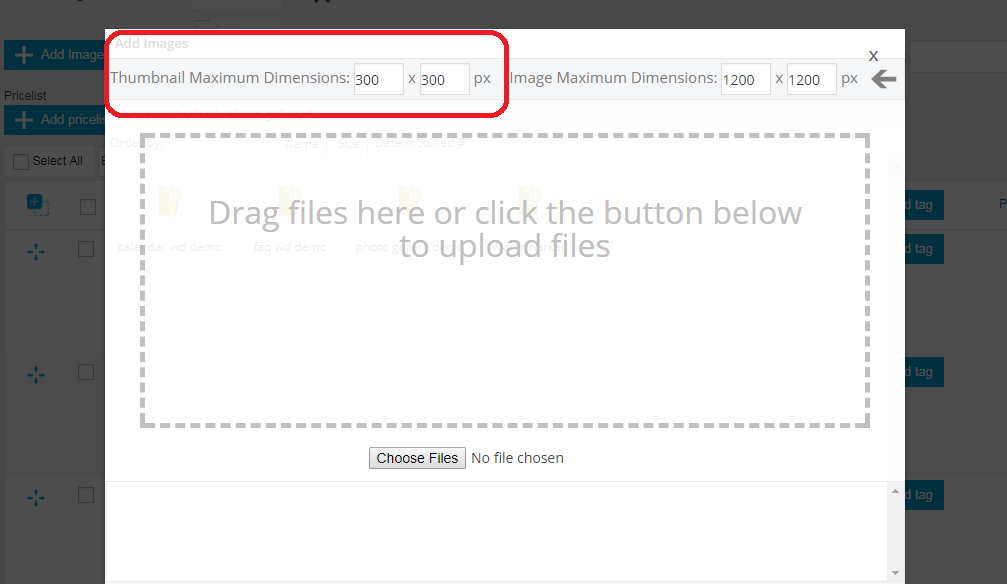Blurry Thumbnails
-
I have set the backend option thumbnail setting at 300×300. I think that’s default.
When I go to insert a gallery, I want the thumbnails to be 70×70. So when inserting gallery, I change that 180×90 option to 70×70 but this still results in a very blurry thumbnail. Changing nothing at all results in a blurry thumbnail. Please help me out with this.
https://shiftisgood.com/mavin/mavin-portfolio/gregory-pest-control-corporate-hq/
Viewing 7 replies - 1 through 7 (of 7 total)
Viewing 7 replies - 1 through 7 (of 7 total)
- The topic ‘Blurry Thumbnails’ is closed to new replies.