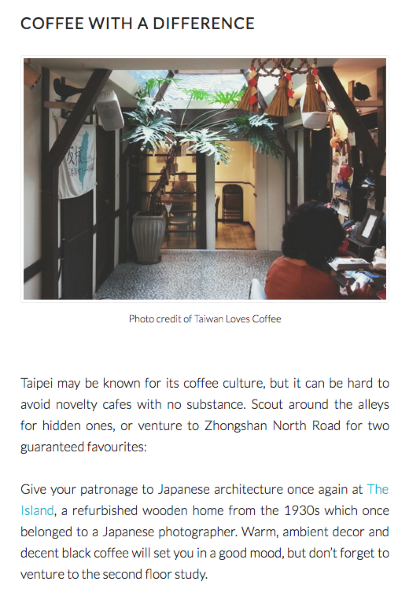Decrease text width in posts only
-
Hi there
I like to decrease only the text portion of all blog posts on my website. So instead of making changes to content width as I like to keep my photos as wide as possible, is there a CSS specifically for text only?
For example in this page: https://www.gdaytaiwan.com/2017/10/03/minimosey-zhongshan/
I’d like to increase the padding on the left and right side or decrease the width for where there are block of texts (including titles). However images and captions will remain wide-screen.I would like this to be on all resolutions bigger than mobile, and have the mobile version remain as is.
Many thanks.
The page I need help with: [log in to see the link]
Viewing 12 replies - 1 through 12 (of 12 total)
Viewing 12 replies - 1 through 12 (of 12 total)
- The topic ‘Decrease text width in posts only’ is closed to new replies.