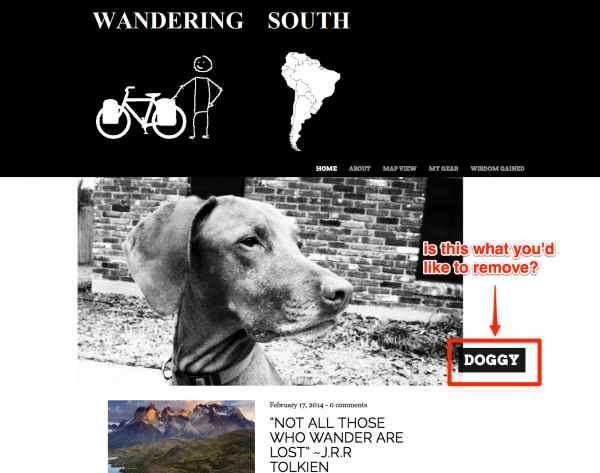Getting Started – Readme
-
Hello. After looking through many, many themes, I decided on Untitled for my blog.
https://www.wanderingsouth.com
Can you please point me in the direction of the readme file?
At this link https://theme.wordpress.com/themes/untitled/ the documentation states
To set up Untitled’s Front Page Slider:
Navigate to Appearance → Customize → Featured Content.
Enter the name of a tag.
Click the blue “Save” button at the bottom.
Create a post with a featured image that’s at least 1024px wide.
Note: The featured image will look best at these dimensions: 1440px wide, 400px tall.
Give the post the tag you declared in step 1.When I go to the customize tab however, I do not see featured content as an option. How do I go about adding the primary scrollable images on the home page as seen
here: https://untitleddemo.wordpress.com/
here: https://roselinde.me/
and here: https://allthingsebonybrown.com/ ?Thanks!
- The topic ‘Getting Started – Readme’ is closed to new replies.