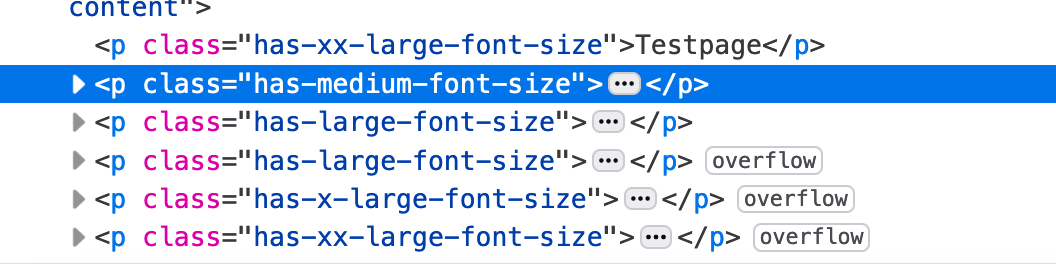How preset default values for text S,M,L,…
-
Hello,
It is possible to preset different text sizes in the editor for the header section: H1, H2, H3,…. You can set it as you wish, and then choose between the different presets (H1, H2,…) while building the website.
It would be useful to have the same presetting option for the regular text blocks; to make the text in a text block Small, Medium or Large.
There is the possibility to choose between S, M, L when editing a text block…. but not to set other than the default values.
They seem to be set by default to S: 1rem or 16px , M: 1.25 or 20px.
I would like to adjust those default values.
Of course, you can set the custom value separately for each block, but you cannot then adjust this for the whole website from the editor.
Is there any way to adjust the default values?
(I Have looked in https://www.ads-software.com/documentation/article/styles-overview/#typography , but not found)In the margin: it would be useful to also be able to make a word in a text line smaller (just like you can highlight it). for example: “you can view this product” (small text: “not for sale” or “year of construction”)
Many greetings,
Marc
- The topic ‘How preset default values for text S,M,L,…’ is closed to new replies.