I am not able to verify google app
-
Hi,
I’ve followed all the steps indicated by the plugin interface to create my Google app, but in the verification step I got this problem:
As expected, when I click in Verify Settings it rises a new window requiring select the Google account to login:

But after selecting the Google account, I am redirected to the default WordPress login instead of completing the verification as I’ve seen in all tutorials in the internet:
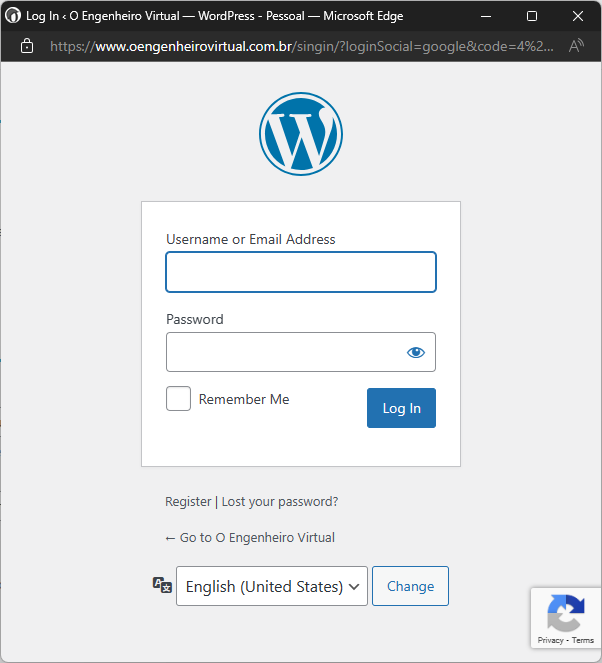
How can I fix that?
The page I need help with: [log in to see the link]
Viewing 3 replies - 1 through 3 (of 3 total)
Viewing 3 replies - 1 through 3 (of 3 total)
- The topic ‘I am not able to verify google app’ is closed to new replies.