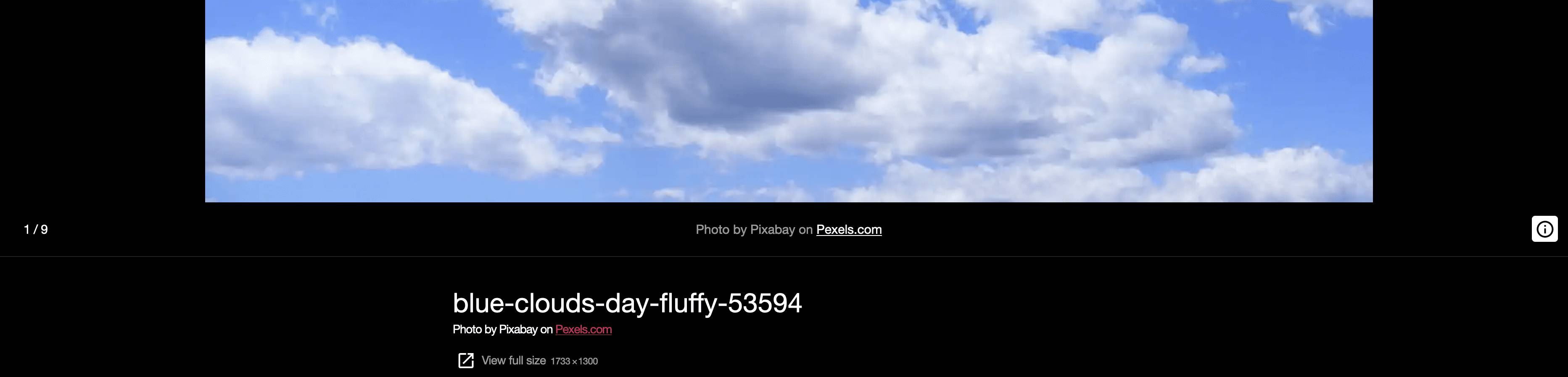Hi @dbareis –
I believe this is either a conflict with your theme or a plugin on your site. I tried this using a default theme on a test site and it works as shown in this screenshot:
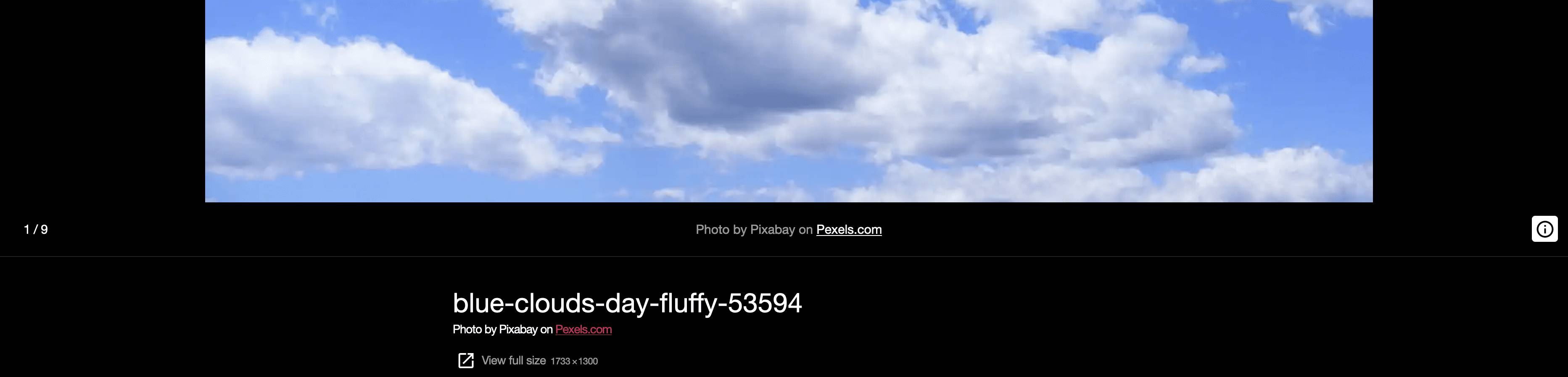
In order to test this, the next step is to look for a theme or plugin conflict. The Health Check plugin’s “Troubleshooting Mode” is a good way to do this. It allows you to make changes to your site without them reflecting on the frontend. You can download that plugin here:
https://www.ads-software.com/plugins/health-check/
Once you’ve installed and activated the plugin, you can go to Tools → Site Health:
- Select the Troubleshooting tab and then click Enable Troubleshooting to automatically disable all plugins and add a new Troubleshooting Menu item in the toolbar at the top of the wp-admin dashboard.
- From here, you can enable and disable plugins and change the theme for your site, but without affecting normal visitors to your site.
I recommend starting by testing with a different theme. Please try with a default theme such as “Twenty Twenty” and see if you experience the same issue. If you do not, the issue is with your theme. You will need to reach out to your theme developers for a fix.
If it isn’t a theme issue, you will need to test for a plugin conflict. Within Health Check, please disable all plugins other than Jetpack and test again. If it works as expected, you know that the issue is with one of your plugins. Please enable your plugins one at a time, testing after each one, until you encounter the issue again. Once you do, you will know which plugin is causing the issue. At that point, you can either leave it disabled or reach out to the developers for a fix.
Let us know what you find out