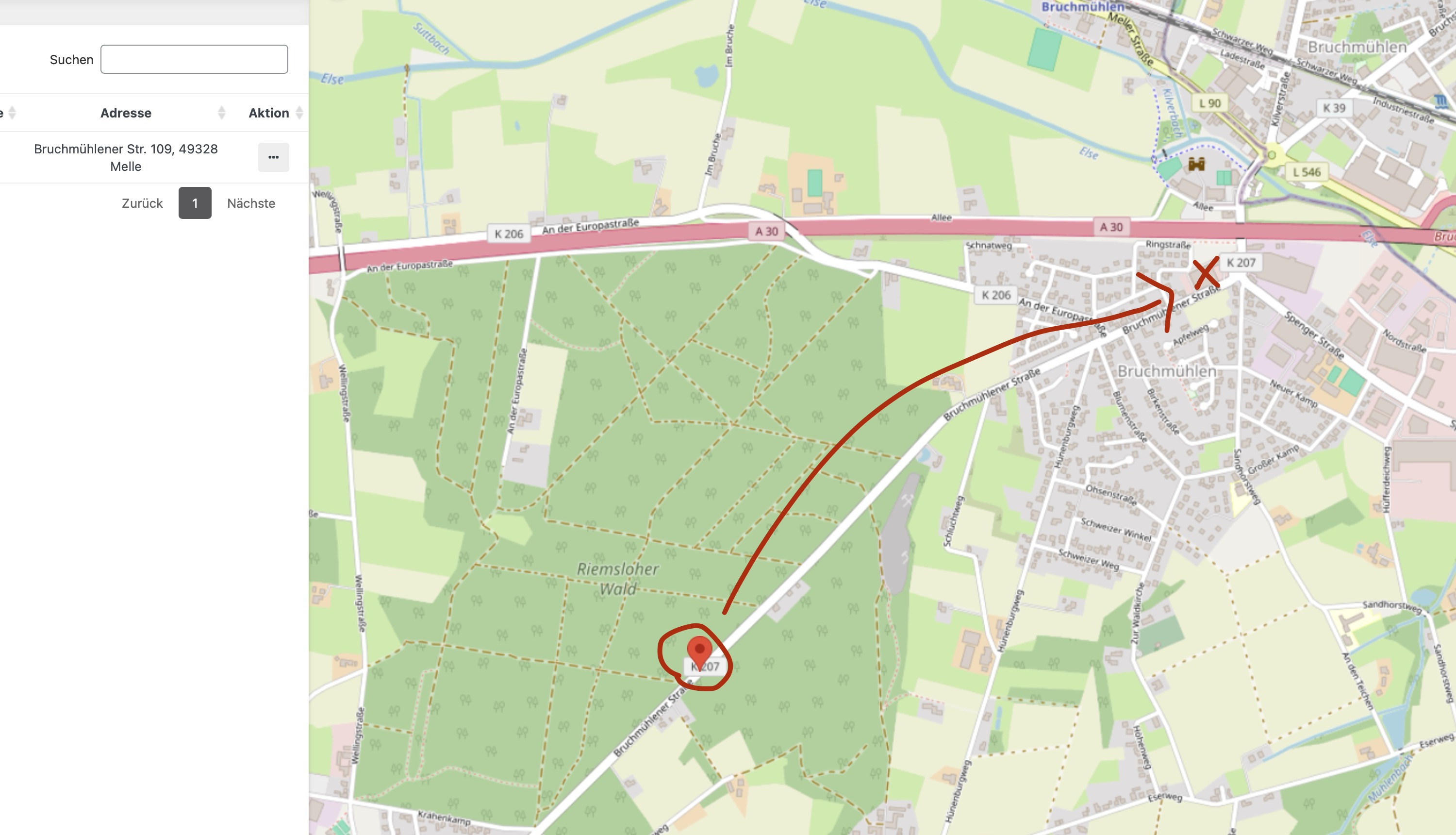Hi @campleiter,
Thank you for getting in touch, we do appreciate your time.
Before I walk you through the workaround, I think it’s worth sharing how this process works. When you add a marker using an address lookup, when the system saves the marker it must confirm that the location is valid. This is done by contacting a geocoding service which differs between mapping engines.
In some cases, that service may not be able to locate the exact address and must then use the nearest known location instead, which can lead to these kinds of issues with initial placement. We have found that for OpenLayers (mapping engine, which you are using) some more detailed addresses might be not be found as accurately as they would in Google Maps. That is to say, switching to Google may result in more accurate placements for very specific addresses.
Workaround
There is a workaround which allows you to maintain the entered address, but manually place the marker at a specific coordinate.
To do so, go ahead an add your marker with the address you want to be displayed. Save the marker, and if the location is not where you expect it to be, click on the three dot menu in the marker list, and click on Adjust instead of Edit.
Once the marker loads, you should only see two fields, the lat and long coordinates, which can be adjusted without losing the address stored. Of course, using those fields to adjust placement is not ideal in most cases, which is why the marker is also draggable, meaning you can simply click and hold on the marker to move it’s position visually on the map.
Once you are happy with the placement, simply save the adjustment panel and the marker will be move permanently. The address will still be shown as the original address entered.
I hope that helps?