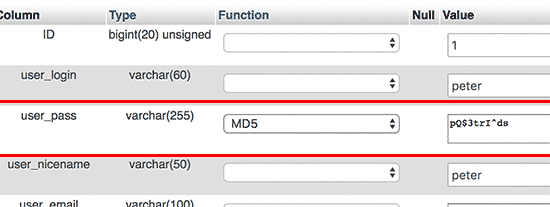Password Admin reset
-
Hi,
I am not sure but, suddenly I cannot login to WP admin page.
I have tried the Database method, and the FTP method in https://codex.www.ads-software.com/Resetting_Your_Password
1. For Database method, I went into the table – wp_users, and use the password to update into https://139.162.10.242:8000/wp-login.php?checkemail=confirm but it doesn’t work.
2. I have tried the password reset but I guess my email server was not setup.
3. I tried the FTP method, and I need help if below is the correct way to enter the code.
<?php
wp_set_password(‘password’,’admin’);
/**Please advise. Many thanks for this help.
The page I need help with: [log in to see the link]
Viewing 3 replies - 1 through 3 (of 3 total)
Viewing 3 replies - 1 through 3 (of 3 total)
- The topic ‘Password Admin reset’ is closed to new replies.