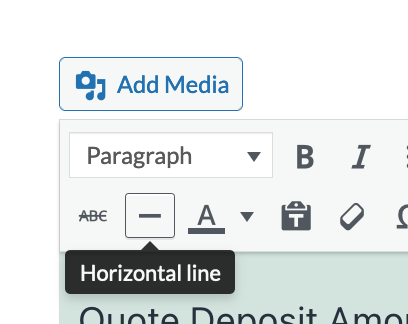pdf header, page break?
-
Hi there,
I have some questions regarding quotes/PDFs:
- After uploading a company logo to the general crm settings, is it supposed to appear in PDFs automatically or do I have to insert it manually in the template ussing ##BIZ-LOGO##?
- How can I create a page break when editing a quote template?
- Can I set a PDF page break when editing templates/quotes/quote-pdf.html?
- Can I set a header and footer that repeat on every page of the quote PDF?
Thanks,
Dorian
-
Hi Dorian,
After uploading a company logo to the general crm settings, is it supposed to appear in PDFs automatically or do I have to insert it manually in the template ussing ##BIZ-LOGO##?
You can create a Quote Template and add the placeholder ##BIZ-LOGO##. Once you have created a template, you can use the Quote Builder to automatically insert the template to your Quote, so you won’t have to repeat entering placeholders. You can read more about it here:
https://kb.jetpackcrm.com/knowledge-base/how-do-i-create-a-quote/#using-the-quote-builder
How can I create a page break when editing a quote template?
If you’re looking for a separator, you can use the “Horizontal line” option available in the Quote Template editor:
Can I set a PDF page break when editing templates/quotes/quote-pdf.html?
It sounds like you’re referring to Templating. Would you mind expanding on how you envision implementing a ‘page break’? Is there a specific HTML tag you’re thinking about? Or, are you planning to use CSS?
Can I set a header and footer that repeat on every page of the quote PDF?
This will depend on how you plan to implement a ‘page break’ as mentioned above.
—
Generally speaking, it sounds like you’re looking to do some customization, which is outside the scope of our support. However, we’d like to hear more about how you envision implementing page breaks, so our team can discuss and potentially consider it as a feature.
Looking forward to hearing from you!
Hi Jay,
You can create a Quote Template and add the placeholder ##BIZ-LOGO##
Got it, thx
If you’re looking for a separator, you can use the “Horizontal line” option available in the Quote Template editor:
I was looking for a way to tell the Quote Template editor to start a new page in the page, similar to how a page break in Word works: https://support.microsoft.com/en-us/office/insert-a-page-break-7613ff46-96e5-4e46-9491-40d7d410a043
It sounds like you’re referring to Templating. Would you mind expanding on how you envision implementing a ‘page break’?
I was again looking to insert a page break similar to Word, but when editing templates/quotes/quote-pdf.html, not within the Template builder.
This will depend on how you plan to implement a ‘page break’ as mentioned above.
Was looking for something similar to headers and footers in Word: https://support.microsoft.com/en-us/office/insert-a-header-or-footer-b87ee4df-abc1-41f8-995b-b39f6d99c7ed. I’d like to put a logo in the top right corner of every PDF page, also add contact details and a page number to every page of the PDF at the bottom.
Thanks,
DorianHi Dorian,
Thank you for expanding on what you’re trying to achieve. It sounds like you’d like to customize your quote PDF via templating. Assisting with customization like this is outside the scope of support, but we can point you in the right direction to get you started. We provide the information below as an example, and you may have to make tweaks on your end to make it work for your needs.
In general, any HTML tweak (CSS) that works for Dompdf engine should work for our templates too.?You can insert page breaks via creating your own custom template for Quote PDFs and adding CSS like this:
<style> .page-break { page-break-after: always; } </style> <div>Page 1</div> <div class="page-break"></div> <div>Page 2</div>And for Header and Footer, you can do something like this (as noted in this guide: https://ourcodeworld.com/articles/read/687/how-to-configure-a-header-and-footer-in-dompdf)
<style> /** Set the margins of the page to 0, so the footer and the header can be of the full height and width ! **/ @page { margin: 0cm 0cm; } /** Define now the real margins of every page in the PDF **/ body { margin-top: 2cm; margin-left: 2cm; margin-right: 2cm; margin-bottom: 2cm; } /** Define the header rules **/ header { position: fixed; top: 0cm; left: 0cm; right: 0cm; height: 2cm; /** Extra personal styles **/ background-color: #03a9f4; color: white; text-align: center; line-height: 1.5cm; } /** Define the footer rules **/ footer { position: fixed; bottom: 0cm; left: 0cm; right: 0cm; height: 2cm; /** Extra personal styles **/ background-color: #03a9f4; color: white; text-align: center; line-height: 1.5cm; }And then,
<!-- Define header and footer blocks before your content --> <header> Our Code World </header> <footer> Copyright © <?php echo date("Y");?> </footer> <!-- Wrap the content of your PDF inside a main tag --> <main> <h1>Hello World</h1> </main>If you’d like to do further customization, we recommend researching configuring CSS/HTML in dompdf.
Hi Jay,
thank you.
For page-break:
The content is not in div 1 and div 2 like in you example, does this work with ##QUOTE-CONTENT## as well?For header/footer:
We have multipage documents (see above), it seems to create a header and footer only at the beginning/end of the document, right? ist there a way to create a header and footer on every page?Thanks,
DorianHi @d0r1anweb,
As I mentioned in my previous reply, assisting with customization like this is outside the scope of support, as noted in our support policy. The additional information we provided above was done as a courtesy.
We can provide support for Jetpack CRM’s built-in features and functionality, but for further customizations like this, you’ll have to test them and work on your own to make them fit your needs.
I recommend testing the template to determine how Jetpack CRM quote placeholders behave, and then consult Dompdf documentation (or support) for further customization.
Thanks,
- The topic ‘pdf header, page break?’ is closed to new replies.