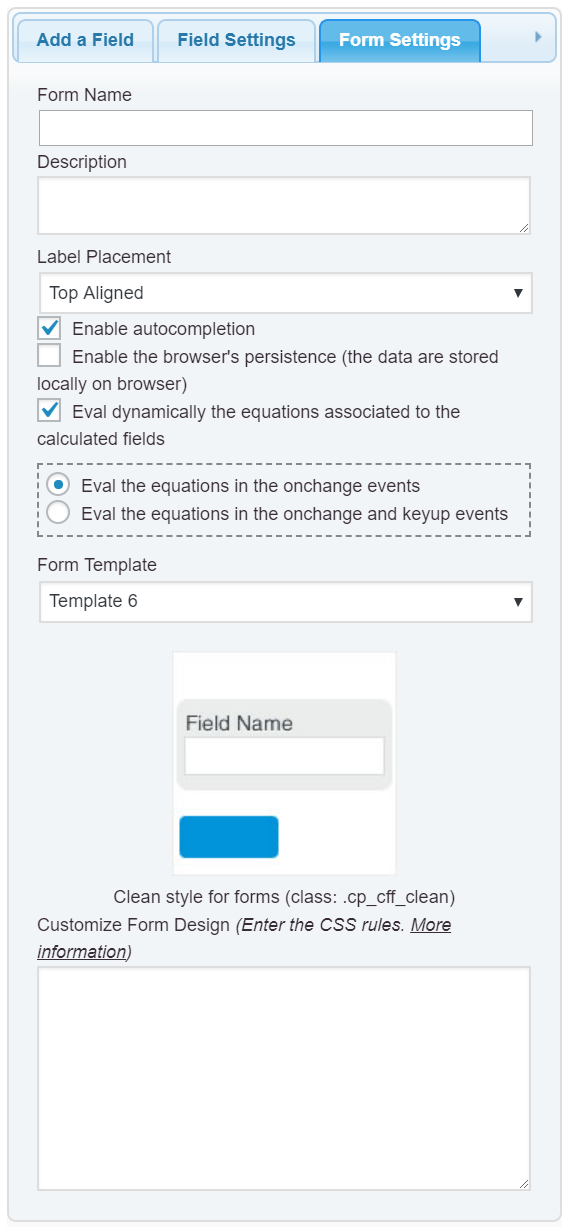Show text based on value
-
Hi There
I want to set up a form where users can answer multiple choice questions and be shown different responses based on their scores. I have figured out how to add fields and calculate the score but I don’t know how to make the calculated field display a text string based on that score, say Fail or Pass.Do I create a field for each option and somehow hide them until a score has been calculated?
Viewing 6 replies - 1 through 6 (of 6 total)
Viewing 6 replies - 1 through 6 (of 6 total)
- The topic ‘Show text based on value’ is closed to new replies.