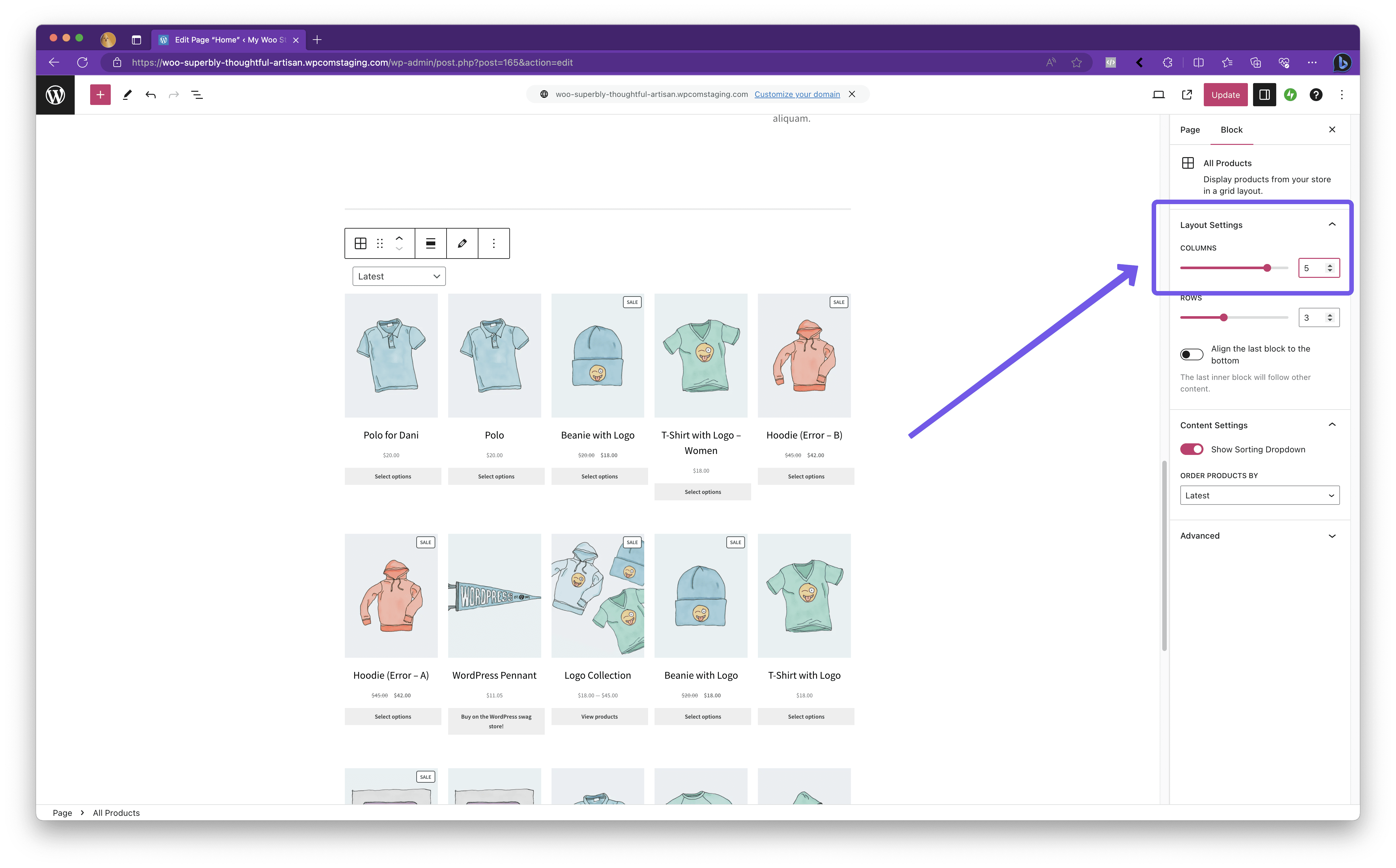1dr0.a11n
Forum Replies Created
-
Hello @thefunkobros!
It is not related to checkout and woopayments……
maybe thats what they put it under, but it is for this same exact issue. customers cannot check out due to this error…..
Thank you for taking the time to open a support forum post regarding the “The Address You Are Trying To Validate Is Missing Required Keys” error. From the screenshots and the error message, this issue is related to the?UPS Shipping Method?extension, a paid offering which you have access to our direct support. This is different from the?WooCommerce Shipping & Tax?plugin, so it’s good to keep that distinction in mind.
I see you’re encountering a few challenges on your Checkout page, including the error message from the UPS Shipping Method extension. Additionally, there have been styling issues where fields were cut off and not visible. On top of that, you’re working through transferring a Jetpack Connection to your new site, which includes connecting WooPayments to your newly migrated site. These are all being addressed in ticket 7967973.
You can also find out more on how to resolve the issue here: What happens to a WooPayments account during a site migration?
I understand you have different tickets and chats opened for similar issues. To streamline our support and provide you with quicker, more efficient help, it’s best to keep our conversation to a single thread. This approach reduces the need to ask you for the same information you may have already provided elsewhere and allows us to focus on resolving your concerns more effectively.
Migrating platforms can indeed be a challenge, especially if it’s your first time doing so. However, once everything is set up correctly, the rewards in terms of site performance and sales continuity can be significant. We understand your eagerness and appreciate your patience to get your site launched and continue driving sales.
Given that the issue mentioned in this support post is not directly related to the WooCommerce Shipping & Tax extension, I’ll mark this as resolved. Rest assured, we will continue addressing the multiple issues you’re facing in ticket 7967973.
Have a great rest of the day!
Hi @bandara98!
Thank you for sharing your site health report and for reaching out about connecting your website with Google Analytics. It’s great that you’ve taken the step to add your tracking ID to a plugin.
Have you tried clearing your site’s and browser’s cache? Sometimes, cached data can delay updates from appearing as expected. After clearing the cache, it might be helpful to check again to see if the connection shows up.
Additionally, I recommend using Google’s Tag Assistant to verify if your Google Analytics tracking code is properly connected. Tag Assistant is a handy tool that can identify any issues with your tracking setup and provide guidance on how to fix them.
Please let us know how it goes after trying these steps. We’re here to help.
Forum: Themes and Templates
In reply to: [Storefront] Increase columns/blocks from the default 3Hello @joweir!
Product Categories Shortcode
To showcase your categories with an image each, you can use the
[product_categories]shortcode. This will allow you to display your product categories on any page.For a layout with five columns, you might use this shortcode:
[product_categories number="0" parent="0" columns="5" orderby="menu_order"]Customize the
number,parent, andorderbyattributes to fit your needs.Adding a Fifth Column
Regarding adding a fifth column to your product display, if you’ve added products using shortcodes, simply including
columns="5"in your existing shortcode will create the additional column.For example:
[products limit="10" columns="5"]This will adjust the layout to display 5 columns across.
Reference:
Shortcodes included with WooCommerce – WooCommerceForum: Themes and Templates
In reply to: [Storefront] Increase columns/blocks from the default 3Hello @joweir!
Are you using blocks to design your homepage? How are you currently adding your product categories to the page?
You can adjust the number of columns directly from the block settings. For example, if you’re using the ‘All Products’ block, select the block and then in the right-hand sidebar under ‘Columns’, increase it to four or five as needed.
Here’s a screenshot for reference: https://d.pr/i/3ePB4U
Ready to enhance your homepage layout with additional categories?
Let me know how it goes!
Forum: Themes and Templates
In reply to: [Storefront] Pagespeed insights mobile search errorHello @maxwww! Thanks for sharing your sites. I understand you’re concerned about the error flagged by Google PageSpeed Insights.
It’s worth noting that the handheld footer bar search is not exactly a link and doesn’t need to be crawled, which is why it has an empty href attribute. However, I can see why you’d want to resolve this issue to pass the PageSpeed Insights reports.
There’s a function in this GitHub thread below that could help fix this.
Handheld footer bar search – Empty href attribute – Bad for PageSpeed Insights / SEO score?#2074
Could you give it a try and let me know how it goes? Looking forward to hearing from you!
Forum: Themes and Templates
In reply to: [Storefront] Pagespeed insights mobile search errorHello @maxwww!
Could you please provide more details about the link that is causing this issue? It’s important to ensure that the href attribute in your links correctly points to the target location. This allows search engines to index pages on your site effectively.
If you could share which specific link is having this problem, I’d be able to guide you better on how to resolve it.
Looking forward to hearing from you!
Forum: Themes and Templates
In reply to: [Storefront] Hide Title and tag lineHello @lgordonb!
If you’re looking to hide just the title and tagline in your Storefront theme, you can do so by adding a simple CSS snippet. Here’s the code:
/* Hide title and description */ .site-title, .site-description { display: none !important; }The
!importantrule in CSS is used to make sure this particular style will always be applied, regardless of other conflicting styles that may exist.However, I noticed that you’re currently using the Block Shop theme. If you need further assistance with this theme, it’s best to contact our vendor directly for support here:
https://woo.com/my-account/contact-support/
Or try this CSS snippet:
/* Hide title and tagline */ header .logo span { display: none !important; }I hope this helps! Let me know if there’s anything else I can assist you with.
Forum: Plugins
In reply to: [Facebook for WooCommerce] HPOS upgradeHello @sunnywinter! Thank you for sharing the screenshot. The Facebook for WooCommerce plugin is indeed compatible with HPOS. However, the issue you’re experiencing might be due to a specific setup on your site.
To better understand and resolve this, could you please share your System Status Report? You can find it in your dashboard under WooCommerce > Status > Get system report. Once you have that, simply click “Copy for support” and paste it here.
Looking forward to resolving this together!
Hello @welomoedia!
It’s great that you’ve taken the initiative to troubleshoot this issue. You’re on the right track! You mentioned the customer is not registered in any list. That could also be a reason.
Are other customers who bought this specific product able to receive the email?
Is the email address you placed the order with currently in “Subscribed” status? And is the order in “Processing” or “Completed” status?
These statuses trigger an email as mentioned in our guide here:
WooCommerce Automatic Emails
https://kb.mailpoet.com/article/277-woocommerce-automatic-emailsLooking forward to your response!
Forum: Plugins
In reply to: [Facebook for WooCommerce] Event firing twiceHello @christianpollitt88!
Thank you for sharing your System Status Report and detailing the issue you’re experiencing with Facebook event tracking. I understand how important it is to have accurate data for your business.
I’ve checked and tested it on different sites with various themes (FSE and popular Community themes), but I could not replicate the issue. This suggests the problem might be unique to your site rather than an issue with the plugin itself.
Have you tried performing a conflict test yet? Sometimes, another plugin or code snippet could cause an event to fire twice. Here’s our guide on how to do a conflict test: Plugin and theme conflicts
Please give this a try and let me know how it goes!
Forum: Plugins
In reply to: [Facebook for WooCommerce] No Facebook Page AccessHello @jaswatts98,
It appears the issue you’re experiencing is related to Facebook rather than the plugin. A good first step would be to ensure that you are logged into an account with Page admin access on Facebook.
I also found a Reddit thread where users experienced a similar issue and shared their solutions. You might find it helpful: Facebook Business Manager shows Page as “Request Pending”…
I hope this helps, and I encourage you to check out that thread for potential solutions. Let me know how it goes!
Forum: Plugins
In reply to: [Facebook for WooCommerce] Wrong Product ID’sHello @heroomedia! I see you’re experiencing an issue with product IDs not syncing correctly between your WooCommerce store and the Facebook Catalog. Let’s troubleshoot this.
Could you clarify which IDs are causing the problem? Did you add SKUs to your WooCommerce products? Have you noticed any duplicate products in your Facebook Catalogue?
Facebook suggests using SKUs for product IDs when possible. More details here: Universal Basic Attributes
Alternatively, if you prefer rebuilding your catalogue or resetting metadata, our Debug Tools can assist with that. This guide shows how to enable and use these tools: Debug Tools
I hope these steps will help resolve the issue. Let me know how it goes!
Forum: Plugins
In reply to: [Facebook for WooCommerce] Initiated Checkout Firing TwiceHello @missannabl!
I see you are experiencing the “Initiated Checkout” event firing twice. Would you have added the pixel to an event tracking or analytics plugin?
Also, have you tried a conflict test? Here’s a guide if you haven’t done so: How to Test for Plugin and Theme Conflicts
Let me know how it goes!
Forum: Plugins
In reply to: [Facebook for WooCommerce] A required field is missing: idHello @ivcatalina! I understand you’re having trouble setting up Facebook ads using a WooCommerce plugin. It seems like an issue with the product data on Facebook.
To resolve this, you can try enabling Debug Tools and resetting your Facebook product data. Here’s how:
- Navigate to your WordPress admin area.
- Go to Marketing > Facebook.
- Stay on the Connection tab and scroll down to the Debug section at the bottom of the page.
- Enable Debug mode.
This will activate additional tools that can help us diagnose and fix issues with product sync.
After enabling Debug mode, please reset your Facebook product data by clicking on “Facebook: Reset all products” in the Advanced Settings section of our plugin settings page.
Here is a link for more information about these tools: Facebook for WooCommerce ? Debug Tools
Give it a try and let me know if it helps!
Forum: Plugins
In reply to: [Facebook for WooCommerce] Could not retrieve installation IDsHello @alfonsomellone! I’m curious, is this a new store you’re setting up? Also, have you recently installed Facebook for WooCommerce? If so, have you tried our reinstall guide? It can often help resolve connection issues.
Facebook for WooCommerce: Uninstall Plugin and Remove WooCommerce Facebook App
Alternatively, we may need to do further troubleshooting. Please contact us at WooCommerce.com > My Account > Support. You may need to create an account before you can access that page.
Please include a link to this forum thread, so that we can keep track of what’s already been done.
We will be able to help you further there.