EastOfWest a11n
Forum Replies Created
-
Forum: Plugins
In reply to: [WooCommerce] Local Pickup Location + Translation are not being shownHi @londonpizza, thanks for the extra details.
I double-checked on on my staging site by switching the normally-in-English site to
German, which downloads the appropriate language pack. My test site has cart and checkout pages using the shortcode and blocks respectively, and everywhere it seems to be in German as expected. Case in point: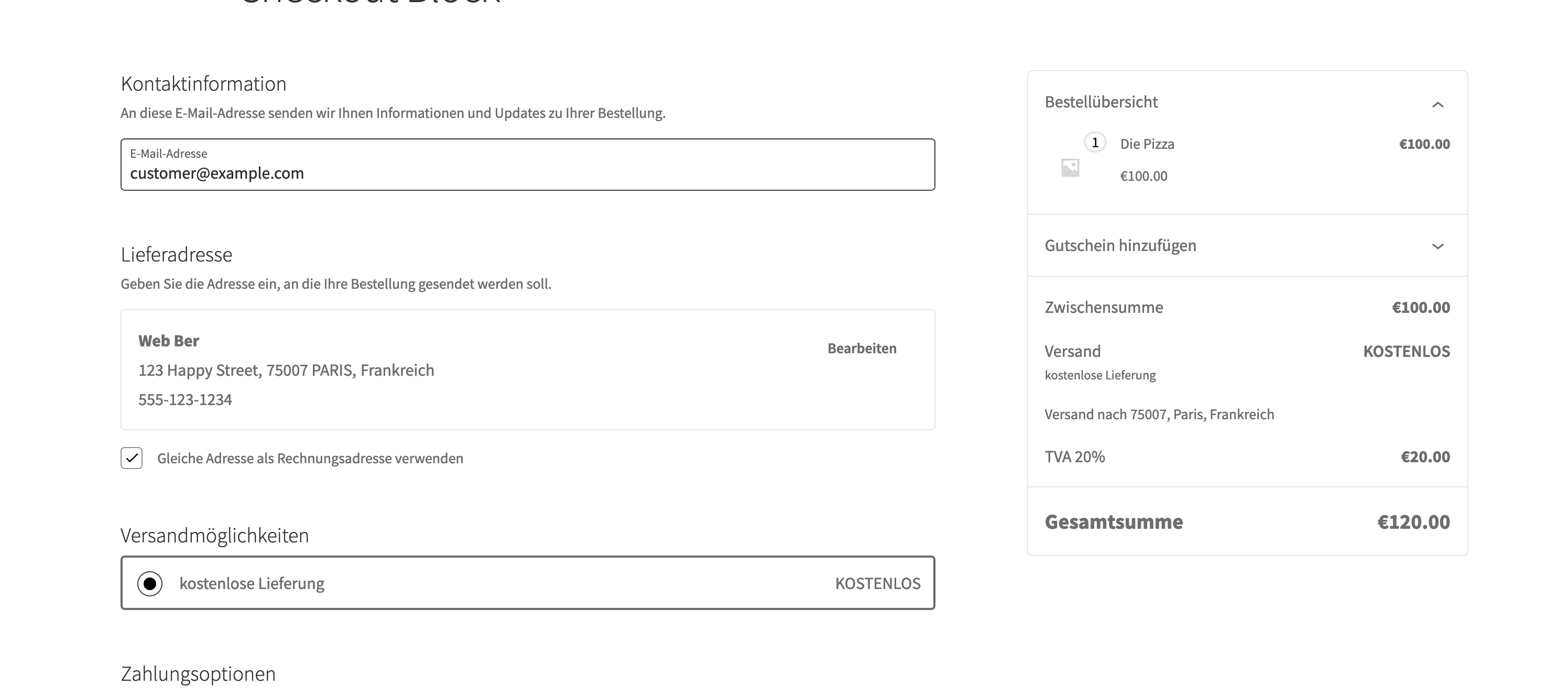
The checkout block on a recently-activated German site, shows everything in German. May I suggest you try the following:
- Go the either the cart or checkout page, delete the current block, add back the cart and/or checkout block, update, and check if that resolved the issue. If it works on the one page, repeat on the other page. If it doesn’t work, go to No. 2.
- It’s possible your site has an older language pack, which hasn’t been updated in a while. If that’s the case, let’s get rid of it and install a new one manually. To so, find it on your site and delete this file:
/wp-content/languages/plugins/woocommerce-de_DE.mo. Go to the German language project, and download the language pack as per the instructions in our documenation, and use it as a replacement in the file location above.
I suspect No. 1 to do the trick, or at the very least No. 2. Let us know how it goes!
Hi @gianlucapantaleo, this sounds like a frustrating experience for you. Unfortunately we’re not able to troubleshoot plugins that are not ours, so this is as much as we can help. The functionality you’re struggling with is not core WooCommerce functionality, and thus outside our scope of support.
Because of that, I’m going to close this thread, but before I do, here are some final suggestions:
- On your staging site, deativate all the plugins you do not need. It sounds like that would everything but WooCommerce, Variation Swatches for WooCommerce: di AovUp, and YITH WooCommerce Product Bundles Premium.
- Also switch your theme out to a standard one, like Storefront Theme, or Twenty Twenty Four.
- Test again. Does the issue still happen?
- If yes, also disable YITH WooCommerce Product Bundles Premium.
- Test again (on a Simple product). Does the issue still happen?
- If yes, make detailed notes for Variation Swatches for WooCommerce: di AovUp.
- If no, make details note for both YITH WooCommerce Product Bundles Premium and Variation Swatches for WooCommerce: di AovUp, because it seems that if both are active on a bundled product, they no long work together.
If you can help the developers recreate the issue exactly and reliably, then they can investigate why the issue happens, and hopefully help you with a solution.
If they cannot, it’s time to consider other plugins:
From the WooCommerce marketplace that offer products we can support, I can recommend Variation Swatches and Photos for WooCommerce and Product Bundles for WooCommerce. To be sure, I tested them on my staging site with a product that looks similar to what I can see in your screenshots. They work in unison. Of course, you’ll need to test them with your theme, all your other plugins, and your particular product configuration to ensure they can continue working, but it looks promosing:
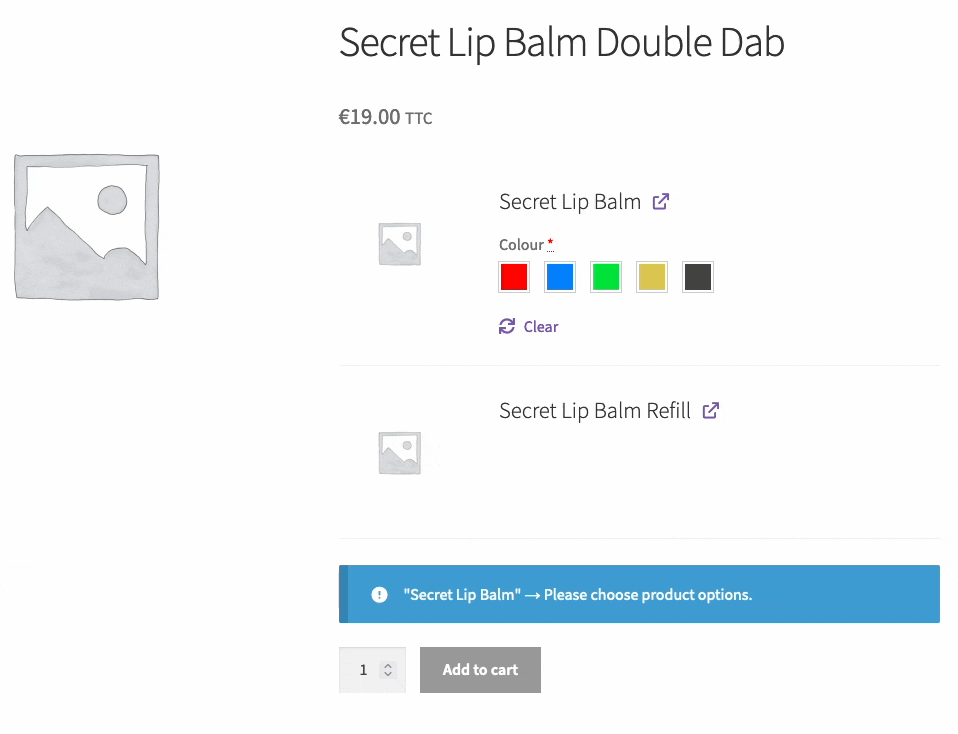
If you need help with the suggested plugins, you can also open a support request via your WooCommerce.com account’s Get support tab. If you need help with anything else, please feel free to start a new thread.
Forum: Plugins
In reply to: [WooCommerce] Critical error on ‘My Account’ page.”Hi @figueiredo0, thanks for trying. I can see the error happening on your site, and we’ve received your System Status Report. Next, please share you fatal error logs. Kindly follow these instructions:
- Log into your site and go to WooCommerce > Status > Logs.
- Find the log named
fatal-errorsand click on its name. - From the screen that opens, click the Download button.
- Open https://gist.github.com/ and drag-n-drop the file into the gist.
- Save it and share the link here.
Once we can see the error log, we should have a better idea of what might be causing it. I look forward to your reply.
Hi @mllapan, thanks for reaching out! WooCommere has a built-in mechanism for notifying customers that no shipping is available. The exact look depends on your theme and what plugins you’re using.
As an example, here’s what the default looks like using the Checkout block with Storefront Theme:
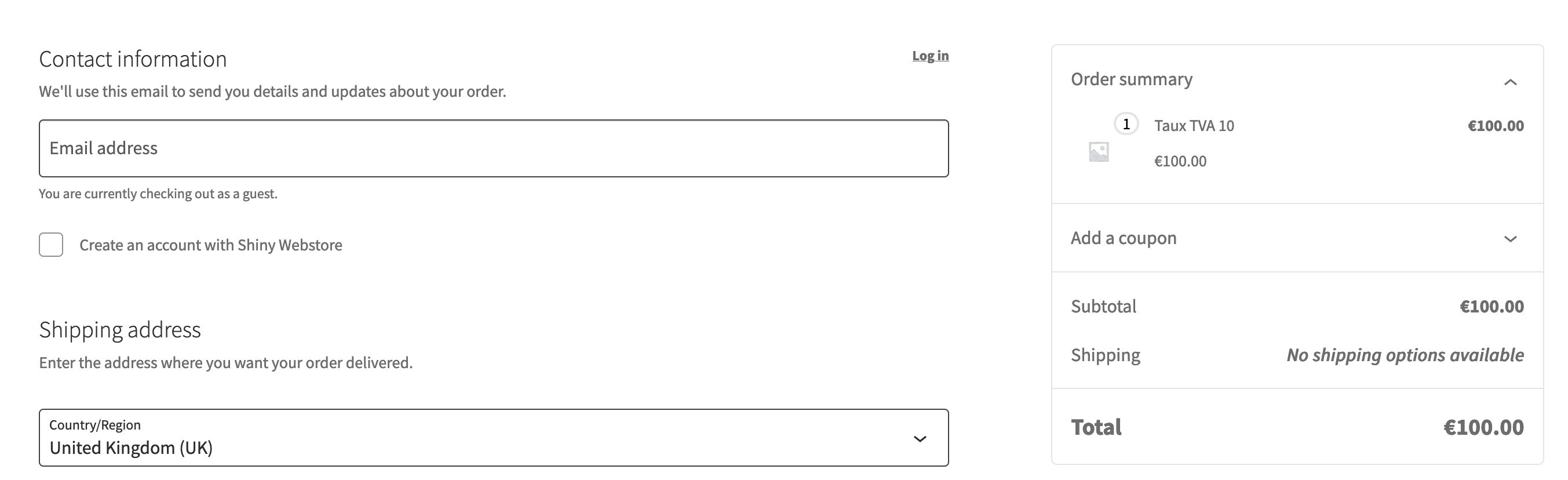
It’s possible to change the default text you see there via a custom translation. And you could emphasize the notice further with CSS.
WooCommerce doesn’t have per-product shipping methods by default, so it sounds like you’re using additional plugins to determine which product can and can’t be shipped. In that case, I would suggest consluting the documenation of the solution you’re using, so see what features it has to assist.
Meanwhilel, our Conditional Shipping and Payments extension has the ability to prevent shipping methods being used for certain products. You’re able to add a custom messages when shipping is not available, and several rulels with different messages.
Your message can include the reason for why shipping isn’t available, but in broad strokes. Unfortunately it’s not possible to dynamically add the specific zipcode or product.
Here’s what it looks like with the checkout block (the message is shown when the customer tries to pay):
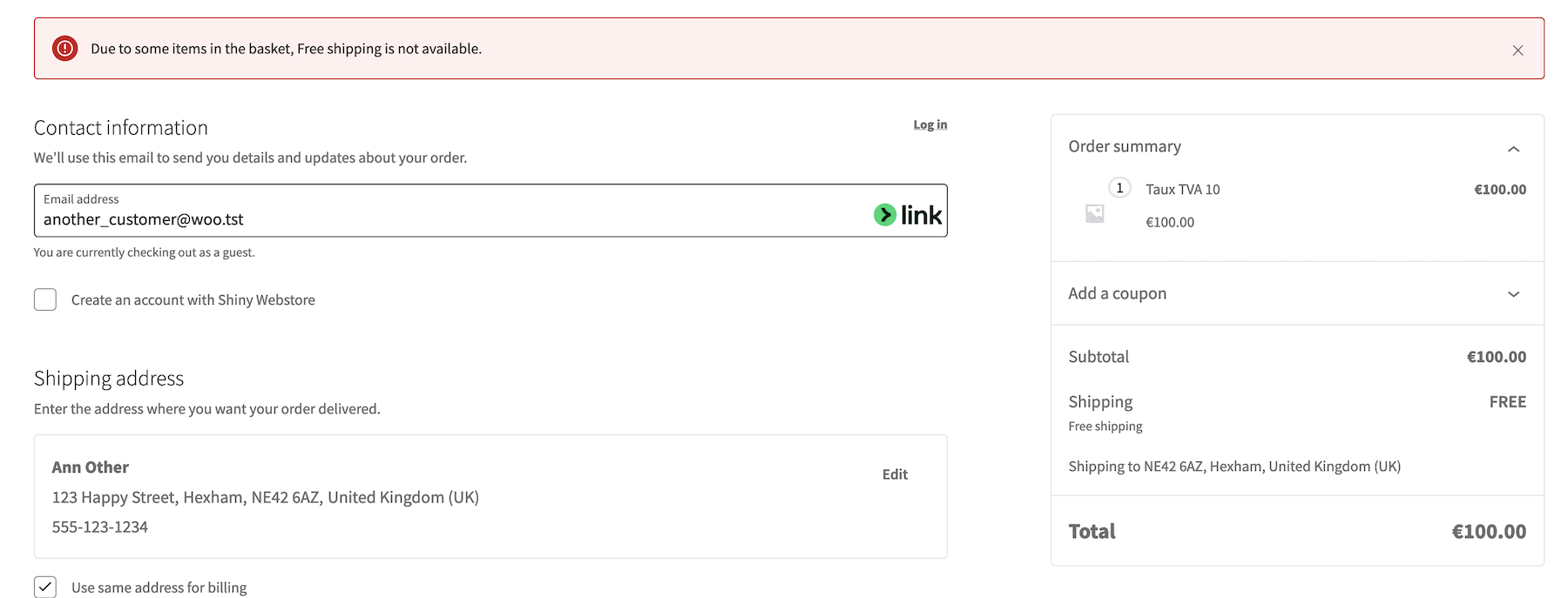
And here’s what it looks like with the checkout shortcode (the message is shown when the customer arrives on the checkout page, before submitting payment):
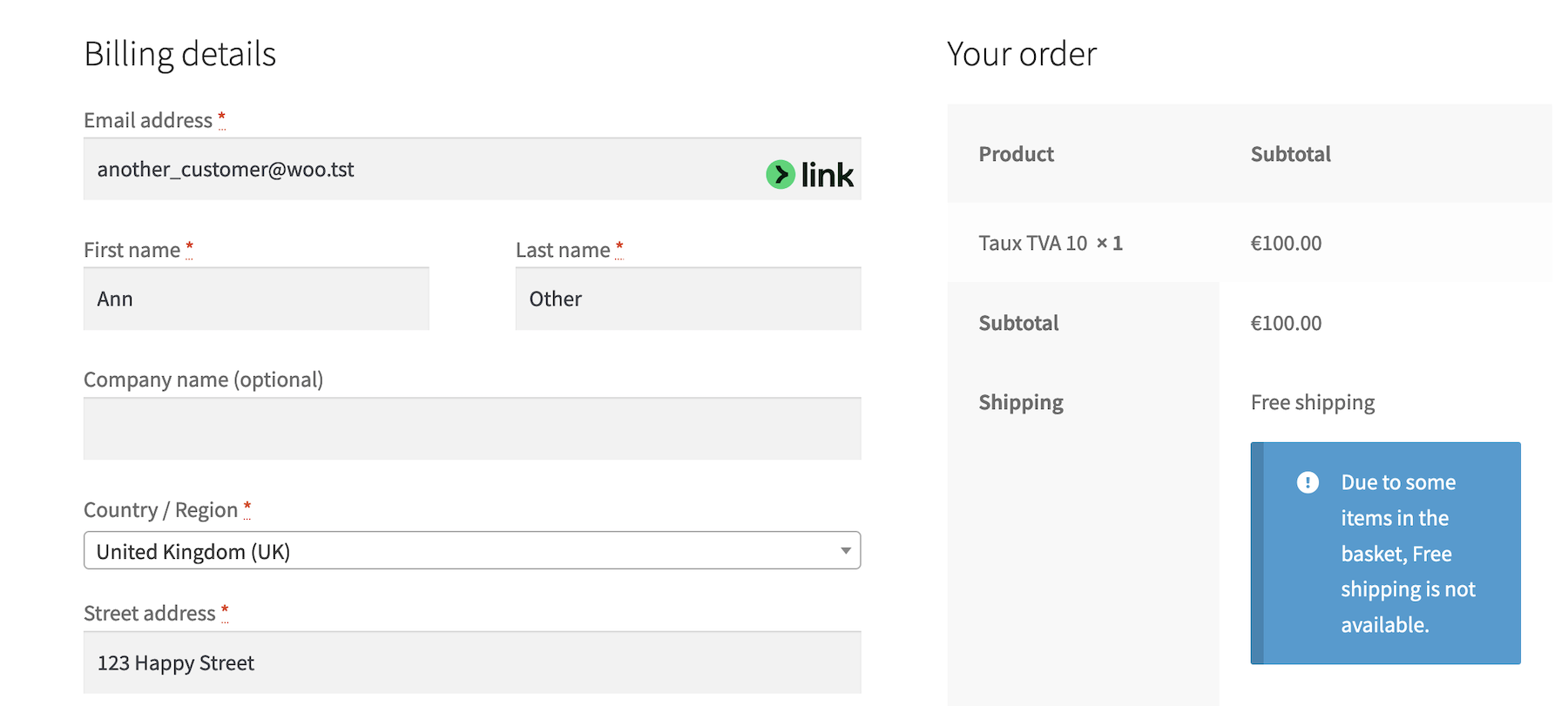
If you want to explore how the extension above works for yourself, click the View demo button on the Conditional Shipping and Payments product page. It will spawn an actual site on which you can explore its functionality to your heart’s content.
If the above doesn’t meet your needs, and your current solution also doesn’t offer those features, then it would be possible to have custom solution created for you. If you want to go that route, click here to connect with developers that can help with that.
Hi @huzaifa0300! Thanks for reaching out! The issue sounds like it’s coming from Elementor rather than WooCommerce, given that the WooCommerce functionality is working, but your theme elements are not. In this scenario I would suggst that you rather reach out to Elementor’s support.
That said, I visited your site to see what I can see, but I couldn’t see any issues. Here’s a screengrab of my experience using the DuckDuckGo browser.
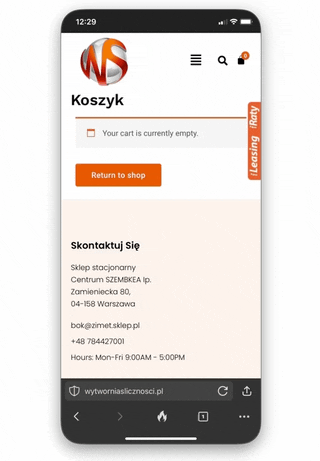
So, if you didn’t specifically resolve the issue since posting, it’s possible your mobile phone might have experienced caching or other blocking issues, preventing your theme/page builder’s CSS file from loading.
But it seems OK from this end, hope it looks the same to you. Let us know.
Forum: Plugins
In reply to: [WooCommerce] WooCommerce Analytics Taxes bugHi @netcomagency, thank you for the effort and the additional details! I was able to recreate this issue.
The Analytics report seems to be sensitive to tax rule edits, treating the result as essentially a new tax. In my case, I added a tax, completed an order, then deleted the tax. When I added back exactly the same tax, the tax report split the tax from a second order, as if it were 2 separate taxes.
This is also not how I would expect it to work, and agree it’s a bug. I wanted to report it, but found this existing issue that’s being worked on, and a proposed fix, waiting for approval:
- Tax Analytics report shows duplicated line items for tax codes and repeating tax names in tax code
- fix: Tax Analytics report shows duplicated line items on order with multiple tax rates
Subscribe to either or both of those issues. Then you’ll be notified when they progress.
While not ideal, a workaround in the meantime, is to check the boxes in the Analytics report, next to the split taxes. Then click the Compare button. That will show you a focussed report.
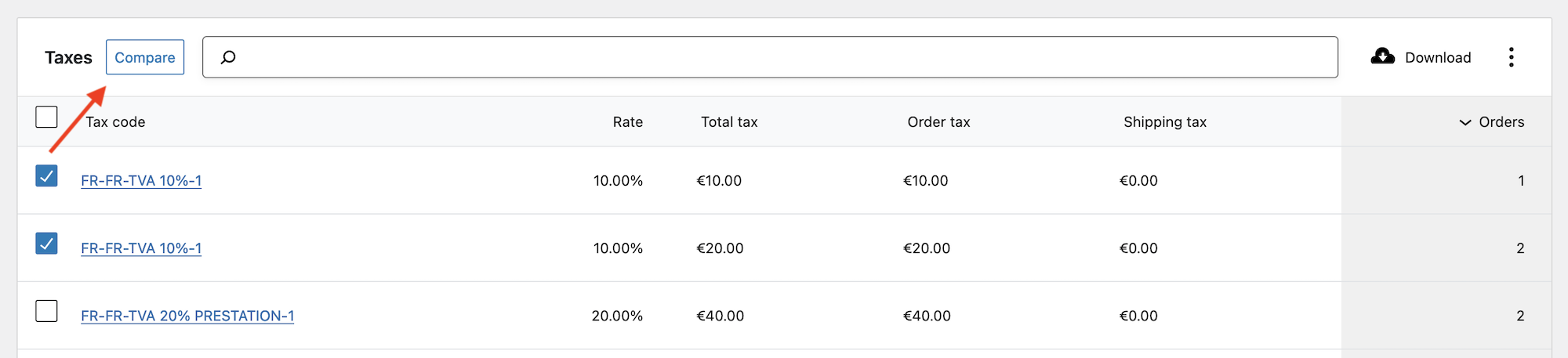
Select the relevant taxes and compare for a single report 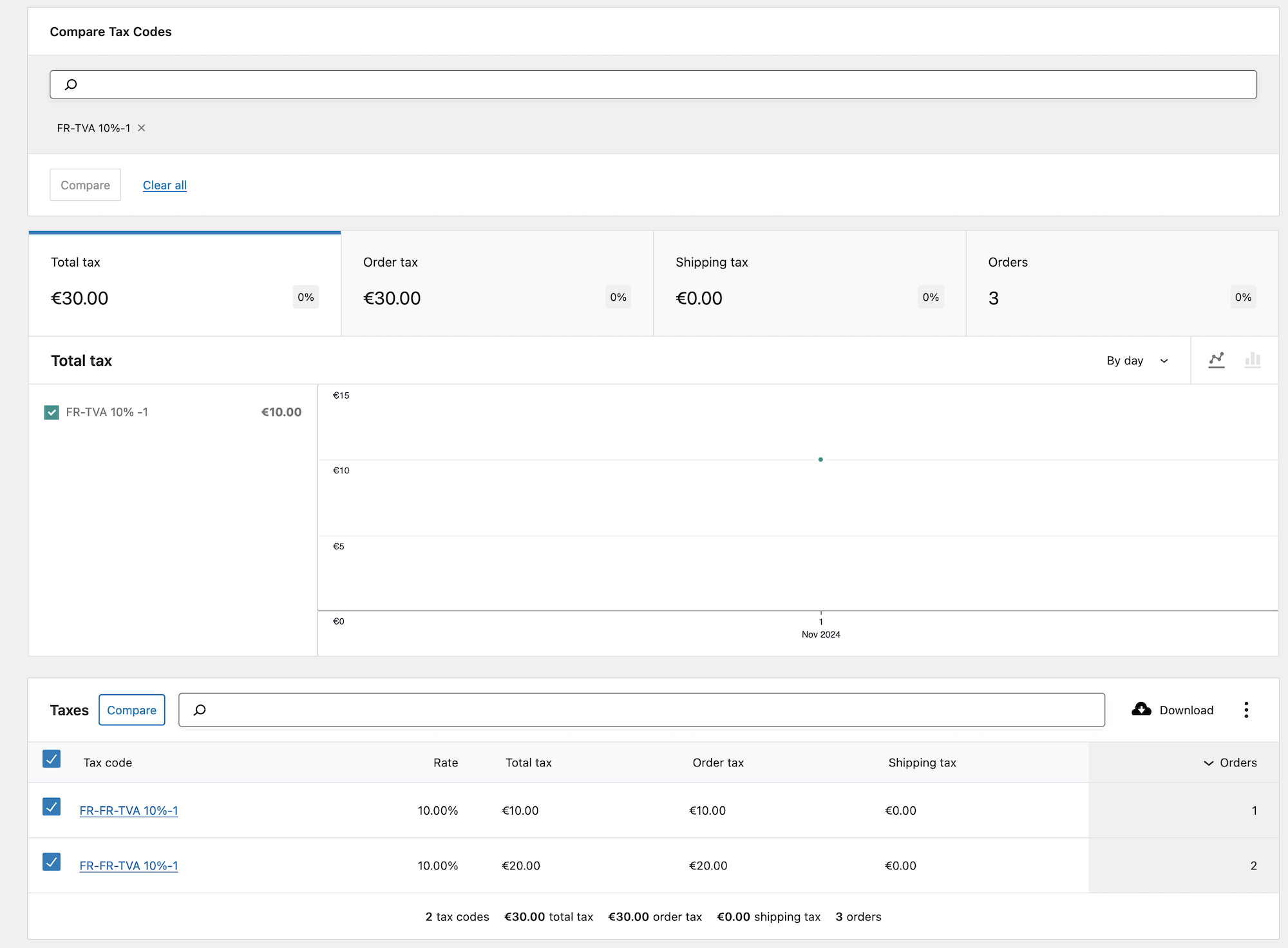
The report shows the selected taxes on one page I hope that above is helpful.
Forum: Plugins
In reply to: [WooCommerce] Website search issueHi @dmitrysomnowellmarketing, this certainly is peculiar.
I’m not convinced the issue is just the normal appearance of
F20or the?symbol per se. I did a quick test on my sandbox site and added some of the names from your earlier screenshots. The search from both the product list and within the Order edit screen seems to work as expected, making it seem like the issue is specific to your site’s particular setup.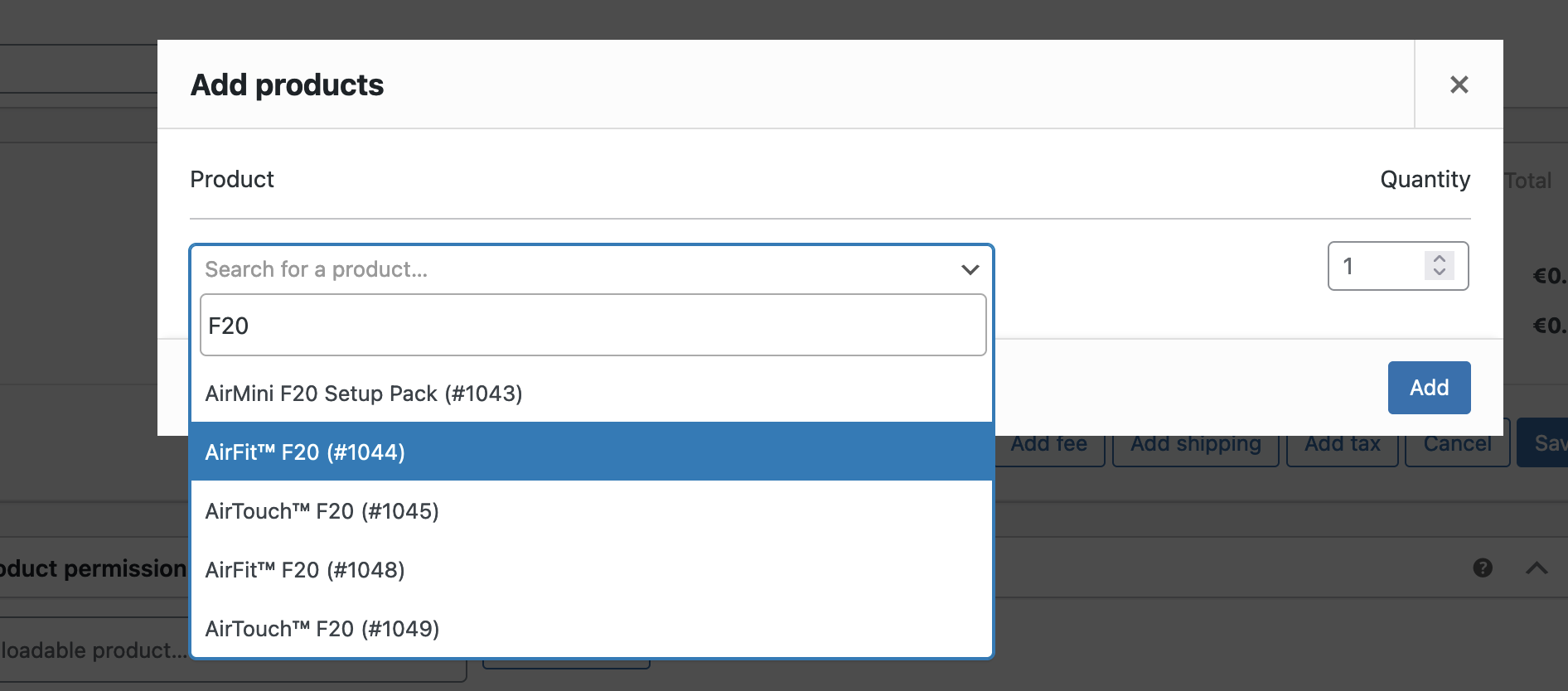
Before you continue, please make a site backup.
First, let’s try to rebuild indexes that play a part in this process. This could fix issues that may have resulted from adding the products.
- Go to WP Admin > WooCommerce > Status > Tools.
- Click the two Clear transients buttons.
- Click the Product Lookup Tables > Regenerate button.
Once that’s done, test your workflow again to see if the issue has been resolved.
If not, here’s what’s next: your System Status Report shows your site is set to English, but your screenshots show you also have Spanish as a secondary language. I assume this explains why you have duplicate product names, for instance
AirFit? F20shows up twice?I’ve encountered character encoding issues in similar circumstances before, and that can sometimes lead to unexpected behavior. So, let’s see what we can find.
- When you’re in the Edit order screen and searching for products, can you right-click anywhere, select Inspect from the context menu, and select Console? Do you see any errors appear in the panel as you search for products? Feel free to share a screenshot of what you see there.
- If you go to WP Admin > Product, can you click the Export button and export your products (select only the Name and Description columns, no need for the rest). Inspect the resulting file, and check to see if you see any odd characters. You can upload that file somewhere as well, and share the link here so we can have a closer look.
I look forward to your reply!
Forum: Plugins
In reply to: [WooCommerce] Discount productsHi @neighbourtom! Just for clarity what I’m looking at; I note that on your Shop page, the product blocks show additional tax and shipping text, whereas on the Homepage, it does not.
It would seem that either you’re using a special product block, or have edited a standard block, on the Shop page but not the Homepage. Or, a template is involved that’s applied to the one but not the other. Let’s see if we can figure this out.
Have you tried editing your Shop page to see what type of block is being used on that page, and then using the same block on your Homepage?
If it looks like you’re using the same blocks on both pages, then it may be that the text about shipping and taxes was simply added manually. If that’s the case, then you could manually add text to one block on the Homepage as well, and have it replicate on all the blocks. I’ll give some brief instructions below, but our WooCommerce Store Editing documenation details what’s possible with full site editing (FSE).
Go to WP Admin > Pages > your homepage, edit that page. Then, add the relevant text. Here’s a quick demo the process on my test site where the TwentyTwentyFour theme is active.
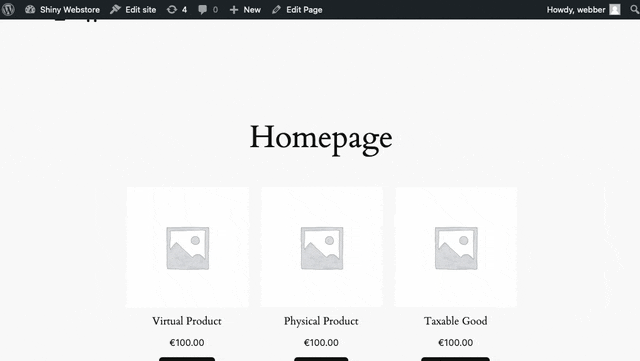
Editing the product collection to add some text to all blocks Your theme may also have a different approach to this, in which case I suggest you consult the theme documentionation, or reach out to your theme’s support.
Let us know what you find. If you feel it should be possible but isn’t, please reply with screenshots of your Shop and Homepage’s Page Editor, so we can head in the right direction.
Forum: Plugins
In reply to: [WooCommerce] Order received redirects to 404 pageHi @roadkill1, thanks for the update. I’m glad to hear you’re moving close to what sounds like a solution. In light of that, I’ll close this thread for now, but if you need more help, feel free to continue here or start a new thread. Until then!
Forum: Plugins
In reply to: [WooCommerce] Footer Links – Mobile vs DesktopHi @anim8tr, glad you at least solved why you’re seeing two different types of content.
I don’t recognise any of your plugins as ones that add coming soon features. WooCommerce itself has a Coming Soon Mode, but it doesn’t quite sound like what you’re experiencing. Follow that link to check the settings, just to be sure.
Other sources of Coming Soon content could be
- your theme
- a page builder
- specifics settings of a block used in the content of the T&C page
- template overrides
If you checked all of the above and still can’t find where its coming from, then a conflict test will be needed. Here’s how to test for plugin and theme conflicts.
Let us know what you find!
Forum: Plugins
In reply to: [WooCommerce] Failed and pending ordersHi @majikthyse, thanks for reaching out. I had a look at your site and it looks you’re using PayPal Payments for WooCommerce. The correct forum for that extension is this one. Please post your question there, and include the details mentioned below.
Regarding submitting a WooCommerce support request, presumably via the Get support tab of your account; I checked our system for support requests relating to your website, and found 2 email addresses. It could indicate that you logged in with the wrong email address before. Can you try again with the other email address, and if you succeed submit the below via that method instead?
If you do choose to post the following in a forum, please make sure to redact any personal information from order screenshots and error logs. We’ll need:
- A screenshot of the Order notes of one of the affected orders. If you go to WooCommerce > Orders, click into the Edit order screen, and find the Order notes (usually in the right-hand sidebar). Include all the order notes.
- Your site’s System Status Report. Click here for instructions on how to find and copy it.
- Any error logs relevant to the date of one of the orders with which you had issues. Go to WooCommerce > Status > Logs. Look for the specific date, and download any logs with
fatal-error,paypal, or anything else relevant in the name. See our Finding PHP Error Logs for context. If the PayPal error logs were not enabled before, please enable them now, at least until this issue is resolved.
If you’re not emailing it to us, error logs can be uploaded to your site’s media library, and the direct links shared here. That way you can delete them later. I’m going to mark this thread as resolved here, but look forward to your follow-up either via the correct forum or WooCommerce.com support.
Forum: Plugins
In reply to: [WooCommerce] Order attribution origin unknownHi @alpha31, I’m glad to hear you’ve identified the cause of the issue even if the issue itself wasn’t resolved.
What could be causing this?
I’m not a developer myself, but it seems like the attribution data is being lost somewhere between the visitor arriving on your site, and completing the purchase. If it works with the default WooCommerce short code, but not with the Divi theme implementation, then it sounds like that implementation ignores or discards that particular data preventing it from being recorded along with the completion of the order.
If you raise the issue with Divi theme’s support, their developers will know in which direction to head in next. The Order Attribution Tracking documentation will aid this quest.
In light of the above, I’ll go ahead and mark this thread as resolved. If you need help with anything else, please feel free to start another thread.
Hi @iamhere! Thanks for the additional details.
As you’ve pointed out, there’s an active issue on Github that seems to be affecting your sites as well.
Given the developer team is working on resolving the issue already, it makes the GitHub thread the best source to follow for updates, and contribute additional information to. To avoid duplication, I’ll close this thread for now. If your issues persist even after the bug is fixed, feel free to continue here or open another thread.
Forum: Plugins
In reply to: [WooCommerce] Purchase Triggers New Registration FunctionsThanks for trying, @tboy123! I’m not finding similar issues that exist with just WooCommerce and a standard theme active, so it seems something else on your site is misbehaving. The next step, and the best way to figure out what that something is, is to do a conflict test. Our How to Test for Plugin and Theme Conflicts guide explains how to do it.
Start with a good backup of your site and, if at all possible, set up a staging site. Verify that you can recreate the issue on the staging site as well, then run the conflict test there, instead of your live site.
Let us know what you find.
Forum: Plugins
In reply to: [WooCommerce] Prices change randomlyHi @jungleart, I’m glad to hear the core of the issue has been resolved.
What I want, is that on the invoice the tax amount on the total changes according to the country. Is this possible?
It is indeed. My previous reply included a link to where you can find a code snippet that can help you achieve that. Add the following to either a child theme’s
functions.phpfile, or use a code snippets plugin:<?php
add_filter( 'woocommerce_adjust_non_base_location_prices', '__return_false' );Once you add that, your Enter prices inclusive of tax product prices, should behave as follows:
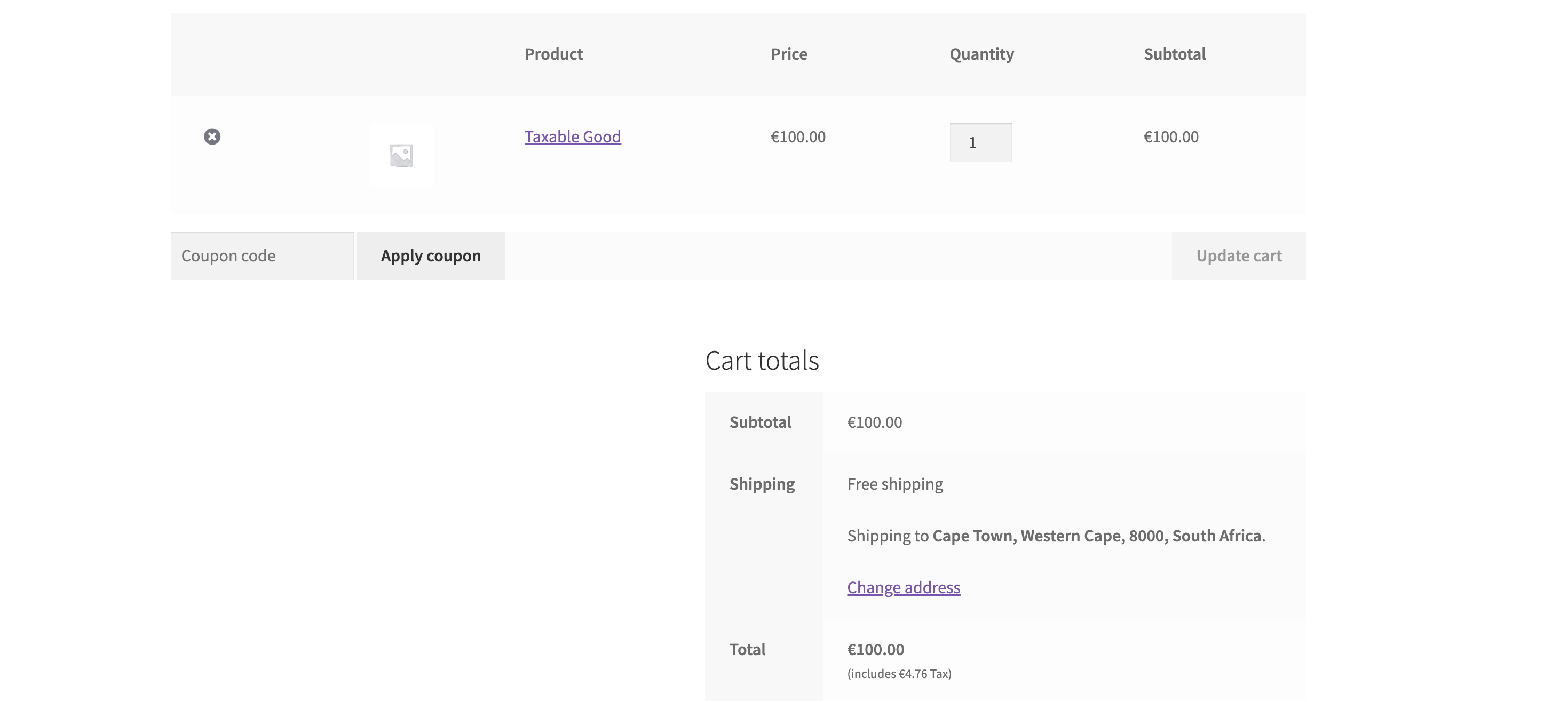
€100 product with a shipping destination that’s taxed 5% – it shows €100 (including €4.76 tax) 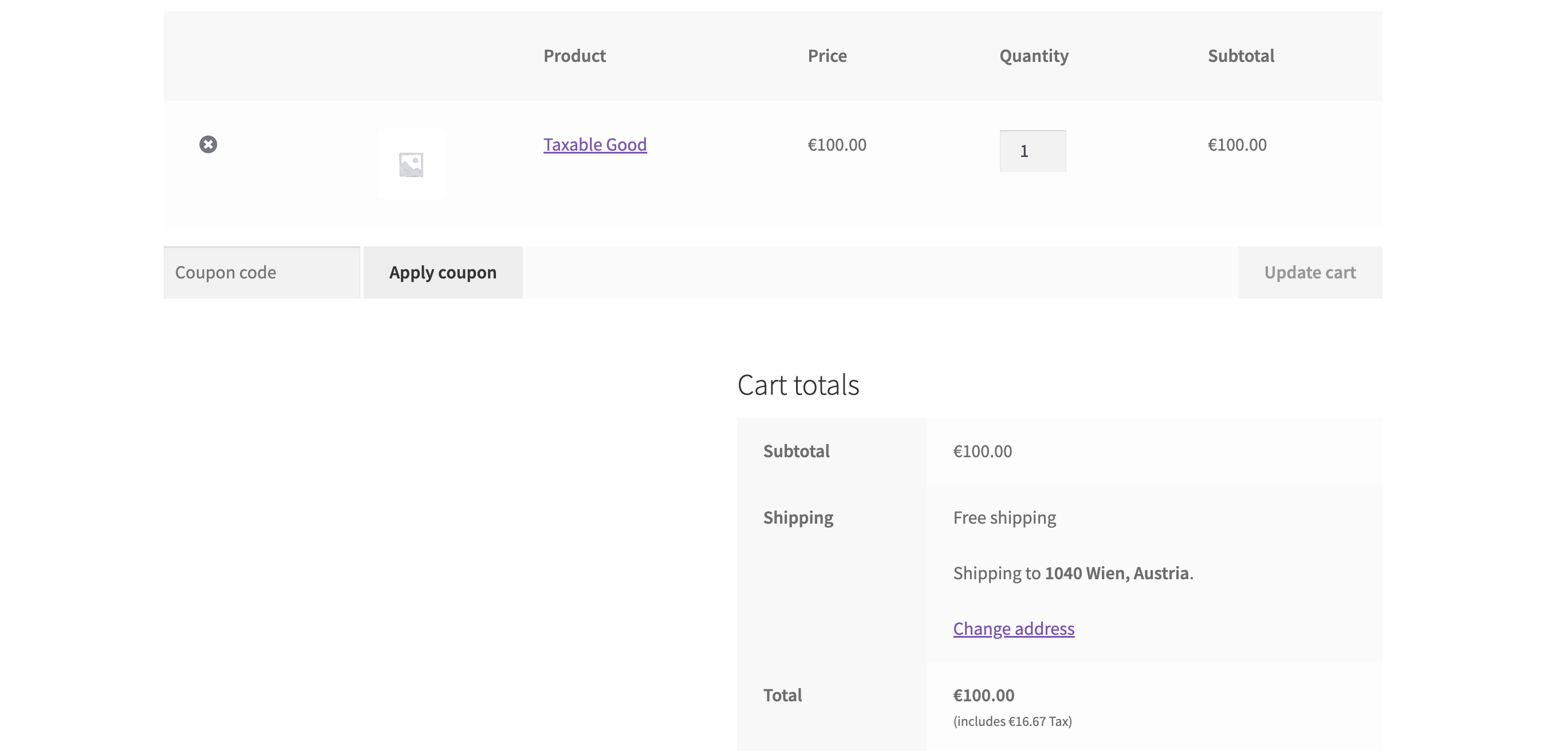
The same product, now with a shipping destination that’s taxed 20% – it shows €100 (including 16.67 tax) I hope that above is helpful! Give it a whirl and let us know how it works for you.