jdlavoixcarli
Forum Replies Created
-
It looks you fixed it with your last update, it works now! Thank you, my Nepalese friend!
- This reply was modified 11 months, 1 week ago by jdlavoixcarli.
- This reply was modified 11 months, 1 week ago by jdlavoixcarli.
It works perfectly now! Thank you for your reactivity, guys! =)
I have exactly the same problems here since WordPress update 6.5 this morning : when on edit mode, the blocks paragraphs and Titles display “This block has encountered an error and cannot be previewed”.
I have made a simulation on a staging version of my site, desactivating plugins one by one and I have confirmation it’s Gutentor which is causing the problem… we need a fix URGENTLY!
Hi again, Codersantosh and thanks for your concern!
I will try to explain better the problem with links and screenshots :
You can go to the following link and try by yourself, then look below the screenies as I show you the problem, step by step :
https://jdlavoixcarli.com/illustration-gallery/
I have put a red square around relevant elements in the screenies below to help the comprehension.
1- By default, the gallery looks as shown below with the “All Genres” checked, which display ALL the pictures in the gallery (114 in total for now). The example I want to pinpoint is made with Picture 1 (“Miss Minute”) and Picture 2 (Forced Enrolment”).
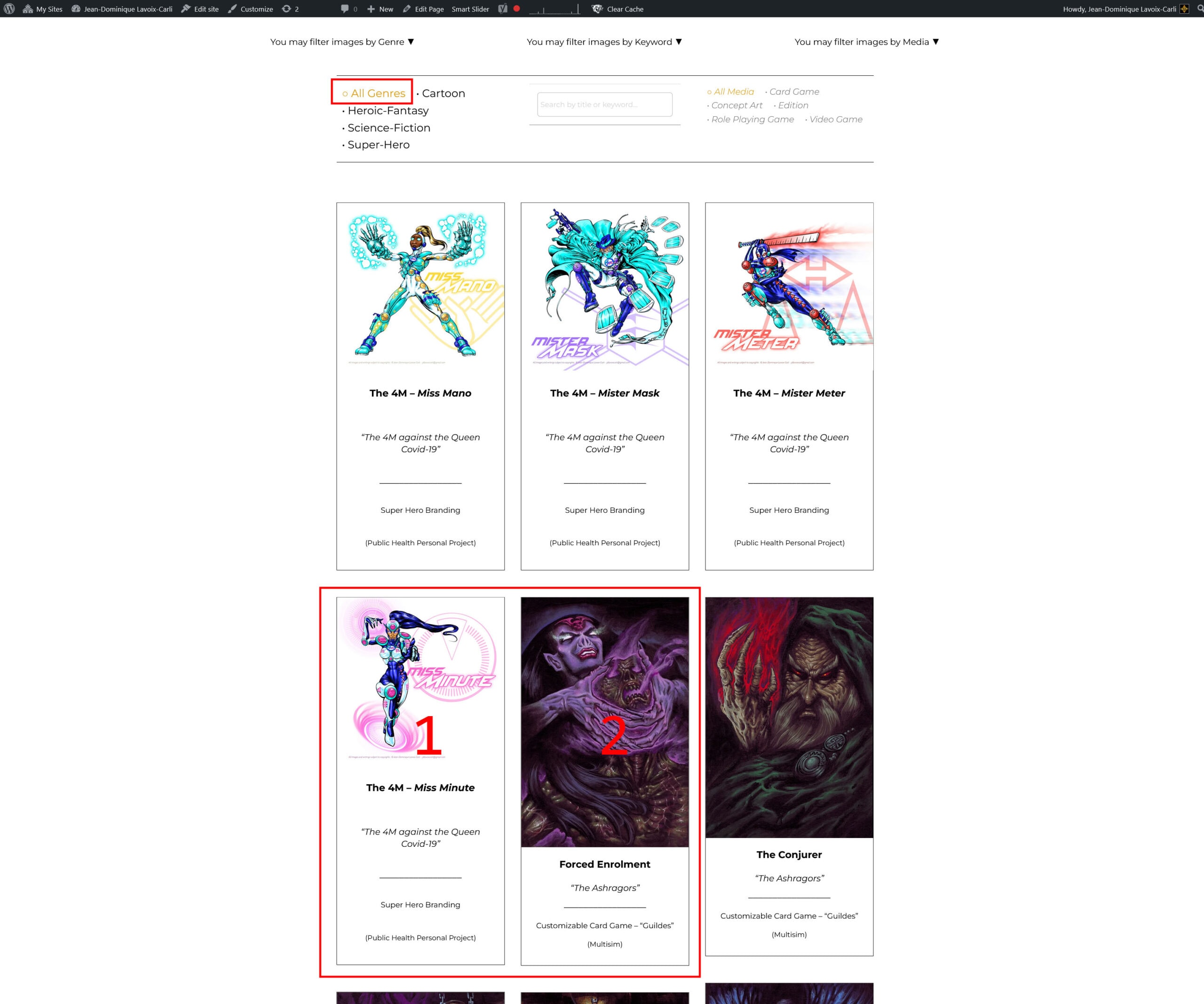
2-If I click the “enlarge” icon (which i chose to be an orange eye) on picture 1, it triggers the popup and display the image correctly. And if I click the RIGHT arrow on the enlarged version (squared in red) I should normally go to the NEXT picture in line (Picture 2 : “Forced Enrolment)

3-Indeed, when I press the right arrow, I go to picture 2 (“Forced Enrolment).
You can check that the “All genres” is checked in background.
The number of that picture is displayed correctly on the lower right corner, along the maximum of pictures in the gallery (eg : #5 of 114).
And if I click the LEFT arrow, I go back to Picture 1, as intended.
So everything is fine thus far! ??
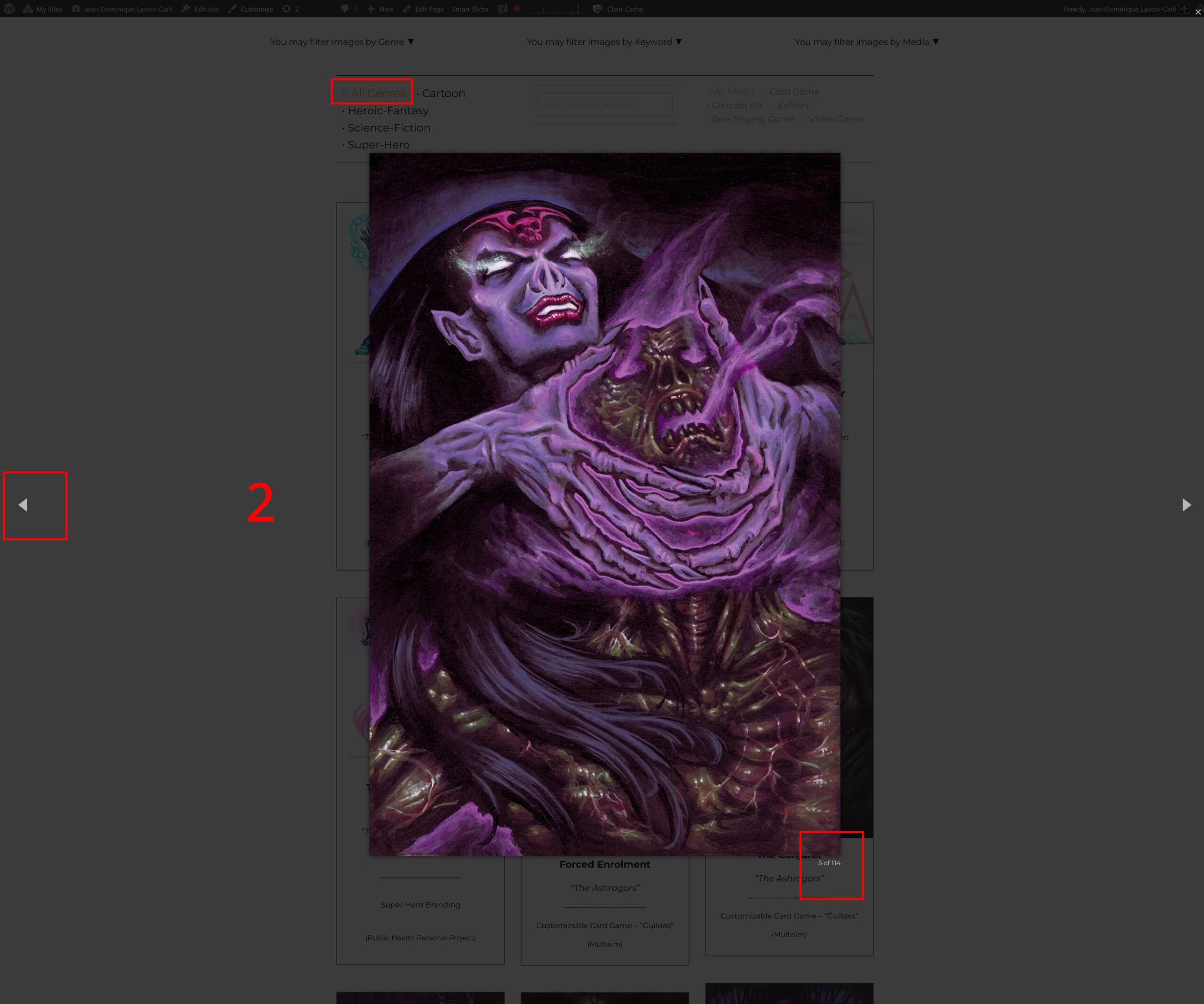
4-Now the problem lies with the following operation, that you can replicate on the link of my gallery I gave you above : if you select the filter “Super-hero”, it displays the gallery with the 4 pictures with that tag; and, once again, everything is fine…
But, then, I expect that, when I will enlarge the picture 1 (“Miss Minute”) and I will click the right arrow to browse through the enlarged popup gallery, I will loop back to Picture 2 (“Miss Mano”), correct?
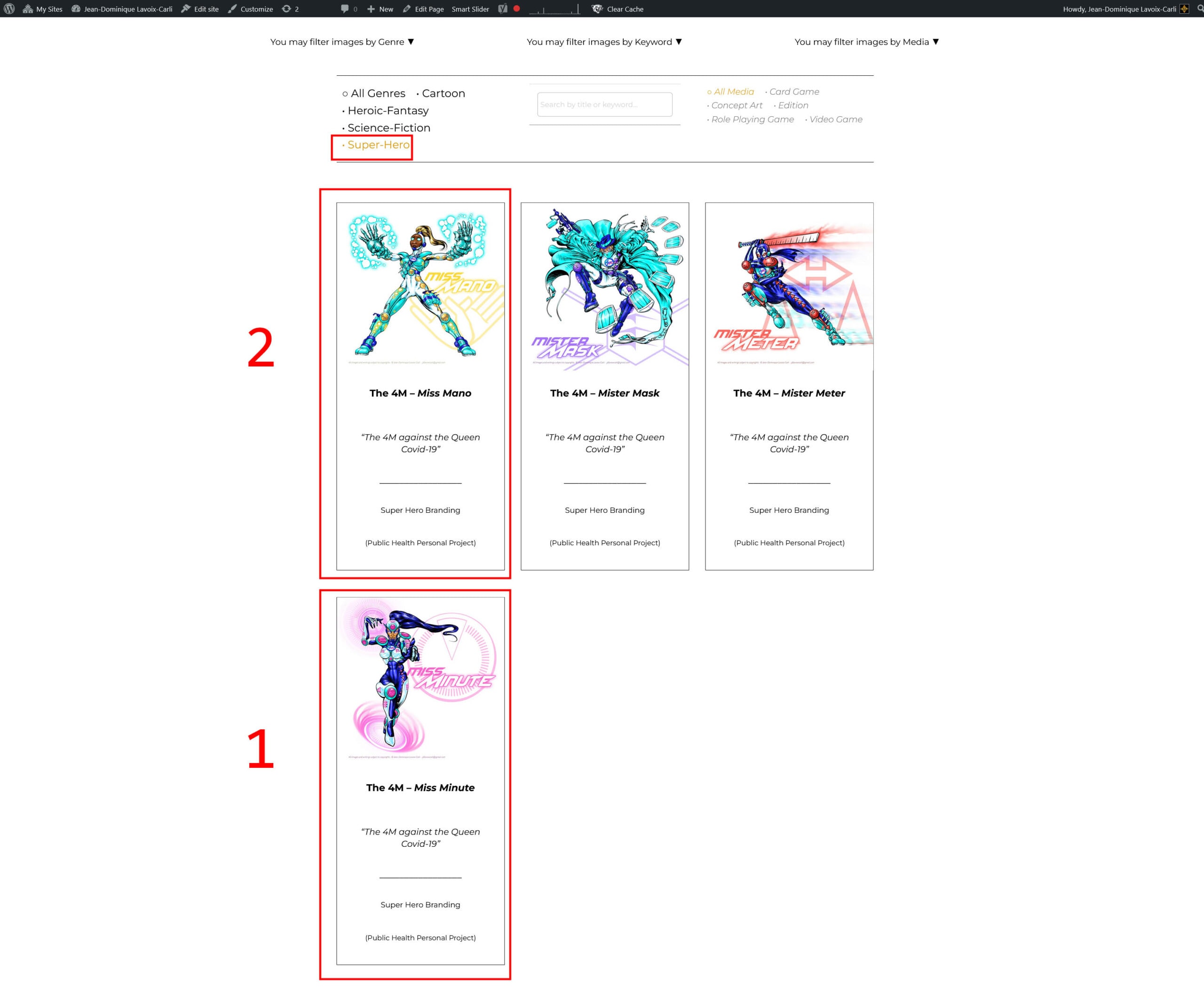
5- So I click on Picture 1 once again, and I got the pop up enlarged version as intended…
Now I am about to click on the right arrow, full of hope to see Picture 2 (“Miss Mano”) appears on its enlarged version, aaaand….

6-BAM! It is NOT Picture 2 -“Miss Mano”- which appears on its enlarged version, but STILL “Forced Enrolment” from previous example. ?
You can check in the background that the filter “Super-Hero” is still checked, even if this picture belongs to the “Heroic-Fantasy” genre!
And it still displays in the lower right corner: #5 out of 114, whereas it should display #1 of 4, looping back to the first Picture of that genre (“Miss Mano”) in the gallery, since there are only 4 pictures which are filtered with the “Superhero” tag and “that picture”Forced Enrolment” doesn’t belong to that category !
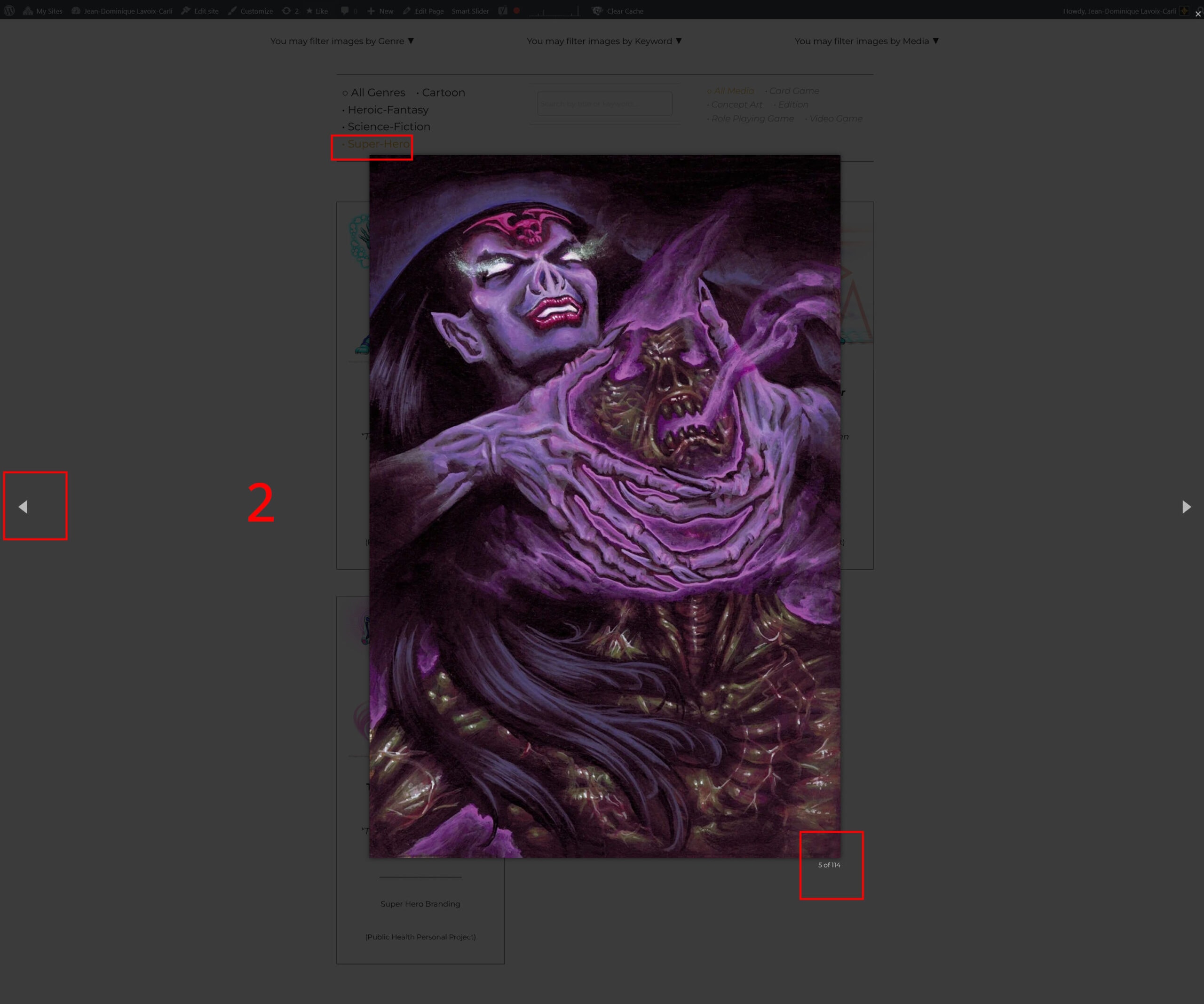
EG : when you browse through the enlarged pop up version with the left/right arrows, the filter DOES NOT apply on the enlarged pictures and ALWAYS acts as if there was only the ALL genres selected.
I hope I made myself more clear with these examples. Don’t hesitate to ask further precisions if it has not been the case! ??
My wish is : is it possible to constraint the popup enlarged version to display ONLY the filtered pictures in the gallery? And not ALL the images of the gallery?
Thank you Codersandtosh for your time!
Best Regards,
/JD
Greetings Codersantosh, thanks once again for your fast reply!
Aye, actually I managed to fix the problem by a combo clearing the cache from page+ clearing the cache from the posts list in the dashboard before publishing… a bit annoying but i can manage.
My only guess is : for the recent publications I made, I used the “copy post” fonction from a previous post to be able to keep the same structure of the article, and then I edit the content to create a new post.
Could it be the problem? That the copy function carry on some bugs which prevents the button colors to appear as it would normally? I have to mention that the problem applies as well to the gutentor “icons” color which appear with default color until I clear the cache.
Thank you for your time!
/JD
Hi again,
Now on a brand new post, I have exactly the same problem again… except now that clearing all caches doesn’t solve the issue anymore… it is very strange that the same solution doesn’t apply to the same situation…
Or is it a question of server update or something? If you would have an axplanation or advice I would be thankful to hear it…
Hi again!
I have cleared the cache from the “post list” of the dash board on the post and now it works just fine! : https://jdlavoixcarli.com/blog/article-header-design-losing-texas-to-climate-change-and-the-covid-19/
What is strange is I cleared the cache earlier on from the top menu earlier on and it did not solve the issue… so if you have a logic explanation for this I would be glad to hear it… ^^
Thanks!
- This reply was modified 1 year, 6 months ago by jdlavoixcarli.
Hi Codersantosh!
It works wonder and everything is back to normal again! Thank you so much to have been so reactive!
I take this opportunity to signal another problem concerning filter and popups :
-in the case I use NO filter categories (then displaying the totality of all images), if I click to enlarge, the popup works and I can use the left/right arrows to go the next/preceding image. So everything works as intended.
-BUT if I use a category (then reducing the amount of images displayed on the page) AND if I click enlarge, the image clicked is displayed normally BUT if I use the “next” arrow, the following image is still the one displayed if NO category would be used. EG : the filter doesn’t apply on the browsing action of the popup enlarge.
Example : if I have the categories : All – Animal – Vehicles , and let say the default (All category) totality of all the pictures which would be represented are :
1-a bird
2- a dog
3-a car
If I click to enlarge the Dog, it works, and clicking the next arrow would display the Car, which is normal.
But If I choose the “animal” category the gallery on the page would display correctly :
1-the bird
2-the dog
again, everything is normal… BUT if i click to enlarge the Dog AND if I click the “next” arrow then it will STILL display the Car and won’t loop back to display the Bird, as it would be supposed to. It seems the popup doesn’t take into account the categories filter.
May you help to fix this please?
Many thanks.
oops… I forgot about it, sorry!
Mail with the password sent!
Thanks.