shahzeen(woo-hc)
Forum Replies Created
-
Forum: Plugins
In reply to: [WooCommerce] woocommerce designated pages not applying customizationHi there!
Thank you for sharing the video. I reviewed it and noticed something unusual. Typically, in the editor, In single product template on the right sidebar includes an area labeled “header” and “footer,” as shown in this screenshot: https://go.screenpal.com/watch/cZ6vlqncTIo.
However, I don’t see this header and footer labelin the right sidebar in your video. It’s possible that changes were made to the template to show template content only or a plugin on your site is affecting this display.
To troubleshoot further, could you please set up a staging site? This way, any modifications won’t affect your live site. After that try resetting the template as shown in this screenshot: https://go.screenpal.com/watch/cZ6vlTncT2t. After resetting, see if the header and footer areas reappear. If not, try deactivating all plugins to check if they return.
Here’s an article on how to run a conflict test and create a staging site: How to Test for Conflicts.
Let me know how it goes!
- This reply was modified 3 weeks, 2 days ago by shahzeen(woo-hc).
Hi there!
I can understand your concern, Please note that, Effective November 29, 2024, businesses will no longer be able to accept SOFORT payments. SOFORT will be consolidated into Klarna. This also applies to platforms and marketplaces, who should also stop offering SOFORT to their businesses.
In 2014,?Klarna?acquired SOFORT and integrated it as part of Klarna’s “Pay Now” payment option, which allows buyers to pay immediately using a linked card or bank account.?I would suggest you activate the Klarna payment method instead of sofort payment method
Here is the link to guide you why you change the sofort payment method to Klarna.
https://support.stripe.com/questions/sofort-is-being-consolidated-into-klarna-and-discontinued-as-a-standalone-payment-method
Additionally, if you still want to use the Sofort payment method, could you please shared the screenshot of the email you got to reconnect the Sofort? Also, please make sure you have follow the complete step mention in this article to connect a sofort payment method.
https://docs.stripe.com/payments/sofort/accept-a-payment
Additionally, could you please send me a copy of your site’s System Status? You can find it via WooCommerce > Status. Select “Get system report” and then “Download for support” (after you scroll down a bit)”. Once done, please upload it to this chat.Hi there!
I have checked both your test site and live site, and I was able to replicate the issue on both. After further investigation, I found that the problem is caused by the following CSS code.[data-wpr-lazyrender] {
content-visibility: auto;
}It seems like you are using cache plugin which casues that issue. The issue disappear if we remove that code, as shown in this screenshot: https://go.screenpal.com/watch/cZ6UIRncrOC.
It looks like you’re using the Rocket Cache plugin. Could you please deactivate the caching plugin, if any, and then check the issue again?
If you’re still experiencing issues after deactivating the caching plugin, please try clearing your browser cache and running a conflict test by following the instructions in this article.https://woocommerce.com/document/how-to-test-for-conflicts/
Let me know how that goes.Forum: Plugins
In reply to: [WooCommerce] add to cart url, adds twice (duplicate product in cart)Hi there!
I understand how frustrating this situation can be, especially when you’re busy managing a live site and focusing on selling and shipping your products. It’s completely reasonable to prioritize your business needs.
However If you ever find the time or need assistance with this feature in the future. I would suggest you run the conflict test by following the instruction from the article suggest by my colleague.
If your issue resolved after deactivating the plugin or with default theme. If this was caused by a third-party plugin present on your site, it would be best to reach out to the developers for further assistance.
If you still face the same issue even after runing conflict test, You can create a new thread again and asked for further assistance.
Thank youForum: Plugins
In reply to: [WooCommerce] Attributes not clickable after adding VariationsHi there!
Thank you for providing more details. I’ve created multiple attributes on my test site, and I can select any variation on the product page. It seems there may be a conflict with the plugin or a bug with the variation plugin for products that have three variations.
For testing purposes, could you please deactivate the variation plugin and see if you can select the variation with the default layout?
I recommend running a conflict test by following the instructions in this article: How to Test for Conflicts. This way, your live site won’t be affected during the test.
If the issue is resolved after deactivating the variation plugin, I suggest contacting the plugin provider for assistance in fixing the issue.
Thank you!
Forum: Plugins
In reply to: [WooCommerce Stripe Payment Gateway] Pay for Order Screen Payment ButtonHi there!
I’m seeing an “imgur.com refuse to connect” error for the screenshot you shared, so I’m currently unable to view it.
Could you please try using snipboard.io to take the screenshot and share it again?
Also, could you please send me a copy of your site’s System Status? You can find it via WooCommerce > Status. Select “Get system report” and then “Download for support” (after you scroll down a bit)”. Once done, please upload it to this chat.Thank you!
Forum: Plugins
In reply to: [WooCommerce] Shortcode block translationHi there!
I have tried to change the error message on my test site using local translate and I’m able to translate that text, as shown in the below screenshot:
https://go.screenpal.com/watch/cZ6UIjncrIx
Here is the result what we are seeing on my test site.
https://go.screenpal.com/watch/cZ6UI6ncr2e
Could you please make sure there is no update available for the translation in the update list.
you can do this by following these steps:- Go to to?Dashboard > Updates.
- Scroll to the bottom and click?Update Translations.
After that please try to clear your browser cache and then try to check if your issue resolved.
After that, please clear your browser cache and check if the issue is resolved.
If you’re still unable to change the text, please open a support ticket with the plugin here: Loco Translate Support.
You can include the link to this ticket in your new support request so that the team has all the information needed to assist you further.
Forum: Reviews
In reply to: [WooCommerce Shipping & Tax] Requires wordpress.com connection, too badHi there!
Thank you for reaching out! Could you let us know which plugin is showing this error message? If possible, please also share a screenshot of the error to help us understand the issue better.
Just as a note, WordPress.com typically does not interfere with plugin functionality, so once we have more details about the plugin and when the error occurs, we’ll be happy to assist you in resolving it!
Forum: Plugins
In reply to: [WooCommerce] Critical error Woo + WP 2024 themeHi there!
I can understand your frustration and I will happily assist you in fixing that issue.Please note that, your WordPress site may be exhausting its server memory if it has:
- A lot of images, videos, and other types of media
- Plenty of unused WordPress plugins
- Outgrown its hosting plan resources
I’ve checked, and the post max size is currently set to 64MB. Could you please try increasing it to 2GB and see if that resolves the issue?
Additionally, for testing purposes, could you also try increasing the WP memory limit? Once you’ve adjusted both the post max size and WP memory limit, head over to WooCommerce → Status → Tools, and do the following: - WooCommerce transients – Clear
- Expired transients – Clear
- Clear template cache – Clear
- Capabilities – Reset Capabilities
- Clear customer sessions -Clear
- Product lookup tables – Regenerate
- Regenerate the product attributes lookup table – Regenerate
- Next, please clear your browser cache and then check again.
I also recommend reaching out to your hosting provider for assistance in identifying the cause of the memory limit error. Since they have more control over service-related error logs, they may be able to provide additional insights into the issue.
Thank you for your cooperation and understanding
Forum: Plugins
In reply to: [WooCommerce] Origin stopped workingHi there!
Just to verify are you talking about the order details column appear in the site dashboard under Woocommcer → order? If yes, could you please shared the screenshot of how the order column appearing at your end now.
Also, the issue you are facing maybe due to plugin or theme conflict. For us to investigate this further, I’d recommend cloning your site to a staging environment and performing the conflict tests described on this?guide?without modifying your live site or impacting customers. Many hosts provide staging facilities, so it’s worth checking in with them. It’s also possible to do it using the free?WP Staging?plugin.If this was caused by a third-party plugin present on your site, it would be best to reach out to the developers for further assistance here.
If this did not resolve the issue, could you please send me a copy of your site’s System Status? You can find it via WooCommerce > Status. Select “Get system report” and then “Download for support” (after you scroll down a bit)”. Once done, please upload it to this chat.
Thank you for your cooperation and understanding.Forum: Plugins
In reply to: [WooCommerce] Show/Hide Order Summary (Woocommerce)Hi there!
I activated the Astra theme on my test site, and I see that the order summary toggle is closed by default. Since the theme you’re using has a paid version, I recommend reaching out to the theme provider’s support to see if they can help enable the order summary toggle to stay open on mobile.Alternatively, you could use custom code to keep the toggle open. However, we do not offer support for custom code. You may need to hire a developer or seek assistance from the community.
Here are some useful links:Thank you for your cooperation and understanding.
Forum: Plugins
In reply to: [WooCommerce] Shortcode block translationHi there!
WooCommerce typically uses a shared function to display the “No products were found” message across different parts of the site, including shortcodes and product listing pages.However, If some of your translated strings don’t show up as expected on your WooCommerce site, the first thing to check is if these strings have both a?Single?and?Plural?form in the?Source text?section.
If this is the case, then it is necessary to translate both these forms for your translation to work as expected. To do this, please use Loco Translate’s Single and Plural tabs that show up in the translation section towards the bottom of screen, as pictured below.
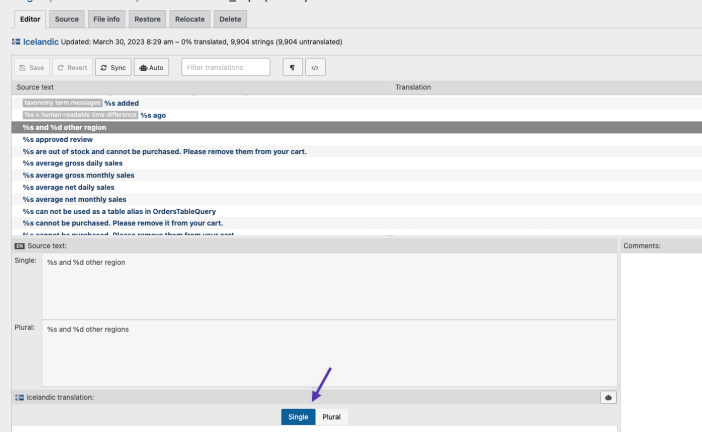
Also, can you make a screenshot of how this translation appears in the woocommerce-[lang]_[LANG].po?file?
Alternatively, if you only need to change specific text, you can use the Say What? plugin. This plugin lets you replace text without needing to edit the WordPress.com.pofile directly.
For more details you can use this artilce.
https://woocommerce.com/document/woocommerce-localization/#translate-or-replace-default-text
Thank you for your cooperation and understanding.Forum: Plugins
In reply to: [WooCommerce Stripe Payment Gateway] Apple Pay not working after the updateHi there!
To assist you better could you please provide more informaiton exactly what error message you are seeing while using the Apple pay payment method? It would be great if you share the screenshot of the error you are geting while using the Apple pay payment method.
If you don’t already have a screenshot service installed, here are a few free options:?Also, make sure your are using a?compatible device for apple payment. Additionally, could you please send me a copy of your site’s System Status? You can find it via WooCommerce > Status. Select “Get system report” and then “Download for support” (after you scroll down a bit)”. Once done, please upload it to this chat.
Thank you for your cooperation and understanding.Forum: Plugins
In reply to: [Google for WooCommerce] Products not loadingHi there!
Thank you for providing the additional details. To help troubleshoot, could you please ensure you’ve granted the permission to “Manage your product listings and accounts for Google Shopping” in your Google account? This is required to sync your products.
For more information, please make sure you’ve allowed all the permissions listed in this article: Google Listings & Ads General Requirements.
Once these permissions are granted, your products should sync to the Merchant page.
Let me know how it goes!Forum: Plugins
In reply to: [Facebook for WooCommerce] uniable to reset the pixelHi there!
I’ve reviewed the source code, and I can confirm that the Meta pixel code has been removed. It looks like the code was added by one of the plugins you recently deactivated.
Could you please try resetting your pixel code to see if this resolves the issue?
Please avoid reactivating the plugin that was recently deactivated. Alternatively, you could reactivate the plugin and try updating the pixel code directly in its settings. You can also reach out to the plugin’s support team for assistance on how to change the pixel code within the plugin.
Let me know how it goes!