wpmansour
Forum Replies Created
-
Thank you for sharing the detailed screenshots, which have helped us to understand the issue better.
I have checked all the URLs you provided, and based on the source code information that states “Page not served from cache” it appears that WP-Optimize is correctly excluding those URLs from caching, as per your settings. This confirms that WP-Optimize is functioning as intended in this aspect.

Given this, there might indeed be a conflict with another plugin that’s affecting the template loading. I recommend deactivating all other plugins temporarily to see if the issue persists. This will help us identify if a specific plugin is causing the conflict.
Please try this approach and let us know the results. If the issue still occurs with all other plugins deactivated, we can investigate further.
Thank you for your patience.
After discussing with our development team, I’ve confirmed that only optimized images are automatically converted into the .webp format; unoptimized images are not. To convert an unoptimized image, it first needs to be optimized, after which it will automatically be converted into .webp.
Please note that only images you’ve uploaded can be optimized. Currently, external images or those generated by plugins are neither optimized nor converted. However, we are considering enhancements to support the optimization of images generated by plugins in the future.
In my tests, I verified that optimized images are indeed converting to .webp. Previously, I tested with images generated from plugins, which did not yield the same results.
To resolve your issue, simply optimize your image, and it should automatically convert to .webp.
I hope this helps! If you have any more questions or need further assistance, feel free to reach out.
Thanks!
Thank you for providing detailed information about the issue you’ve encountered.
We have successfully replicated the error on our end, and I’ve forwarded all the relevant details to our development team for further investigation. They’re now working on identifying the root cause and will aim to deliver a fix as soon as possible.
We’ll keep you updated on the progress and notify you once a fix is implemented. We truly appreciate your patience and cooperation.
Thank you for your patience and for providing such detailed information about the issues you’re experiencing with the WP-Optimize plugin.
I have passed all the relevant details to our development team for further analysis. They are currently working to pinpoint the root cause.
We appreciate your efforts in helping us enhance our plugin. We will keep you updated on our progress and inform you as soon as a fix is in place.
Thank you for your understanding and cooperation.
From the pictures, it appears that the widgets are rendering their output in the admin area. This behavior indicates that once a widget is placed, it will render the output normally. If you need to edit the widget again, you can click on the area in the admin panel where the widget is supposed to appear, and this should bring up the editing options.
Hello,
Thank you for providing the detailed steps and your observations with the issue of the widgets being invisible on the WordPress theme you’ve chosen.
I followed your instructions and indeed replicated the issue with the BlankSlate theme. However, I also tried installing other popular themes like Astra and OceanWP, and noticed that the widgets function correctly with these themes. I’ve attached screenshots showing the widgets properly displayed with the Astra and OceanWP themes.
Testing with Astra theme: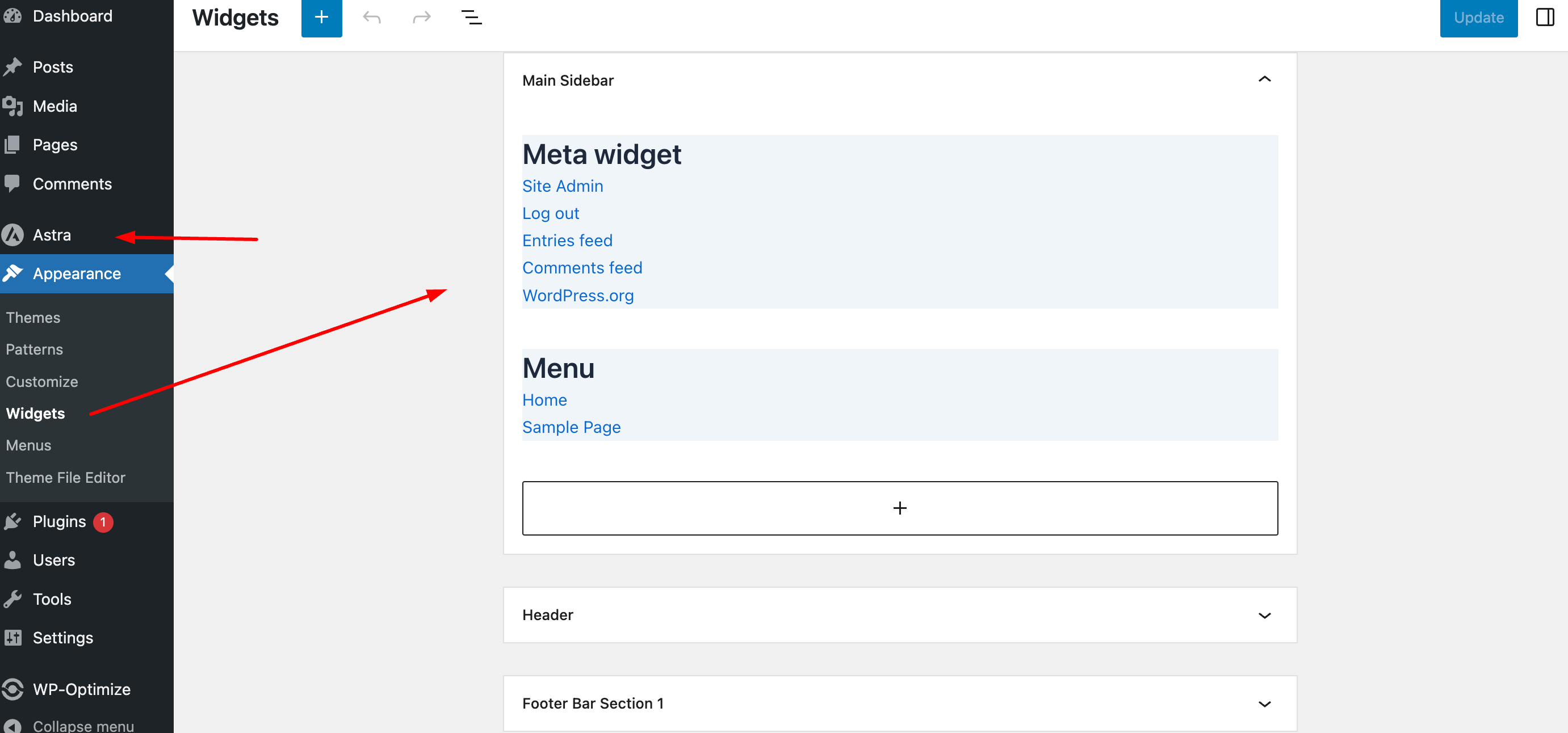
Testing with OceanWP theme:
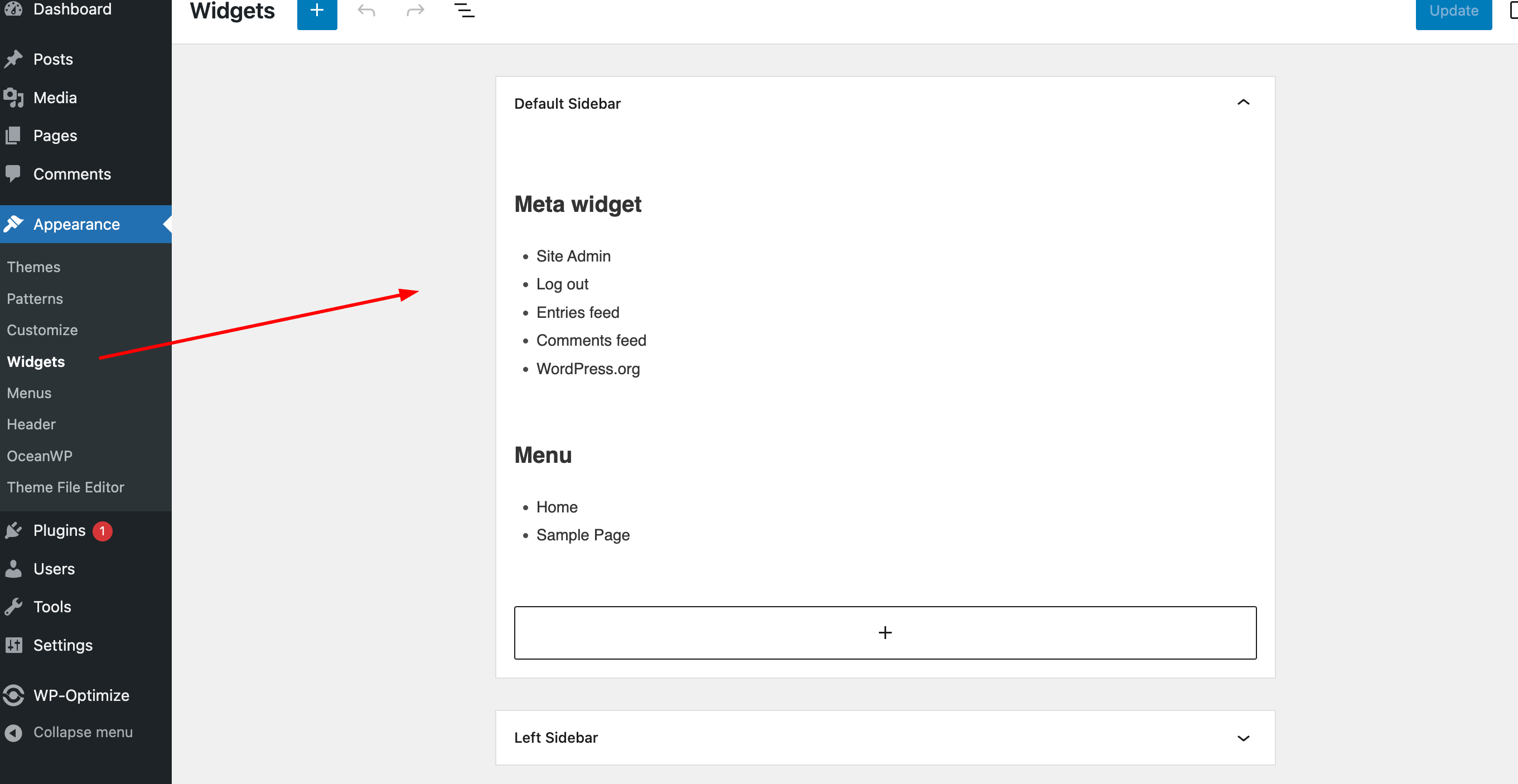
This leads me to believe the problem might be specifically related to the theme you are using rather than the plugin. It would be best to reach out to the theme developer for a potential fix or consider using a different theme that doesn’t conflict with the legacy widgets.
I appreciate your thorough explanation and the steps you took, which greatly helped in diagnosing the issue. If you have any more questions, feel free to ask.
Thank you!
Hi @jamiee89,
Firstly, I want to apologize for any inconvenience caused by the unresolved issue you posted about a year ago. I understand it’s frustrating not to see the progress you were expecting, especially after it was marked as resolved.
I want to assure you that this issue is still on our development board and is being prioritized accordingly. However, to address your concern more actively, we have escalated it to try and push it forward.
We are committed to resolving this issue, and we will not mark this thread as resolved until it is truly fixed. Once it is resolved, you will have the opportunity to mark the resolution from your end, ensuring that it meets your satisfaction.
Thank you for your patience and understanding as we work through this.
Best regards,
It sounds like the issue could be related to a firewall or security plugin blocking the connection. Could you please try deactivating these and see if the problem continues? Additionally, we are currently using the resmush.it API for image compression. If the connection issues persist, I recommend contacting them directly for further assistance. They can guide you on steps like whitelisting IP addresses and other necessary actions. You can reach them through this link: https://resmush.it/contact
It sounds like you’re experiencing high CPU usage during the preload process with WP-Optimize, which can indeed affect the performance of your e-commerce site. Here are a few suggestions to help mitigate the impact of the preload process on your site’s performance:
- Optimize Preload Frequency: Since running preload daily, weekly, or monthly still results in high CPU usage, consider reducing the frequency further or adjusting the timing to off-peak hours. This can help minimize the impact on your site’s performance during high traffic periods.
- Check Resource Allocation: Ensure your hosting plan allocates enough resources to handle the preload process along with regular traffic. You might need to upgrade your hosting plan to handle higher loads or consult with your hosting provider for a plan that better suits your needs.
- Server Optimization: Check with your hosting provider if there are server optimizations they can implement. Sometimes, server-side caching or configuring certain server parameters can reduce the load.
- Monitor and Diagnose: Use tools like New Relic or similar to monitor what specifically during the preload process is consuming resources. This might give you a clearer idea of whether it’s database calls, external API calls, or something else that’s causing the high CPU usage.
By implementing these strategies, you should be able to reduce the CPU load during the preload process and improve the overall performance of your site during these operations.
Currently, WP-Optimize does not have an option to prevent font minification by default. If you’re experiencing issues with Google Fonts, please ensure that you’ve unchecked the option Google Fonts -> Do not load Google Fonts (https://prnt.sc/MMbeMBcasrws) in the settings. This action should help address the font changes you’ve observed after installing the plugin.
Our development team has acknowledged the issue and it has been slated for resolution in an upcoming release.
We are committed to continually improving our plugin and ensuring it meets the needs and expectations of our users.
We deeply appreciate your contribution to improving WP-Optimize and thank you very much for being a part of our family ??
You’re welcome! I’m glad to help ??
I see that your ticket has been created in our premium support system. You will be receiving a response from them shortly. Thank you for your patience!
I’m glad to hear that the warning has disappeared and your issue was resolved! Plugin conflicts can indeed cause unexpected behaviors, so it’s great that the updates cleared up the problem. Thank you for using WP-Optimize. Have a great day! ??
The Facebook in-app browser is a built-in feature of the Facebook app that opens web links directly within the app. It’s convenient but may not perform as well as other browsers like Chrome or Safari. This can affect how quickly your website loads when accessed from Facebook.
To ensure a good experience for your visitors coming from Facebook, you might want to optimize your website’s images and simplify the homepage (If there are many videos, large images, or external services like ads or social media links, consider simplifying the page. Fewer items to load can mean a faster site) to improve loading times.
Additionally, enabling separate cache files for mobile devices can also help. You can do this by going to WP-Optimize ? Cache ? Cache settings and selecting “Generate separate files for mobile devices.” This setting helps ensure your site is speedy and responsive, specifically for mobile viewers.